Grass Valley K2 Summit Storage Area Network v.7.1 User Manual
Page 411
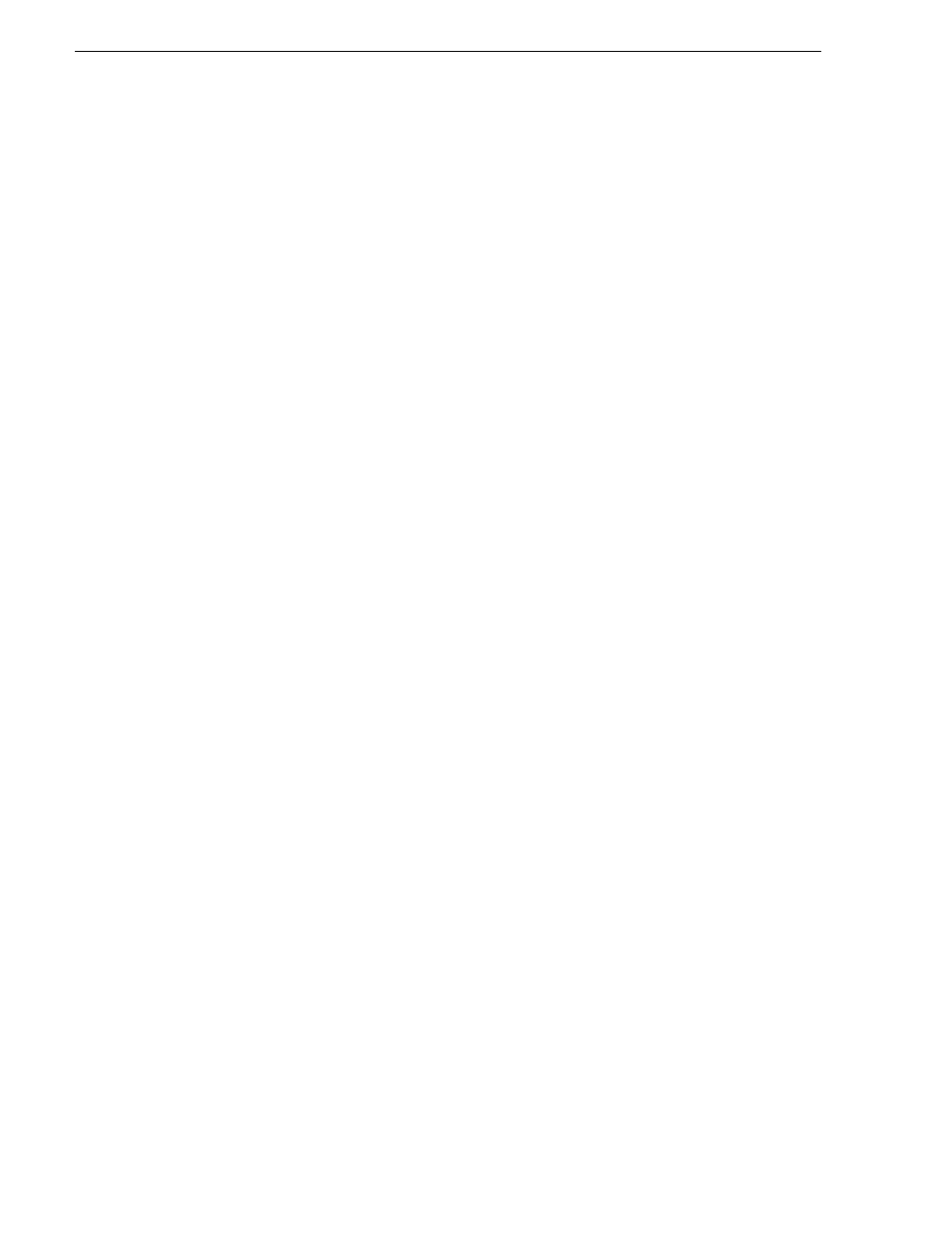
411
K2 Storage Area Network Installation and Service Manual
26 October 2009
Chapter 12 Administering and maintaining the K2 SAN
permissions equivalent to K2 administrator or higher.
NOTE: If you are replacing a non-redundant media file system/metadata server,
you lose all media during the replacement process.
To replace a K2 Media Server, do the following:
1. If the server hosts an iSCSI interface adapter, copy down iSCSI bandwidth settings
for K2 clients and other iSCSI clients that use the faulty server as their iSCSI target,
as follows:
a. In the K2 System Configuration application, select the K2 SAN in the tree view
and then click the button in the toolbar to view client iSCSI assignments. A page
opens that displays each client’s primary and secondary iSCSI targets.
b. In the tree view, select one of the clients that have the faulty server as a primary
or secondary iSCSI target.
c. Open the client’s iSCSI Initiator Configuration page and click
Modify
. The
Bandwidth Input dialog box opens.
d. Copy down the bandwidth settings configured for that client and then close the
Bandwidth Input dialog box.
e. Repeat these steps for each client that has the faulty server as a primary or
secondary iSCSI target.
2. If the server hosts an iSCSI interface adapter, in the K2 System Configuration
application, for the faulty K2 Media Server, open the iSCSI bridge page and make
a note of the IP addresses.
3. Copy down network and hostname settings for the faulty K2 Media Server. You
can do this from SiteConfig or from the K2 System Configuration application
Network Configuration page.
4. Save a copy of the host table from the faulty K2 Media Server. You can use
SiteConfig hosts file features or you can find the host table at the following location
on the K2 Media Server:
C:\WINDOWS\system32\drivers\etc\hosts
5. If the server hosts an iSCSI interface adapter, in the K2 System Configuration
application, remove the K2 clients and other iSCSI clients that use the faulty server
as their iSCSI target, as determined earlier in this procedure.
6. Stop all media access and power down all K2 clients and other iSCSI clients.
7. If the faulty server is a media file system/metadata server, take the K2 Media
Server out of service, as explained
“Taking a K2 Media Server out of service” on
. If it is a redundant server, it must be the backup before you take it out of
service.
8. In the K2 System Configuration application, remove the faulty K2 Media Server as
follows:
a. In the tree view, select the K2 Media Server
b. Click
Remove
and
Yes
to confirm. The K2 Media Server is removed from the
tree view.
