Setting up application security – Grass Valley K2 Summit Storage Area Network v.7.1 User Manual
Page 393
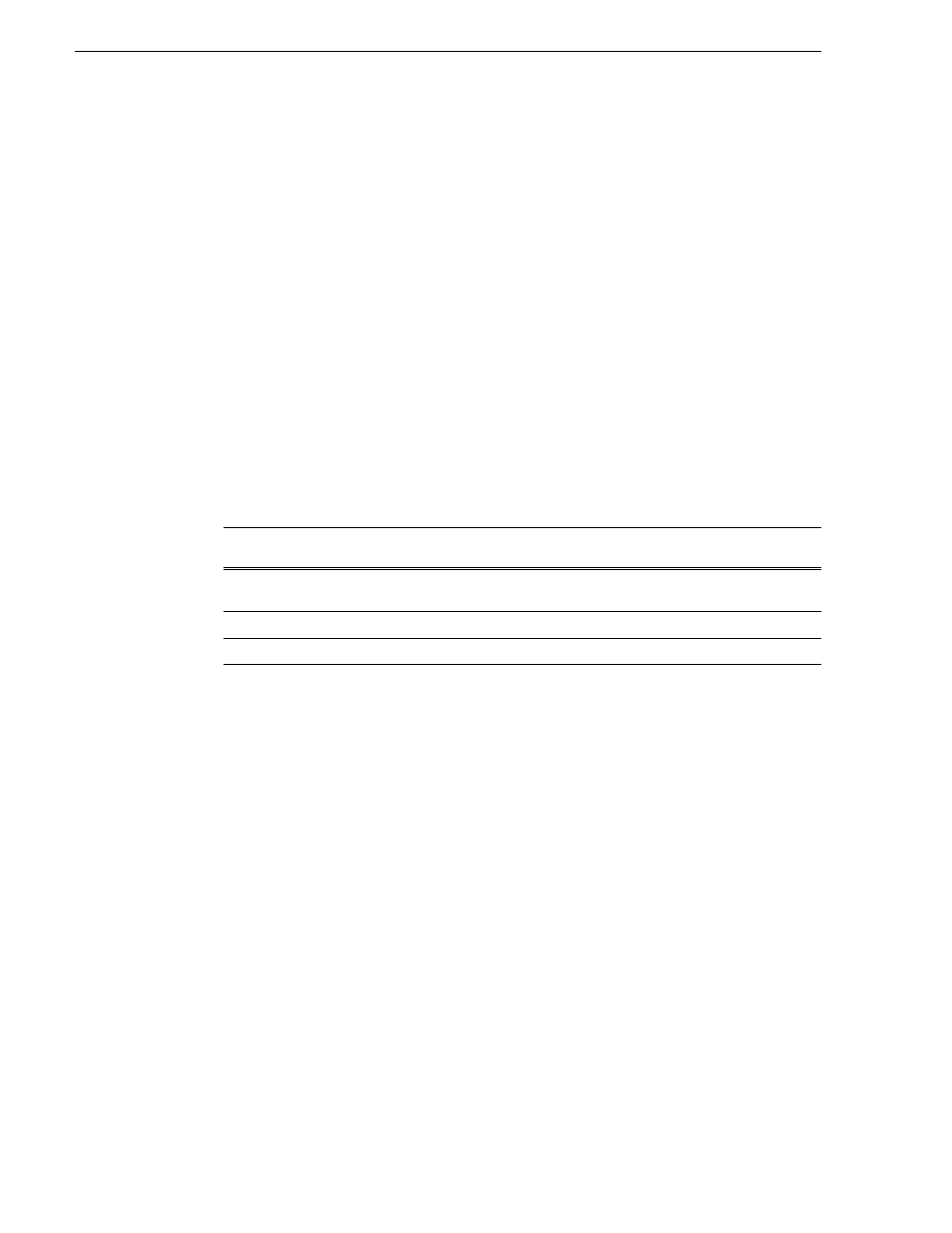
393
K2 Storage Area Network Installation and Service Manual
26 October 2009
Chapter 12 Administering and maintaining the K2 SAN
Setting up application security
The K2 System Configuration (K2Config) application and the Storage Utility
application both require that you be logged in to the application with administrator
privileges in order to modify any settings. These privileges are based on the Windows
account that you use when you log in to the K2 System Configuration application.
When you open Storage Utility from within the K2 System Configuration application,
the account information is passed to Storage Utility, so you do not need to log in
separately to Storage Utility.
In SiteConfig you configure global and/or device-type credentials for device access.
These credentials are likewise based on Windows accounts.
You must use a Windows account that has local administrator privileges on the
machine to be configured. For example, when you are on a control point PC and you
run the K2 System Configuration application for the purpose of configuring a K2
Media Server, the account with which you log in to the K2 System Configuration
application must be present on the K2 Media Server and must have administrator
privileges on the K2 Media Server.
By default, all K2 SAN machines are set up with the following accounts:
For initial setup and configuration, you can use the default Windows Administrator
username and password to log in to applications and machines as you work on your
K2 SAN. However, for ongoing security you should change the username/password
and/or create unique accounts with similar privileges. When you do this, you must
ensure that the accounts are present locally on all K2 SAN machines, including
control point PCs, K2 Media Servers, K2 Media Clients, K2 Summit Production
Clients, and other iSCSI clients.
Refer to the K2 System Guide for information about media access security, channel
access security, and protocol access security.
NetCentral also has accounts for security levels, as follows:
• NetCentral Administrator
• NetCentral Technician
• NetCentral User
Refer to the NetCentral User Guide for more information.
The NetCentral Administrator account maps to the K2 Administrator account, and the
NetCentral User account maps to the K2 User account.
Account
Username
Password
K2 Configuration
permissions
Storage Utility
permissions
Windows
Administrator
Administrator
adminK2
Run/change
Run/change
K2 Administrator
K2Admin
K2admin
Run/change
Run/change
K2 User
K2User
K2user
No access
No access
