Configuring server 2 – Grass Valley K2 Summit Storage Area Network v.7.1 User Manual
Page 288
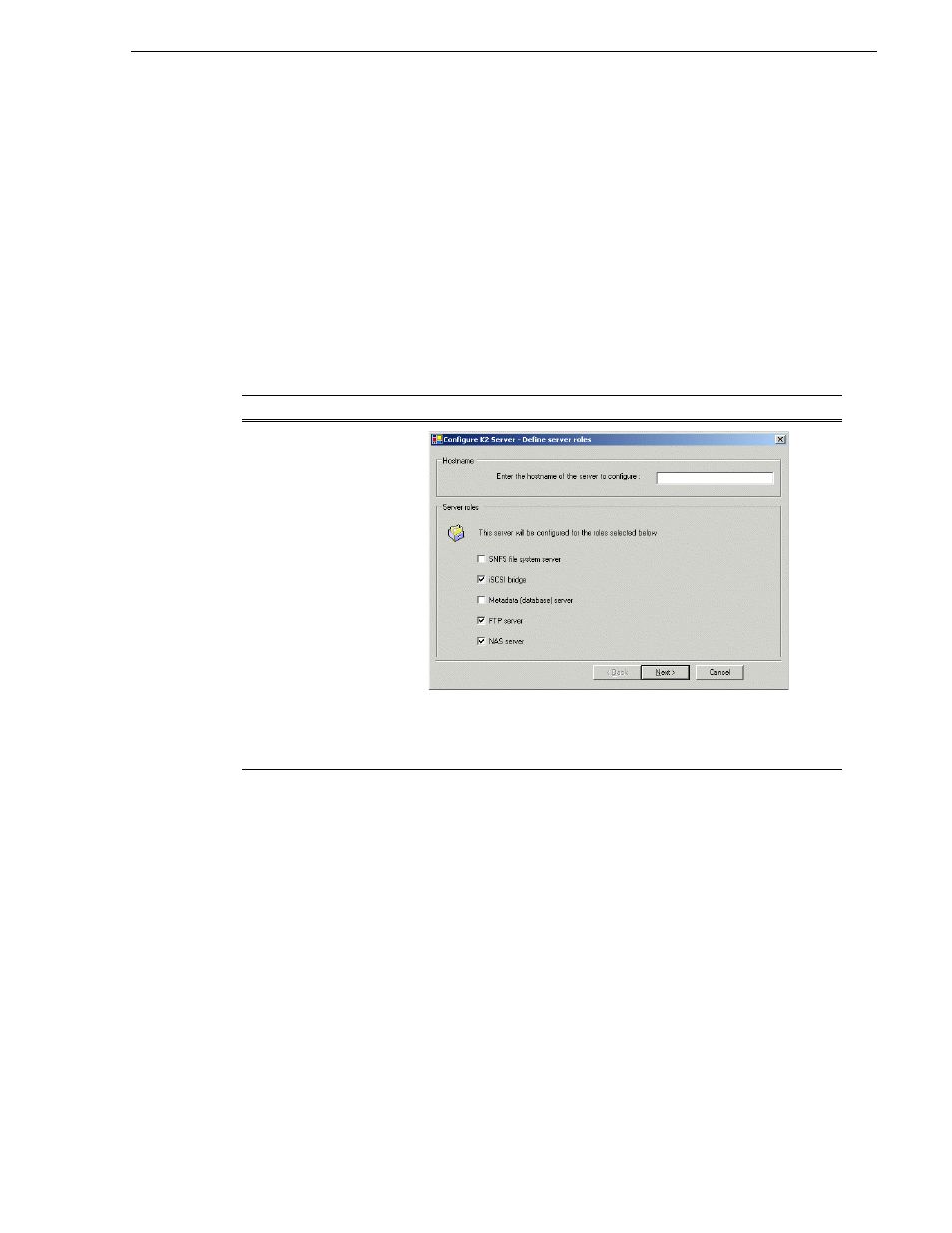
26 October 2009
K2 Storage Area Network Installation and Service Manual
288
Configuring server 2
Configuring server 2
For Level 35, after you have configured your first K2 Media Server (server 1) you
next configure the other K2 Media Server (server 2).
1. In the K2 System Configuration application tree view, select the K2 Media Server
you are configuring as server 2.
2. Click the
Configure
button. The Configure K2 Server wizard opens. Follow the
on-screen text to configure the server for a Level 35 K2 SAN, as described in the
following table. Some screens require no input from you, as they are based on the
configurations already completed on a previously configured K2 Media Server.
On this page…
Do this…
Define server roles
\
If the K2 SAN has one or
more optional NH servers,
then FTP traffic should go to
the NH server, not the K2
Media Server you are now
configuring. In this case, do
not select the FTP server role
or the NAS server role.
Enter the name for the K2 Media Server. This should be the current
network name of the machine.
For Level 35, select iSCSI bridge, FTP server, and NAS server.
Click
Next
