Replacing a controller – Grass Valley K2 Summit Storage Area Network v.7.1 User Manual
Page 461
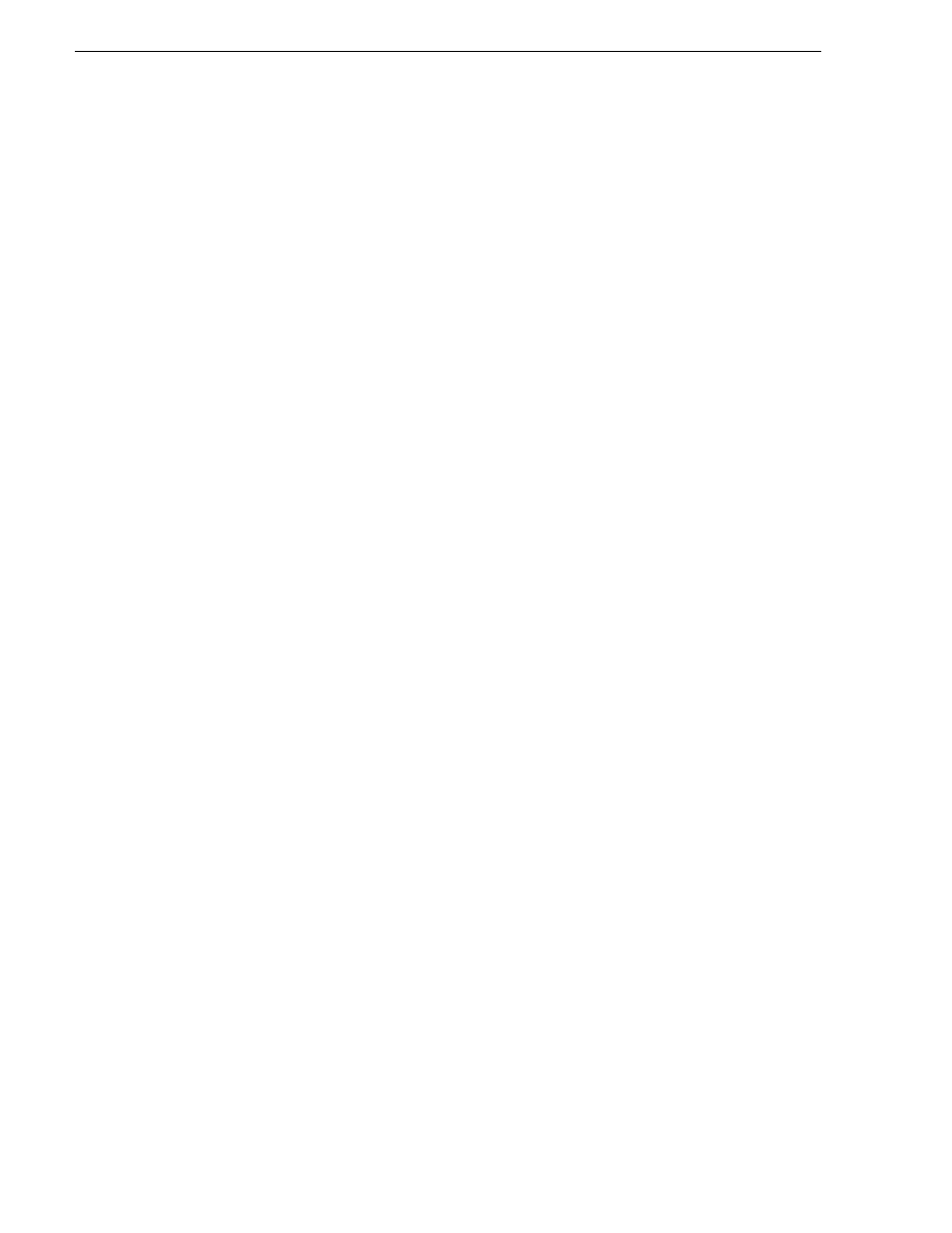
461
K2 Storage Area Network Installation and Service Manual
26 October 2009
Chapter 12 Administering and maintaining the K2 SAN
To replace a disk module, do the following:
1. Open Storage Utility.
2. Expand the tree view to display bound disks.
NOTE: Disks modules may not be visible in the tree view if they are part of a newly
bound RANK. You must restart your RAID chassis and the K2 Media Server to
allow the drive modules to be seen in Storage Utility.
3. Identify the disk in question. Refer to
“Identifying disks” on page 451
4. Select the disk module icon and check its status, then proceed as follows:
• If the disk module reports as disabled, proceed to the next step in this procedure.
• If the disk module reports as online, right-click the disk module and select
Advanced | Disable Drive
, then click
OK
to continue. A message “…operation
succeeded…” appears. The disk is disabled, as reported by the disk fault LED.
NOTE: If you accidentally disable the wrong disk module, you can enable it again
by removing it and then replacing it in the chassis.
5. Remove and replace the disk module.
Refer to procedures in the Instruction Manual for your RAID storage chassis.
On inserting the replacement disk module, the RAID controller automatically starts
rebuilding the drive. You can verify rebuild status by looking at the disk access
LED on the front of the disk module, or by checking disk status in Storage Utility.
6. Wait approximately 1 minute for the disk to initialize.
The disk ready LED is flashing.
7. To check rebuild status, do the following:
• Select the replacement disk icon in Storage Utility, then view the disk status in
the right-hand pane. You may need to refresh the Storage Utility display. On
completion, the drive status changes from Rebuilding to Online.
Replacing a controller
If the RAID chassis has a single controller (non-redundant), you must take the K2
SAN offline before replacing a failed controller. Refer to procedures in the Instruction
Manual for your RAID storage chassis. The remainder of this procedure does not
apply to non-redundant systems.
If the RAID chassis has redundant controllers and is properly cabled and configured
for a redundant K2 SAN, you can replace a failed controller while media access is
underway, as described in this procedure. When a controller detects a fault on its
redundant partner controller, the good controller disables the faulty controller
automatically. In most cases an error message informs you of the fault and when you
check the controller’s status in Storage Utility it reports as disabled.
However, you can also manually disable a controller. In the event that one of the
RAID controllers appears operational, but also reports faults through various log files
and status indicators, you can choose to disable the controller and replace it. Disabling
