Adding a software package to a deployment group – Grass Valley K2 Summit Storage Area Network v.7.1 User Manual
Page 136
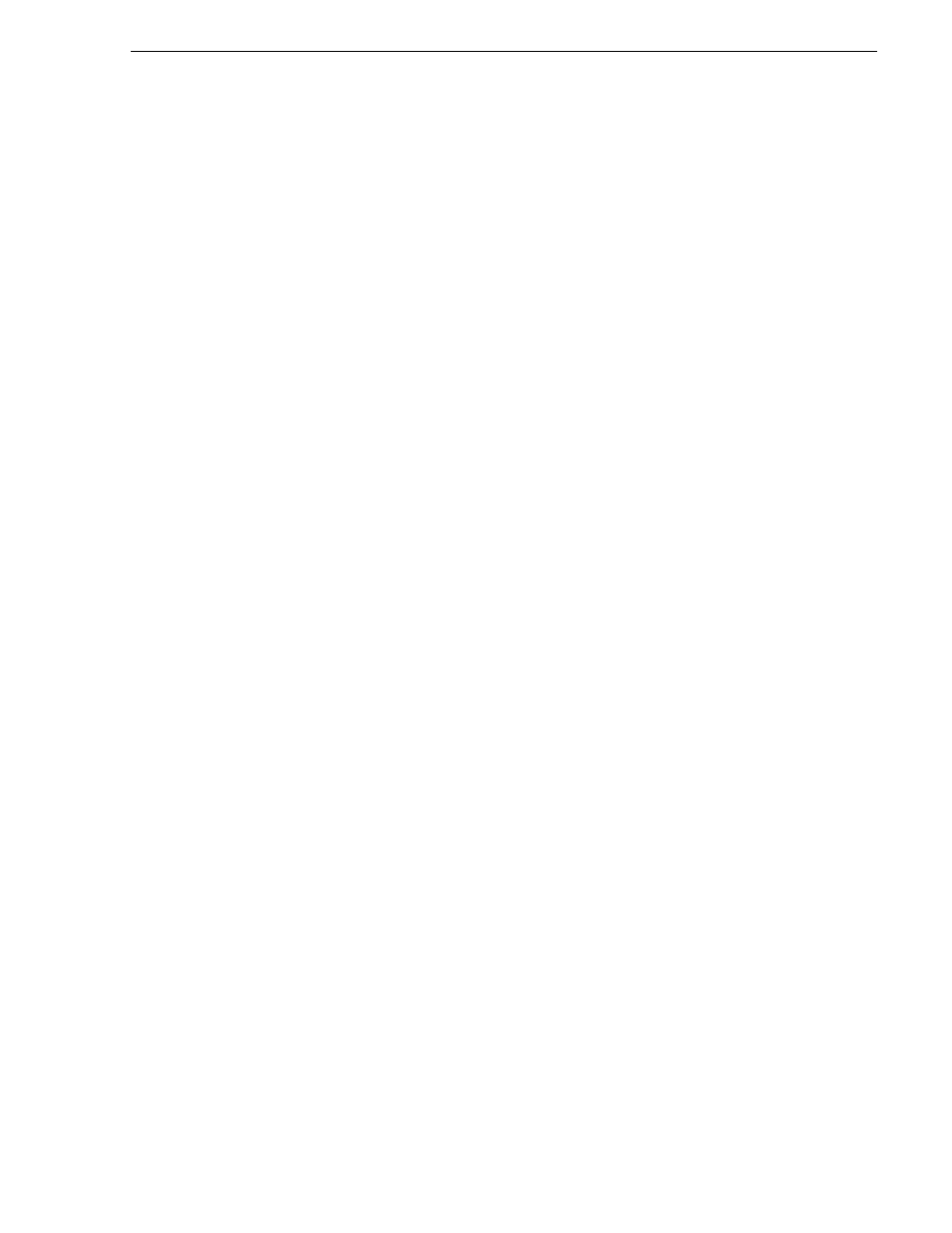
26 October 2009
K2 Storage Area Network Installation and Service Manual
136
Adding a software package to a deployment group
4. In the Available Target Devices tree view, select the node that displays the devices
that you are combining as a deployment group.
5. In the right-hand pane, select the devices that you are combining as a deployment
group.
To select multiple devices, you can drag through the devices, use Ctrl + Click, or
use Shift + Click.
6. Click
OK
.
The devices appear in the Deployment Groups tree view under the deployment group.
Before you perform a software deployment, you must check software on the devices
that will be receiving new software. If you have already added packages to the group,
on the Deployment Groups tab you will also see deployment tasks generated for every
device with roles that match the package contents.
Adding a software package to a deployment group
1. In the Software Deployment | Deployment Groups tree view, select a
deployment group.
2. Click the Add button.
The Add Package(s) dialog box opens.
3. Do one of the following to select the software package:
• Select from the list of packages then click
OK
.
• Click Browse, browse to and select the package, then click Open.
4. If one or more EULAs are displayed, accept them to proceed. If you do not accept
a EULA, the associated software is not assigned to the deployment group.
SiteConfig adds the package to the deployment group.
The package appears in the Managed Packages list for the selected deployment group.
SiteConfig creates new software deployment tasks for the package and displays them
in the Tasks list view.
Checking all currently installed software on devices
Prerequisites for this task are as follows:
• The device is assigned in the SiteConfig system description and network
connectivity is present.
• SiteConfig is able to log in to the device using the username/password credentials
assigned to the device.
• The SiteConfig control point PC does not have a network drive mapped to an
administrative share (such as C$) on a device on which you are checking software.
1. In the Software Deployment | Deployment Groups tree view, right-click the
top-most node for the group or any individual device and select Check Software.
NOTE: If you have access problems, verify that the adminstrator account on the
device has credentials as currently configured in SiteConfig. By default credentials
