Creating k2 coder watch folders, Creating the import watch folder – Grass Valley K2 Summit Storage Area Network v.7.1 User Manual
Page 435
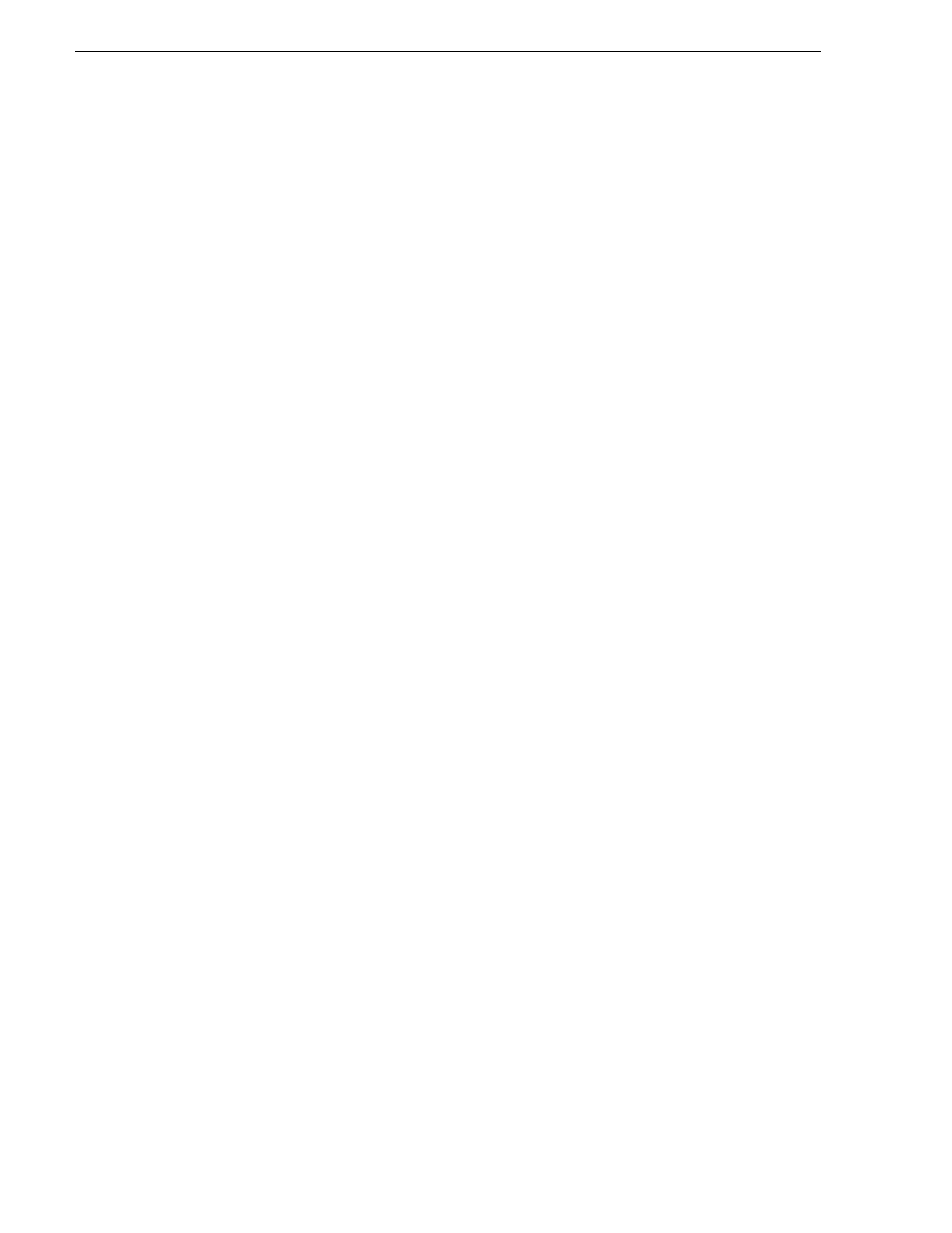
435
K2 Storage Area Network Installation and Service Manual
26 October 2009
Chapter 12 Administering and maintaining the K2 SAN
On the K2 Coder you can find the pre-configured folders at V:\K2Coder. In this
directory you will find the SourceFiles folder and the DestFiles folder. If you
configured an Import Watch Folder for HD, you will also find the HDSourceFiles
folder. These are the only folders that you need to access as you use the K2 Coder. Do
not alter the names or locations of any of the folders in V:\K2Coder.
To import/transcode files into the K2 system, do one of the following:
• If you import SD only, place the SD files in the SourceFiles folder.
• If you import HD only, place the HD files in the SourceFiles folder.
• If you import both SD and HD, place SD files in the SourceFiles folder and place
HD files in the HDSourceFiles folder.
Open Carbon Admin and on the Active Jobs tab, monitor transcode/import progress.
Then find the K2 clip in the bin configured as the Import Watch Folder K2 bin.
To export/transcode clips out of the K2 system, in AppCenter place the clips in the
bin configured as the Export Watch Folder K2 bin. Open Carbon Admin and on the
Active Jobs tab, monitor progress. Then access the exported files in the DestFiles
folder.
Only clips new to the bin are exported/transcoded. If there are clips in the Export
Watch Folder K2 bin that were present prior to configuring the bin as the Export
Watch Folder, those clips are not exported/transcoded.
Creating K2 Coder watch folders
The K2 Coder comes from Grass Valley pre-configured with watch folders. If you
need to re-create these watch folders, use the topics in this section.
Creating the import watch folder
1. Run Carbon Coder Admin.
2. Select the
Watch Folders
tab.
3. Click the
Add Watch
button.
4. Select
General Properties
on the left pane.
5. Enter ImportWatchFolderTemplate as the name for the watch folder.
The name is for display purposes only.
6. To set the Watch Folder location, select
Browse Folders
to
V:\K2Coder\SourceFiles.
7. Select
Create New File
if target file exists.
8. Under
Advanced Settings
, select
Delete Local Source after Conversion
.
9. In the left pane expand
Remote Retrieve
, then
File Retrieve
, then under
File Retrieve
click
Add...
.
10.Select
Remote Patch (UNC)
. Browse and go to V:\K2Coder\ShortCuts and
OK
.
