Assigning a k2 client to a different ftp server – Grass Valley K2 Summit Storage Area Network v.7.1 User Manual
Page 353
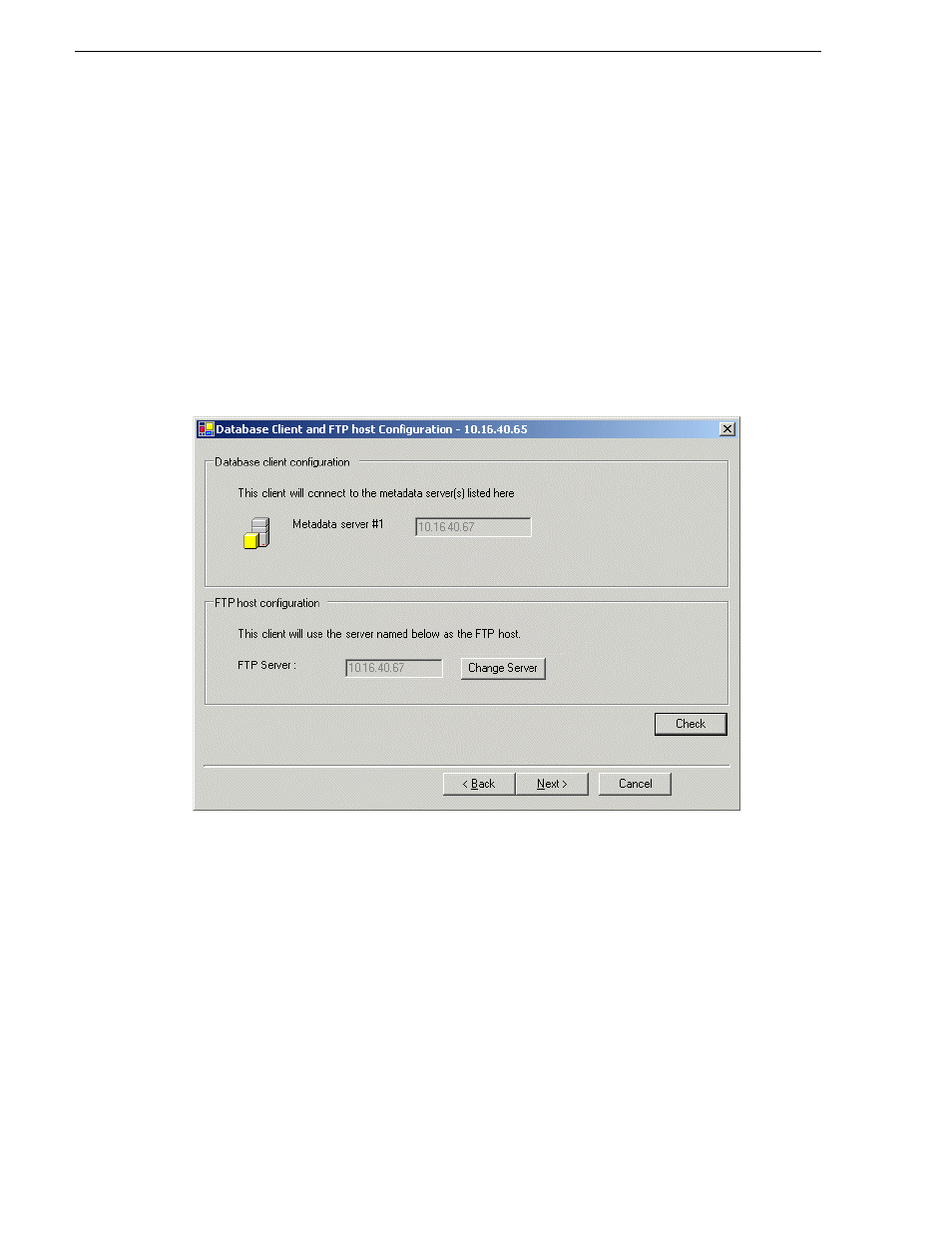
353
K2 Storage Area Network Installation and Service Manual
26 October 2009
Chapter 8 Configuring K2 clients on the K2 SAN
Assigning a K2 client to a different FTP server
If your K2 SAN has multiple K2 Media Servers that take the role of FTP server, such
as when you have one or more options NH servers, you can change the FTP
assignment of a K2 client so that it uses a different FTP server. This is helpful if one
of the FTP servers requires service work or otherwise becomes unavailable. In this
case, you might want a K2 client assigned to that FTP server to use a different FTP
server, so that its FTP access can continue.
To change the FTP assignment of a K2 client, do the following:
1. From the Control Point PC, open the K2 System Configuration application.
2. For each K2 client, open the Media Database page.
3. Identify the K2 clients assigned to the FTP server that is about to become
unavailable.
4. For those K2 clients, click
Change Server
.
A message box appears that asks if you are sure you want to change the FTP server.
5. In the message box, click
Yes
.
The K2 System Configuration application finds the FTP server with the most
available FTP bandwidth and re-assigns the K2 client to that FTP server.
6. On each K2 client for which you changed the FTP server assignment, restart
AppCenter. This puts the change into effect, so that the next time the K2 client
needs FTP access, it uses the newly assigned FTP server.
