Setting up the control point pc, Installing siteconfig on the control point pc – Grass Valley K2 Summit Storage Area Network v.7.1 User Manual
Page 101
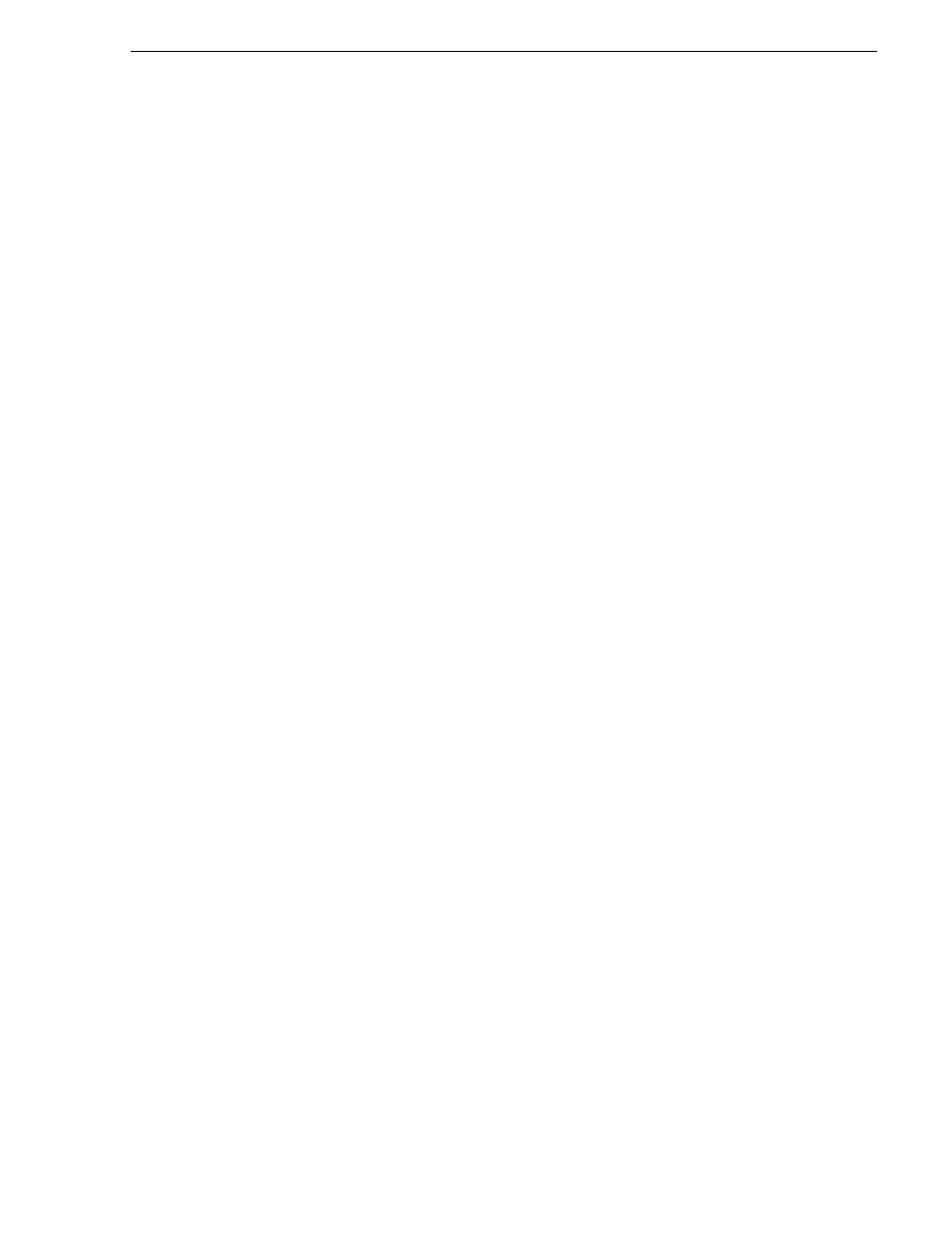
26 October 2009
K2 Storage Area Network Installation and Service Manual
101
Setting up the control point PC
Setting up the control point PC
To set up the Control Point PC, you have the following options:
• Use the Grass Valley Control Point PC that comes from the factory with software
pre-installed.
• Use a PC that you own and install the required software.
For either option, you must do the following for the Control Point PC that runs the K2
System Configuration application:
• Assign a control network IP address to the PC. Refer to
“Networking tips” on
page 112
.
• Connect the PC to the GigE control network.
To use your own PC, you must additionally do the following:
• Verify that the PC meets system requirements, as specified in
“Control Point PC
system requirements” in the Specifications section
.
• Install the K2 Control Point software.
• Install SiteConfig software.
• Install other supporting software. Refer to the K2 System Guide.
• Install and license NetCentral server software. This can be on the K2 SAN control
point PC or on a separate NetCentral server PC that monitors the K2 SAN.
Also refer to
“Control point PC description” on page 372
.
To fix the screen resolution problem seen with NetCentral on the Grass Valley
Control Point PC, do the following:
1. Go to Display properties (right mouse selection of properties on the display area)
2. Select Settings tab
3. Select the Advanced button
4. In the General tab, set the DPI setting to Normal size (96 DPI)
5. Restart the PC
Installing SiteConfig on the control point PC
Pre-requisites for this procedure are as follows:
• The control point PC must meet minimum system requirements.
1. Procure the SiteConfig software installation file on the SiteConfig software CD,
via download, or other method.
2. Insert the SiteConfig software CD or otherwise provide the control point PC access
to the software installation file.
