Modifying k2 client media (iscsi) network settings – Grass Valley K2 Summit Storage Area Network v.7.1 User Manual
Page 421
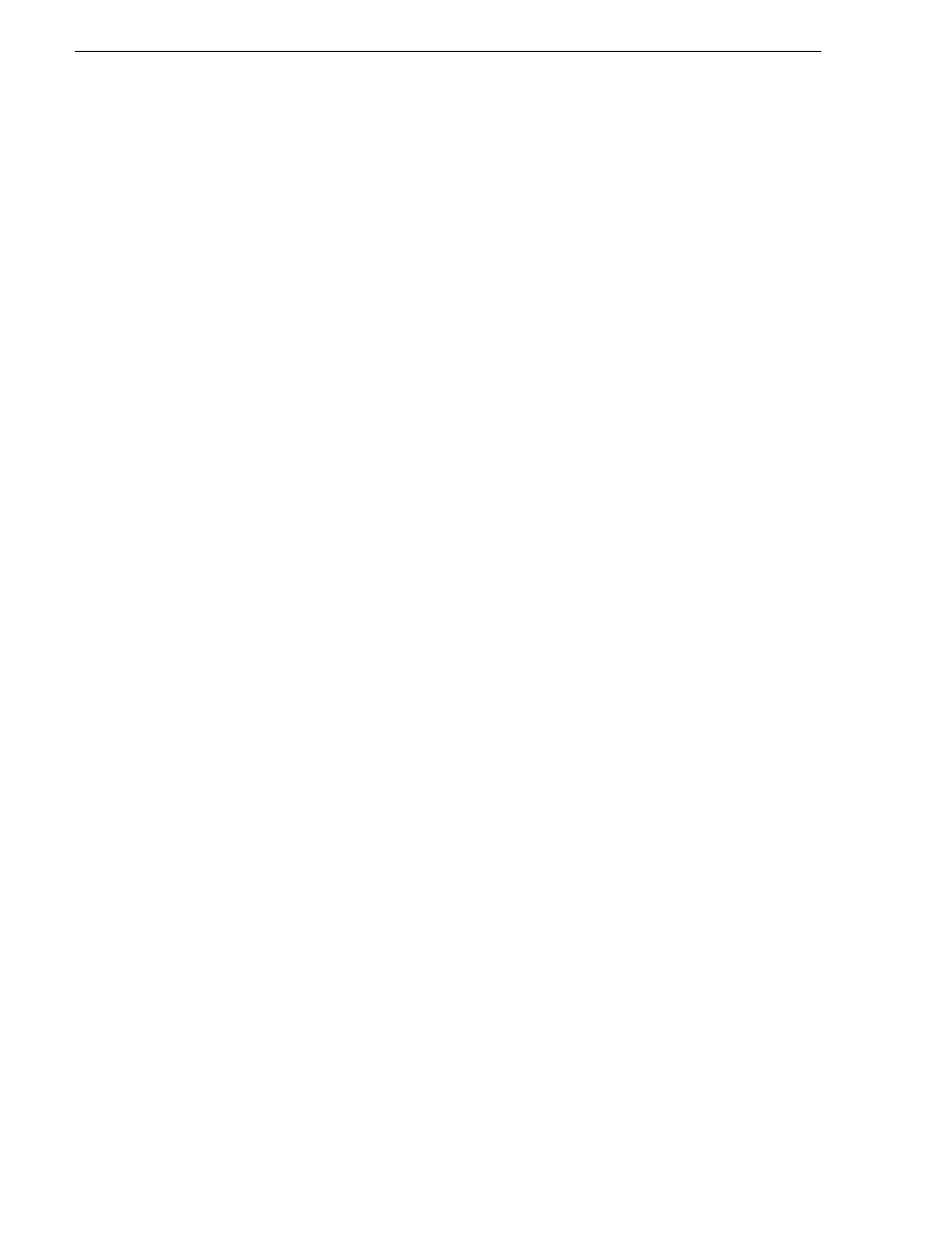
421
K2 Storage Area Network Installation and Service Manual
26 October 2009
Chapter 12 Administering and maintaining the K2 SAN
2. If a K2 Summit Client, disable the write filter. In SiteConfig, you can do this using
the Unlock feature.
3. In SiteConfig, remove the K2 client.
4. In the K2 System Configuration application, remove the K2 client from the K2
SAN.
5. In SiteConfig, add the K2 client to a K2 SAN as follows:
a. In the Network Configuration tree view, add the client as a placeholder device
next to existing clients.
b. Discover devices.
c. Identify the K2 client you are adding.
d. Assign the discovered K2 client to placeholder K2 client.
e. Verify that networks are assigned and planned network interface settings
applied.
6. Edit hosts files or other name resolution mechanisms for all the devices of the K2
SAN. You can use SiteConfig for this task.
7. In the K2 System Configuration application, add the K2 client as a new device to
the K2 SAN, load balancing the K2 client just as it was previously. This is
important, as you want the K2 System Configuration application to assign it to the
same available bandwidth on the same iSCSI target as previously.
8. If a K2 Summit Client, enable the write filter. In SiteConfig, you can do this using
the Lock feature.
Modifying K2 client media (iSCSI) network settings
If IP address to which you are changing is in a different subnet, do not use this
procedure. Instead, remove, then add the K2 client.
If the iSCSI network address to which you are changing is within the same subnet and
range as the current iSCSI network, use the following procedure.
1. Stop media access on the K2 client. In SiteConfig, you can do this using the Unlock
feature.
2. If a K2 Summit Client, disable the write filter.
3. Use SiteConfig to change the IP address. Make sure that the IP address is within
the subnet and range designated for the network.
4. In the K2 System Configuration application, open the Network configuration page
for the K2 client.
5. Verify that the IP address updates correctly.
6. If a K2 Summit Client, enable the write filter. In SiteConfig, you can do this using
the Lock feature.
7. Restart the K2 client.
