Server control panel – Grass Valley K2 Summit Storage Area Network v.7.1 User Manual
Page 387
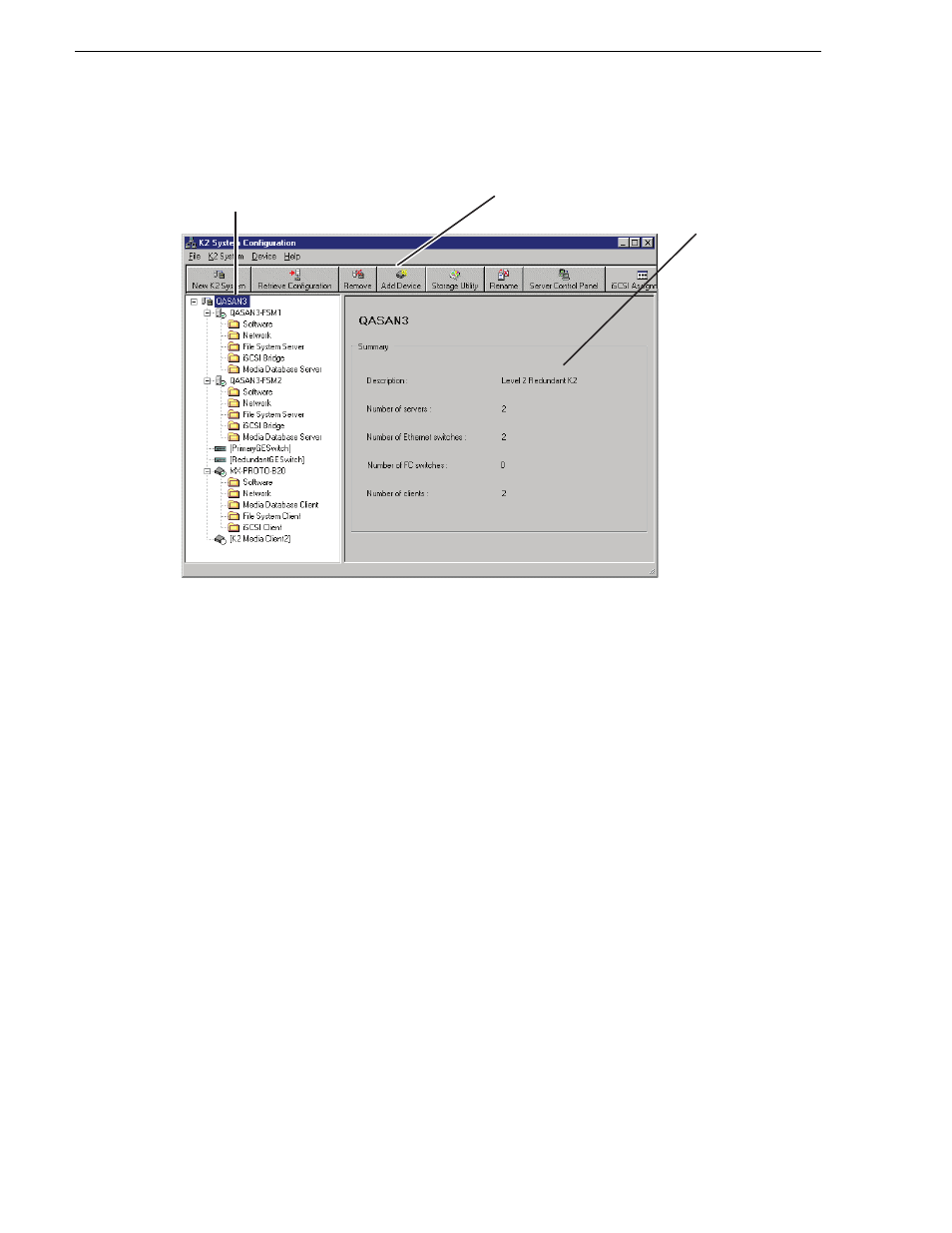
387
K2 Storage Area Network Installation and Service Manual
26 October 2009
Chapter 11 Overview of K2 Storage Tools
If you have one or more K2 SANs currently configured, the K2 System
Configuration application displays the systems in the tree view.
If you have not yet configured a K2 SAN, the K2 System Configuration application
opens with the tree view blank. Refer to the installation and configuration chapters
earlier in this manual to add and configure a new K2 SAN.
You can expand and select nodes in the tree view to view K2 SANs, individual
devices, and configuration settings. When you do so, the K2 System Configuration
application displays information as found in a configuration file, rather than
continuously polling devices to get their latest information. The configuration file
is saved on the V: drive, along with the media files in the shared storage system.
The configuration file is updated and saved whenever you change a configuration
using the K2 System Configuration application. That is why you must always use
the K2 System Configuration application to change settings on the storage system,
so the most recently changed configurations will always be stored in the
configuration file and displayed.
Server Control Panel
Server Control Panel allows you to monitor and control the current status of a K2
Media Server in its roles as the media file system server and the metadata server. This
is especially useful for redundant K2 SANs, as you must know if a server is currently
acting as primary or as backup before attempting any troubleshooting or service work.
Server Control Panel displays information about the metadata service and the media
file system server primary/redundant roles.
When you select a K2 storage
system, device, or subsystem
in the tree view...
And related
information and
configuration
controls appear.
Toolbar buttons are displayed
according to operations available...
