Grass Valley K2 Summit Storage Area Network v.7.1 User Manual
Page 464
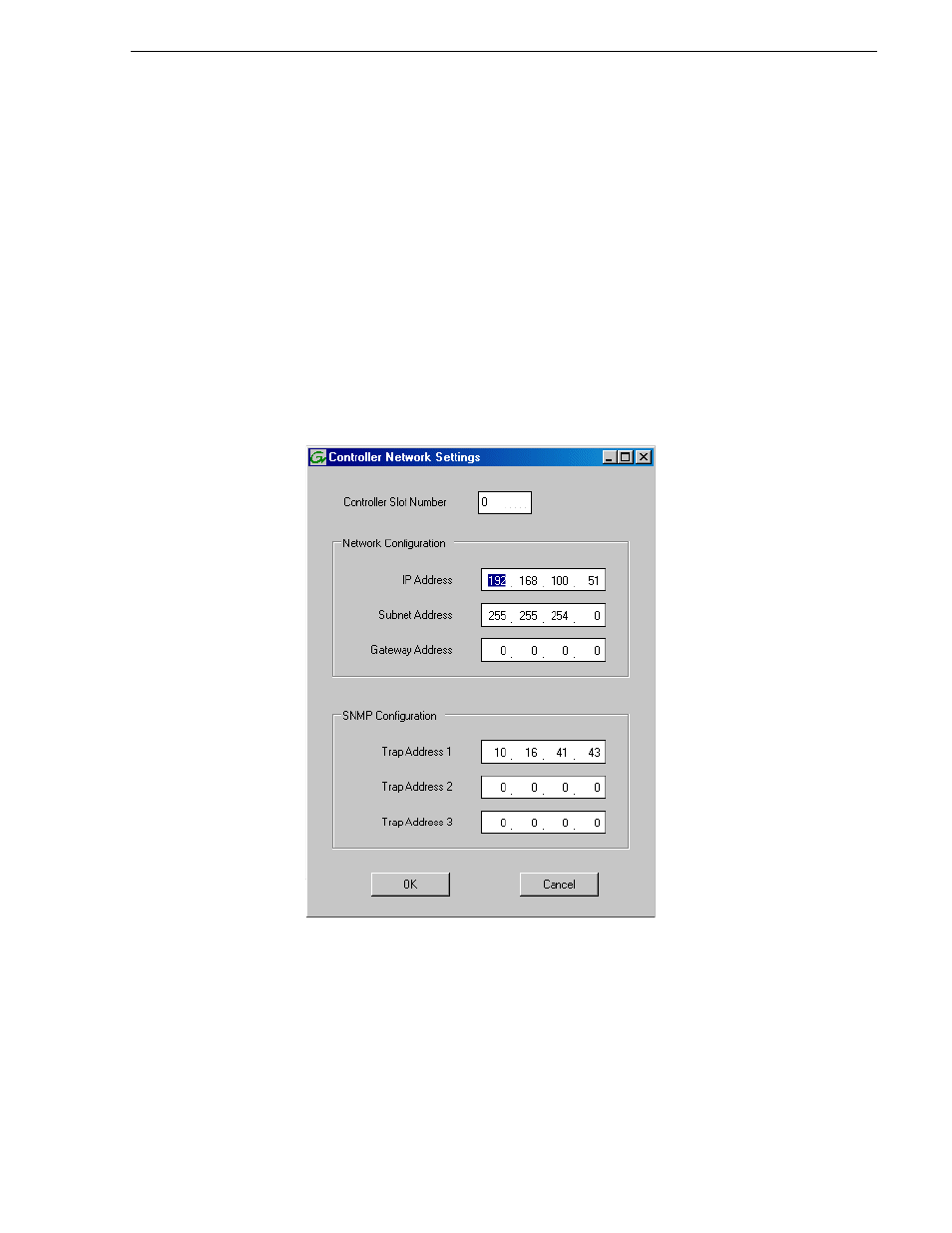
26 October 2009
K2 Storage Area Network Installation and Service Manual
464
Configuring Level 10/20/30/35 RAID chassis network and SNMP settings
Whenever you modify control network settings or FTP/streaming network settings on
any device, you must then redeploy the hosts file if that is your name resolution
mechanism.
For the Level 10, 20, 30, or 35 RAID chassis, network and SNMP settings are set and
stored on the RAID controller. Therefore, if the RAID chassis has two controllers,
each controller must be configured separately, as in the following procedure.
1. In the K2 System Configuration application tree view, open the node for a K2
Media Server and select the
File System Server
node to open its property page. On
the property page click
Launch Storage Utility
. Storage Utility opens. You can now
configure the network settings on the controller connected to the selected K2
Media Server.
2. In the Storage Utility, right-click the icon for a RAID controller and select
Configuration | Network Properties
. The Network Settings dialog box opens.
3. In the Controller Slot Number field enter
0
and then press
Enter
. The settings from
controller 0 are loaded into the Controller Network Settings dialog box and are
available for you to modify.
4. Enter the control network IP address and other network settings.
5. You want SNMP trap messages go to the NetCentral server PC, so for SNMP
Configuration enter the IP address of the NetCentral server PC. You can also enter
IP addresses for other SNMP managers to which you want to send SNMP trap
messages.
