Modifying k2 media server media network settings, Removing a k2 media server, Replacing a k2 media server – Grass Valley K2 Summit Storage Area Network v.7.1 User Manual
Page 410
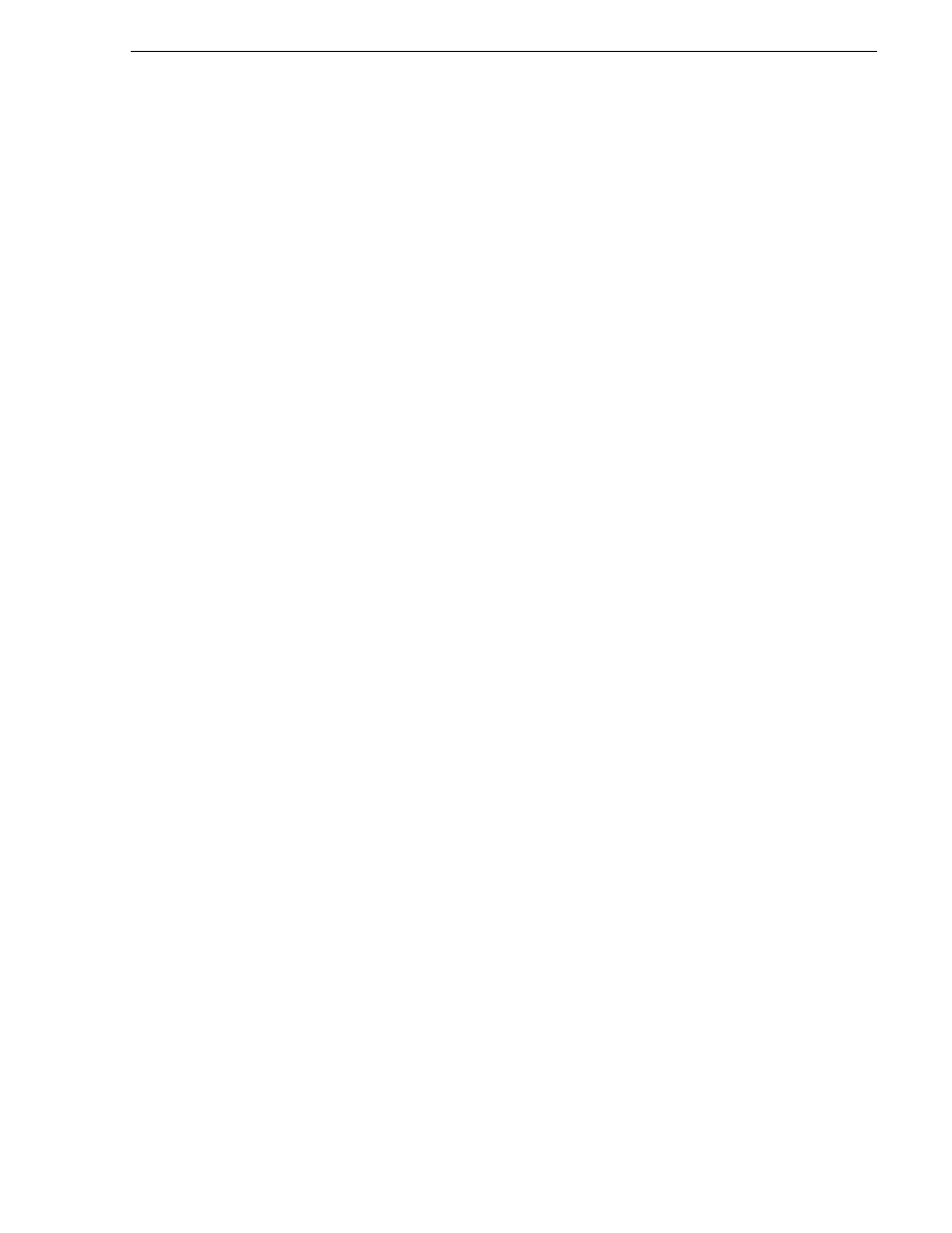
26 October 2009
K2 Storage Area Network Installation and Service Manual
410
Removing a K2 Media Server
Modifying K2 Media Server media network settings
Use this procedure if you must change the IP address assigned to an iSCSI interface
board on a K2 Media Server. This should not be necessary for a normally operating
system and in fact it should be avoided if possible.
To change the IP address assigned to an iSCSI interface board, do the following:
1. Put all the devices of the K2 SAN in an offline or out of service state. Refer to the
appropriate procedures in this chapter.
2. Open the K2 System Configuration (K2Config) application on the control point
PC.
3. In K2Config, make sure you know the load balancing bandwidth parameters for
each of the iSCSI clients, as you must re-enter these values later in this procedure.
4. In K2Config, remove all iSCSI clients from the K2 SAN. To do this, select each
iSCSI client and click
Remove
.
5. Use SiteConfig to change the IP address. Make sure that the IP address is within
the range designated for the network.
6. Restart the K2 Media Server.
7. In the K2Config tree view, expand the node for the media server that has the iSCSI
interface adapter for which you need to change the IP address and click the
iSCSI
Bridge
node. The iSCSI Bridge Server configuration page opens.
8. In K2Config, identify the iSCSI adapter for which you are changing the IP address.
Since you changed it in SiteConfig, K2Config should now display the new IP
address.
9. In K2Config, add each iSCSI client again and reconfigure. Make sure you add them
in the correct order (highest bandwidth first) and enter the same bandwidth values
(load balancing) for each client as the values originally configured.
10.Place the devices of the K2 SAN back online.
Removing a K2 Media Server
In a functioning K2 SAN, you should not permanently remove a K2 Media Server that
takes the role of media file system/metadata server, as this changes system
capabilities and results in the failure of some or all of the media operations for which
the system was designed. Remove a K2 Media Server only under the direct
supervision of qualified Grass Valley personnel.
If you are replacing a faulty server with a replacement server, use the next procedure
Replacing a K2 Media Server
Use this procedure if a K2 Media Server in a working system is faulty or otherwise
needs to be replaced with a new K2 Media Server.
The requirements for replacing a K2 Media Server on an existing K2 SAN are as
follows:
• You must be logged in to the K2 System Configuration application with
