Adaptive feature classifier – Kofax Getting Started with Ascent Xtrata Pro User Manual
Page 63
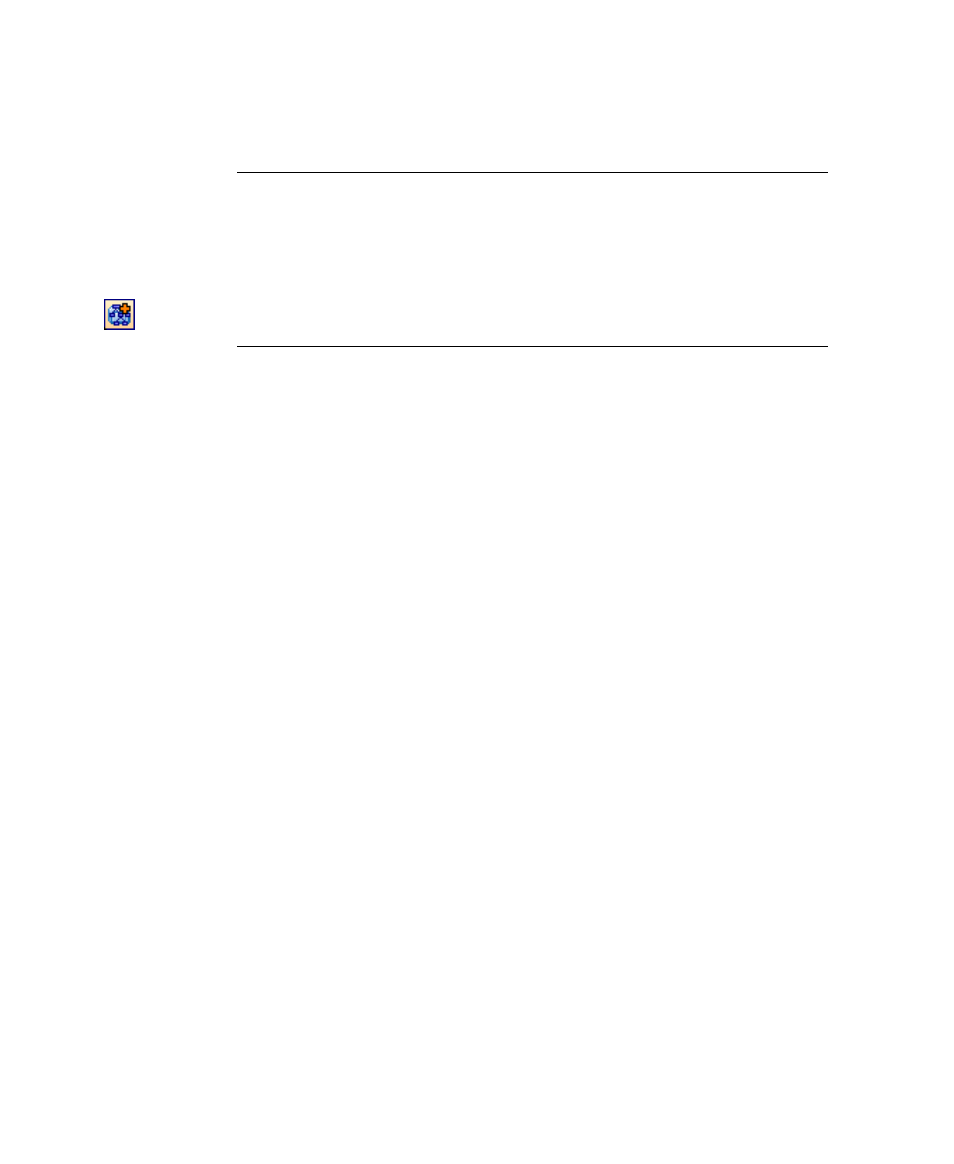
Chapter 2
44
Ascent Xtrata Pro User's Guide
c.
Select the desired documents and drag them to the class in the hierarchy
in the Project panel.
Note
When you train Layout Classifier for invoice projects, you can not
use drag-and-drop method, instead select the document and click “Add
to Training Set of selected class” from the toolbar.
Tip
If you are adding samples from the Test Folder, you can select the
desired document and click the “Add to Training Set of selected class”
button from the toolbar, rather than using the drag-and-drop method.
d.
Select “Use for Layout Classification” from the context menu.
3
Train the project by selecting Process | Train Project from the main menu or
clicking Train Project from the main toolbar.
For detailed information about the Layout Classifier, see Classification – Layout
Classifier.
The Adaptive Feature Classifier and the Instruction Classifier are not available for
invoice projects.
Adaptive Feature Classifier
This classifier is a content classifier.
X
To train the Adaptive Feature Classifier
1
Select the class from the Project panel.
2
Add training documents (text files *.txt) for the classifier.
a.
Change to the Test Folder by clicking Test Folder from the lower toolbar
in the middle of the graphical user interface.
b.
If necessary, click Open Test Folder from the Test Folder toolbar and
browse for the directory where the documents are located and select Text
file (*.txt) as file type. Click OK to show a list of all available documents.
c.
Select the desired documents and drag them to the class in the hierarchy
in the Project panel.
