Formats – Kofax Getting Started with Ascent Xtrata Pro User Manual
Page 181
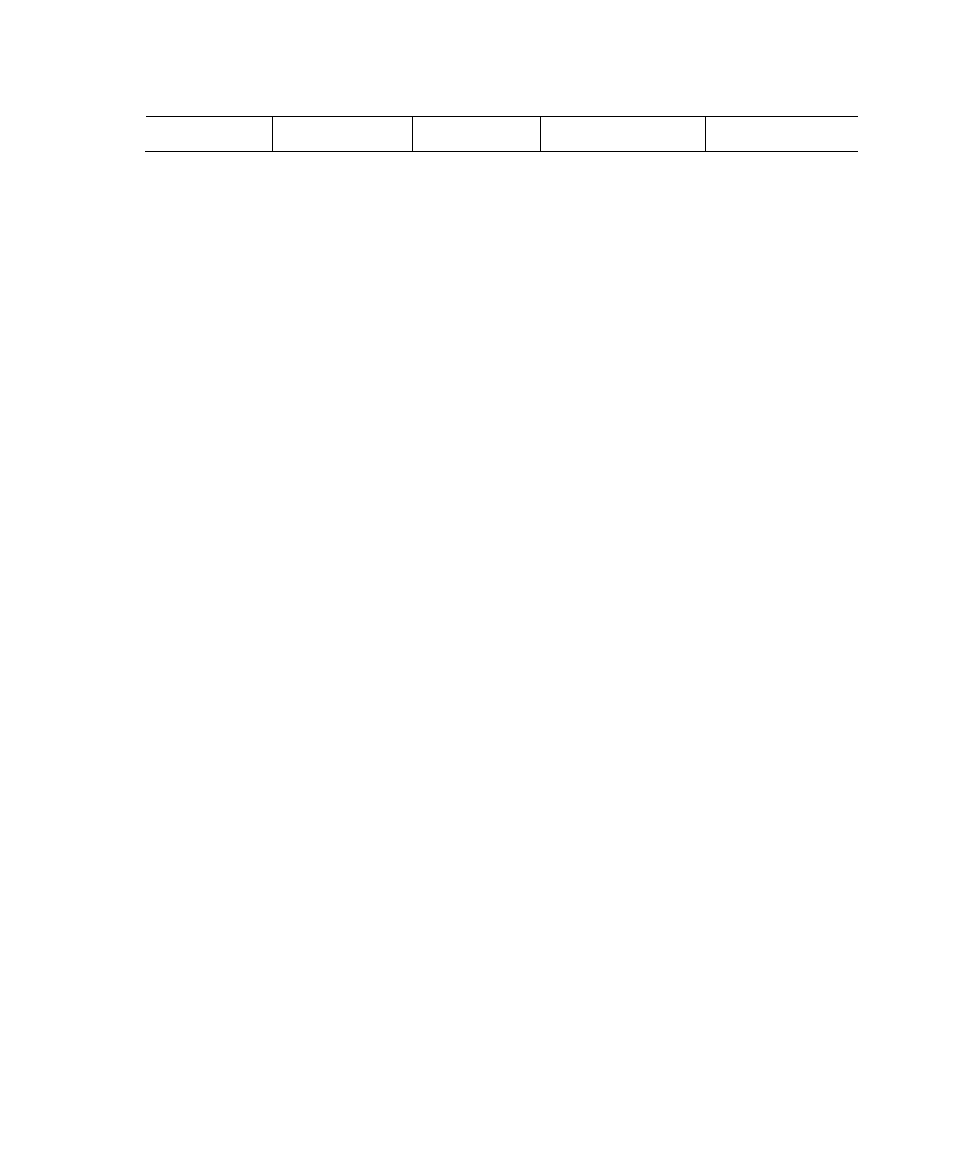
Chapter 4
162
Ascent Xtrata Pro User's Guide
(e
1
|e
2
) Choice (abc|ABC)
abc,
ABC
aBC,
AbC
You can add test values to see whether the inserted formats will match. The test
results are shown in the “Matched parts” column in the list of formats. This column
shows which parts of the test value match the format.
For more details, see books on regular expressions. In many cases, however,
extensive knowledge of regular expressions is not needed because Ascent Xtrata Pro
provides a set of format templates for regular expressions.
X
To add a Format Locator
1
Select Show Extraction Design from the Mode toolbar.
2
Click Add Locator from the Locator toolbar.
3
Select Format Locator in the Locator Method column.
4
Double-click the new locator or use the Locator Properties button in the
toolbar to display the Format Locator properties dialog box.
Formats
The Formats tab of the Format Locator properties dialog box contains a list of defined
formats and an interface to manage the formats and the list.
Each format has several properties that can be set:
• Ignore case: Check this option to ignore case in the defined format.
• Ignore blanks: Check this option to ignore blanks in the defined format.
• Whole word: Check this option to force whole word matching. If this is not
selected, then expressions that match only parts of words will also have a 100%
confidence rating.
For example, a date format is defined that extracts dates as 01/02/04 with
two digits for the year. On the document, the dates “11/08/2004” and
“12/07/04” are present. The format will match both dates. However, if
“Whole word” is checked, the date with the 4-digit year has a smaller
confidence value. If “Whole word” is unchecked, the date has a 100%
confidence value.
• Search dictionary exact: Applies to dictionaries included in regular
expressions. Words in dictionaries are searched exactly when this option is
checked, otherwise the search is fault tolerant.
