Kofax Getting Started with Ascent Xtrata Pro User Manual
Page 176
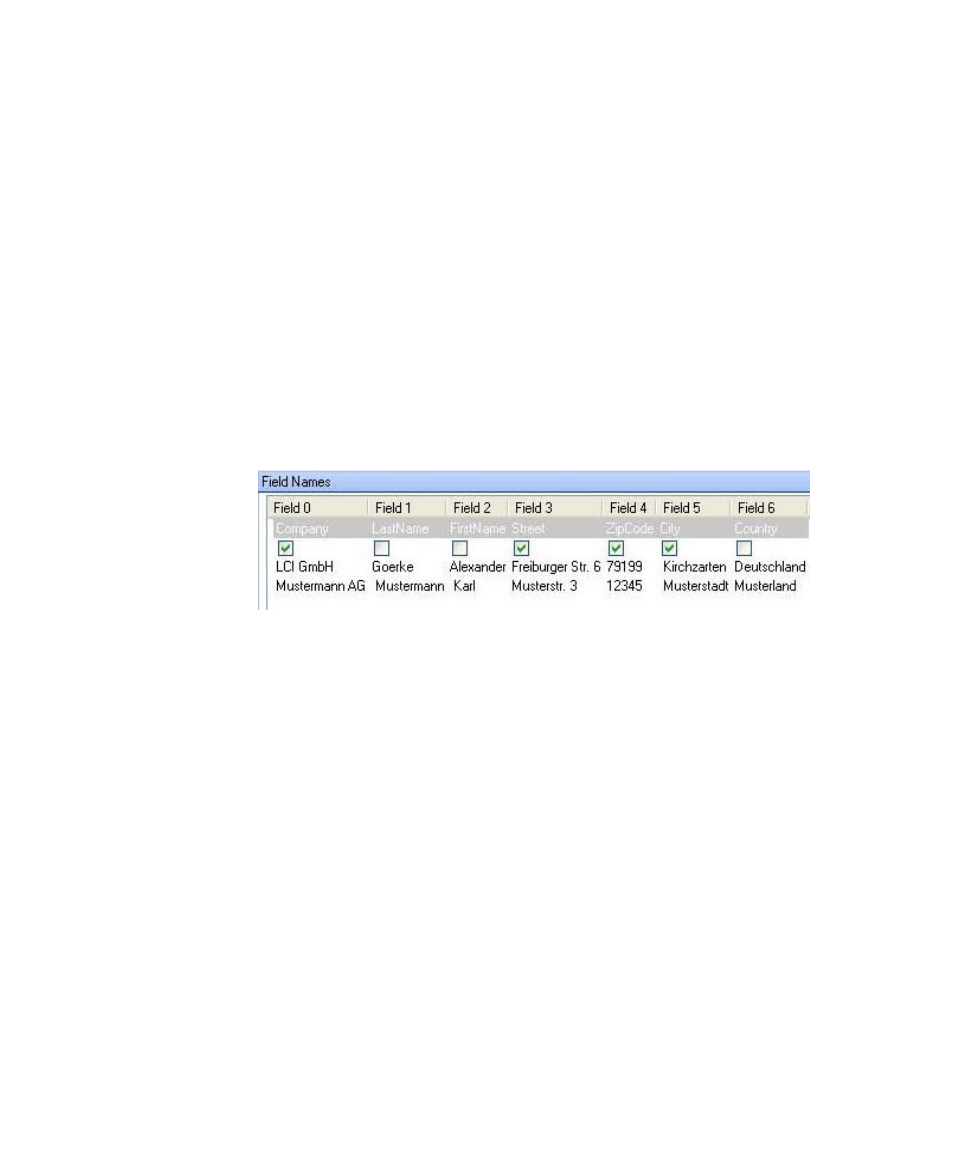
Extraction
Ascent Xtrata Pro User's Guide
157
7
Click the Database Settings button to display the Project Settings – Databases
tab.
8
Click Add to insert a new database.
9
When prompted, enter a name for it.
10
Click OK. The Fuzzy Database Options dialog box will display.
11
Browse to the Referenced import file.
12
Check “First line contains caption” if the input file contains column headers in
the first line.
13
Select only the fields that you expect to find on the document, in this example
Company,Street, ZipCode, and City. The remaining (unselected) fields will be
looked up in the database. For this example, unselect LastName, FirstName,
and Country.
Figure 4-26. Specifying Database Fields to Search
14
Click OK to save the settings and import the database.
15
Redo steps 6 through 14 and create the database that contains addresses you
want to ignore, for example your own addresses.
16
Return to the locator properties dialog box and select the database for the
locator and the database with items that should be ignored.
17
Select the Fields tab to define “ZipCode” and “City” as a group as they are
found in the same line of the document.
