Kofax Getting Started with Ascent Xtrata Pro User Manual
Page 278
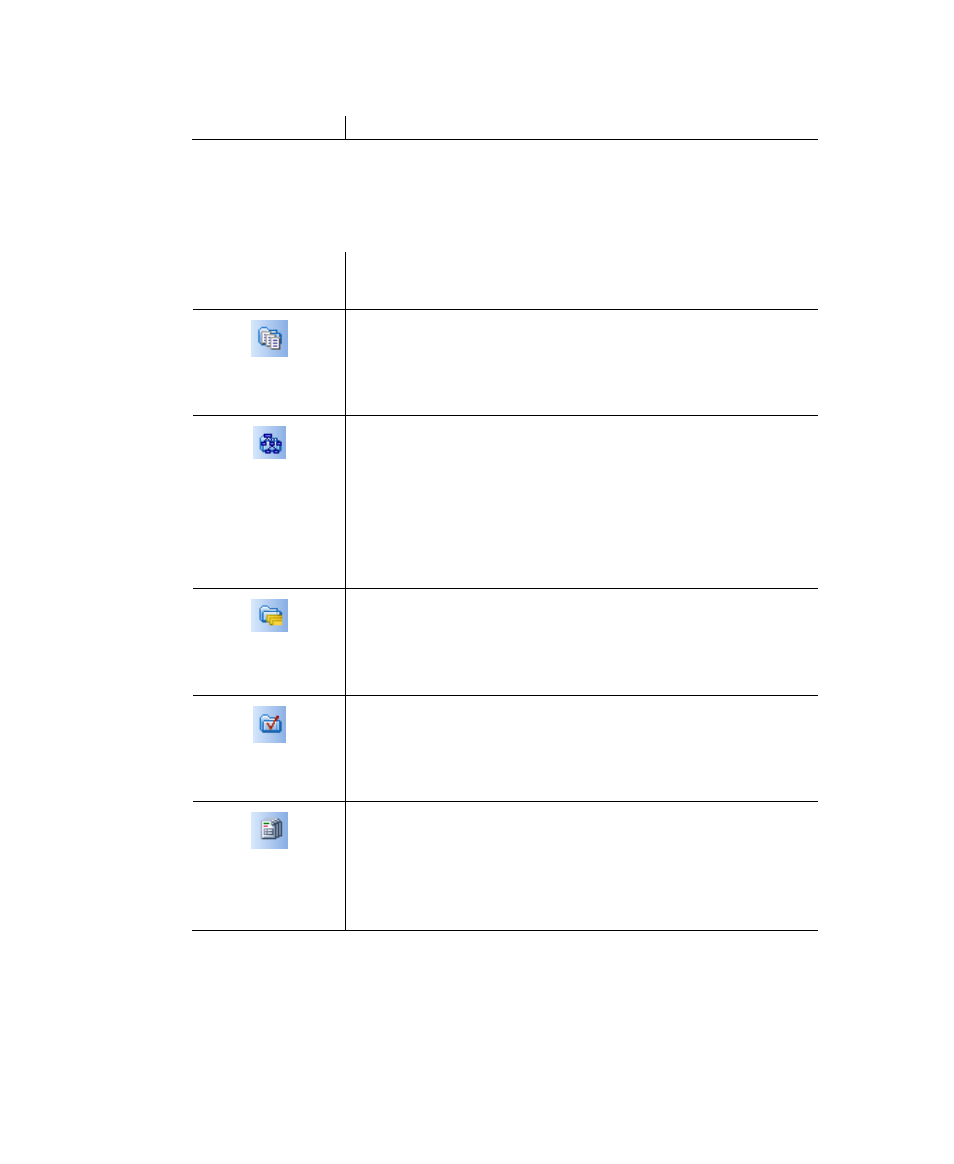
Project Builder User Interface
Ascent Xtrata Pro User's Guide
259
panel on the upper right side of the interface.
Table 6-3. File Lists Toolbar
Toolbar Buttons
Description
Test Folder – Shows the Test Folder panel and displays
the list of available documents for the currently selected
file type. To change the file type, click Open Test Folder
and select a different file type (text, image, or XDoc).
Training Set (Classification) - Shows the classification
training set panel that displays the list of trained
documents for the currently selected class. Different
training sets may be available, for example for layout
and adaptive feature classification. Select the view from
the list to show trained documents for different
classification engines.
Training Set (Extraction) - Shows the extraction training
set panel that displays the list of trained documents for
the currently selected class. Different training folders
may be available that can be selected from the list.
Selection List – Shows a list of documents. Either the
results of the image clustering or the documents that
belong to a bar in the result matrix for which you have
selected Display in Selection List from the context menu.
New Samples – Shows the New Samples panel that
displays a list of documents that have been returned
from validation (if there are any). You can add them to
the training set for classification and/or extraction or use
them to improve table extraction.
Status Bar
The status bar at the bottom of the screen provides status messages and other
information.
