Menu bar – Kofax Getting Started with Ascent Xtrata Pro User Manual
Page 574
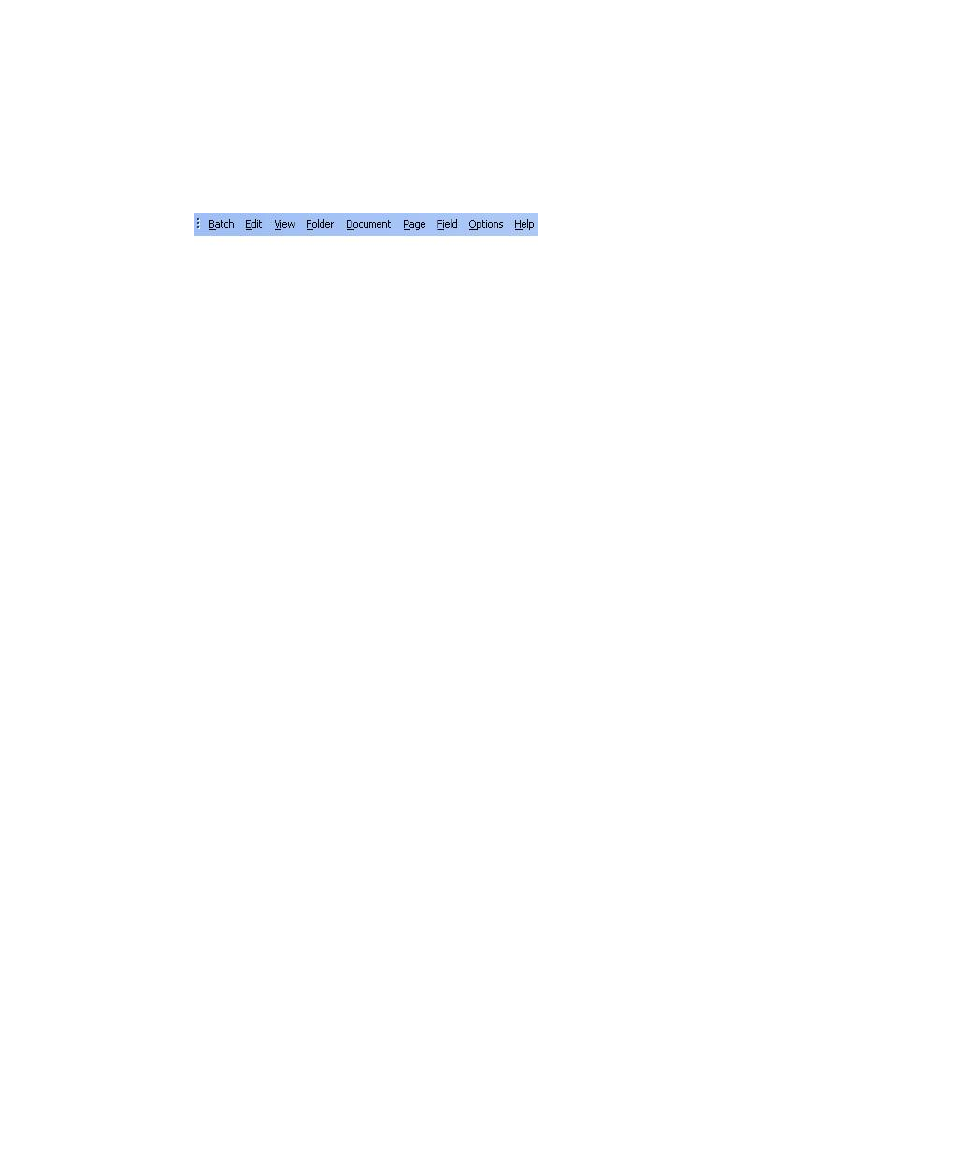
Ascent Xtrata Pro Validation
Ascent Xtrata Pro User's Guide
555
Menu Bar
Ascent Xtrata Pro supports a standard, Windows-style menu bar from which you can
perform various operations.
Figure 9-2. Menu Bar
The menu bar offers access to several menus:
The Batch menu:
• Open – displays the list of all available batches so you can select one to open.
• Close – closes the current batch.
• Suspend – suspends the current batch.
• Edit Batch – switches to the edit batch mode.
• Create Child Folder – creates a child folder in the batch root.
• Exit – closes the Validation module.
The Edit menu:
• Undo – performs an undo for the last action in the validation form.
• Redo – performs a redo for the last action in the validation form.
• Delete – deletes the currently selected item. Delete is only enabled when you
have selected Edit Batch mode.
The View menu:
• Zoom In – increases the magnification of the current page in the image
viewer.
• Zoom Out – decreases the magnification of the current page in the image
viewer..
• Best Fit – fits the image size to the viewer.
• Display Color Image – displays the color image of the document, if available.
• Batch Content – displays the batch contents in a tree.
