Managing locators – Kofax Getting Started with Ascent Xtrata Pro User Manual
Page 140
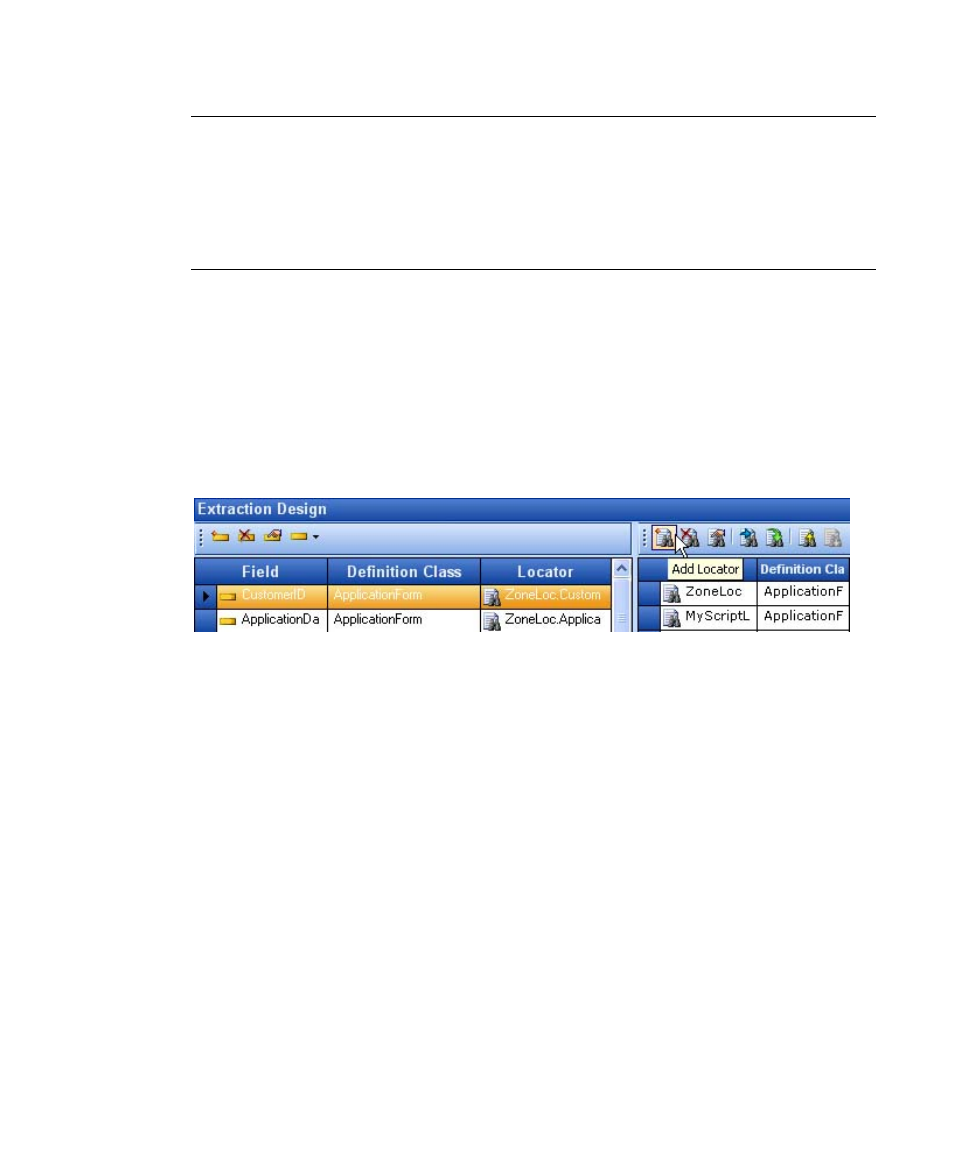
Extraction
Ascent Xtrata Pro User's Guide
121
Note
To use the results of one locator in a subsequent locator, the processing order
must reflect the intended usage pattern. The locator that is providing results must be
processed first, and therefore must appear before the dependent locator in the locator
list. To change the processing order, change to the Extraction Design mode and move
the locator up or down in the list. To do so, select the locator and click the Move
Locator Up or Move Locator Down buttons in the Locator toolbar.
All locators and evaluators have test modes that help to fine tune and configure their
settings. Test results are highlighted in the Document Viewer and displayed in a list
as well, sorted by their confidence.
Managing Locators
Locators are defined for classes and associated with one or more fields. Each class
can have multiple locators.
Figure 4-10. Add a Locator
All assigned locators are listed in the locator list in the Extraction Design panel. For
each locator, this list shows the class in which the locator was defined as well as the
method used to locate the data. Inherited locators are gray and cannot be moved
using the move locator buttons. To change the order of inherited locators, change to
the definition class and modify the position of the locator by using the Move Up and
Move Down buttons.
X
To add a locator
1
Select Show Extraction Design from the Mode toolbar.
2
Select a class from the project hierarchy.
3
Click Add Locator from the Extraction Design toolbar.
To delete a locator:
