Kofax Getting Started with Ascent Xtrata Pro User Manual
Page 559
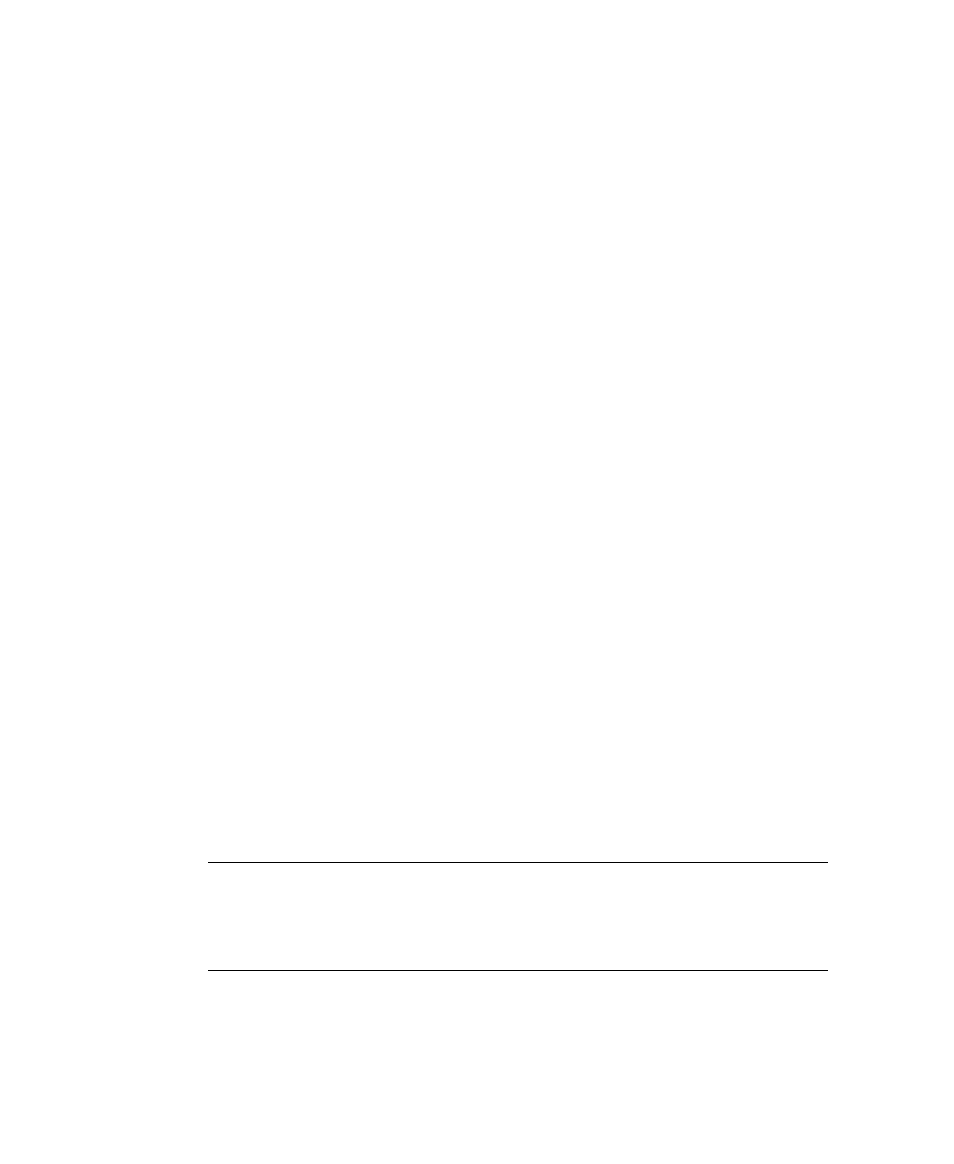
Chapter 7
540
Ascent Xtrata Pro User’s Guide
Statistics” options during installation. If not, you have to run the setup again, to
install the missing features. For details see the Installation Guide for Ascent Xtrata Pro.
In order to collect statistics or use online learning, the Release module needs to be
added to the queues in a batch class, and the Ascent Xtrata Pro release script needs to
be activated for each document class.
The procedure below describes how to add Ascent Xtrata Pro Release Script to an
existing batch and document class. Refer to your Ascent Capture documentation for
further details about release scripts.
X
To use the Ascent Xtrata Pro Release Script
1
Add the Ascent Captures Release module to the batch class queue.
a.
From the Administration module Definitions panel, select the Batch tab.
b.
Right-click the batch class to which you want to add Ascent Capture’s
Release module.
c.
From the context menu, select Properties to display the Batch Class
Properties dialog box.
d.
Select the Queues tab.
e.
Select Release from the list of Available Queues and click Add to move it
to the list of Selected Queues. It should appear after Ascent Xtrata Pro
Server or Ascent Xtrata Pro Validation (if it is in the list).
f.
Click Apply to save your settings without closing the Batch Class
Properties dialog box. Click OK to save your settings and close the
dialog box.
2
Synchronize the project; otherwise you cannot edit the release script’s
settings dialog box to configure the scripts correctly. For details, see
Synchronize Project with Batch Class.
Note
To use online learning, an additional step has to be taken. In the
Synchronization tool, Select File | Extended Synchronization Settings to
display the Extended Settings dialog box. You can then select the ”Allow
online learning” option.
3
Activate the Ascent Xtrata Pro Release Script for each document class.
