Kofax Getting Started with Ascent Xtrata Pro User Manual
Page 280
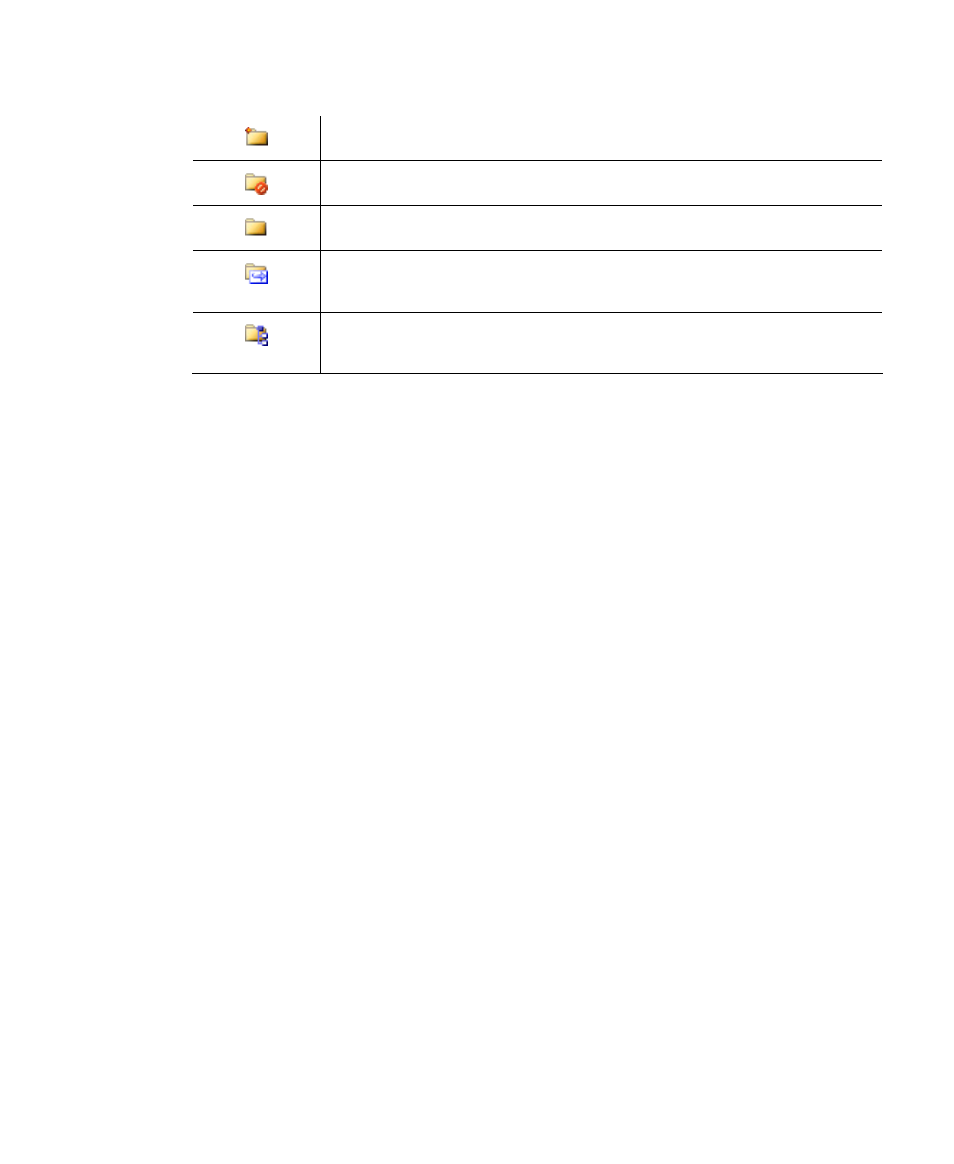
Project Builder User Interface
Ascent Xtrata Pro User's Guide
261
Class icon shown when a class is just added to the class hierarchy.
Class icon shown when a class is not a valid classification result.
Default class icon.
Class icon shown when this class redirects all documents to another
class.
Class icon shown when subtree classification is enabled for the
class.
Context Menu
The following context menu items are provided for the elements of the class
hierarchy:
• Add Class – adds a new class to the class tree.
• Delete Class – deletes the currently selected class.
• Rename Class – puts the class name in edit mode, allowing you to edit the
name.
• Cut – cuts the class from the class tree. (You can use Paste to insert the class in
a different location in the tree).
• Paste - pastes a cut class as a subclass of the currently selected class.
• Show Script – opens a separate script editing window, allowing you to edit or
create the script for the class.
• Class Properties – opens the Class Properties dialog box, from which you can
review or edit the settings.
• Validation Form – opens the Validation Design interface, allowing you to
review or edit the validation form for the currently selected class. The first time
this interface is opened for a class, the default validation form is shown. For
further details see Set up Validation.
• Delete Validation Form – deletes the validation form of the currently selected
class.
