Classification result panel – Kofax Getting Started with Ascent Xtrata Pro User Manual
Page 286
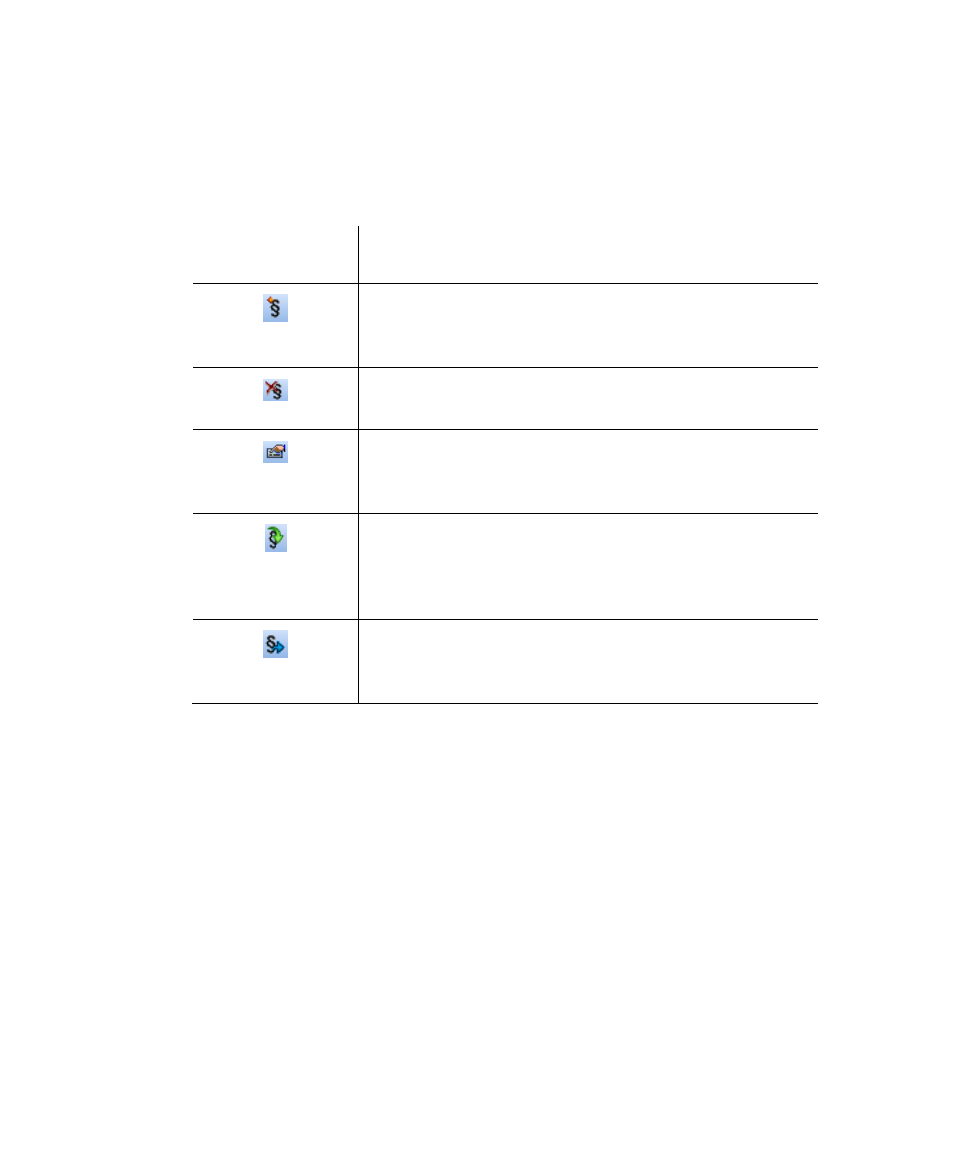
Project Builder User Interface
Ascent Xtrata Pro User's Guide
267
Classification Design Toolbar
The following toolbar buttons are available for the Classification Design panel:
Table 6-5. Classification Panel Toolbar
Toolbar Buttons
Description
Add Instruction - displays the Instruction Properties
dialog box, allowing you to enter phrases for a new
instruction. For details see Instruction Properties.
Delete Instruction - removes the currently selected
instruction from the list of instructions.
Properties - displays the Instruction Properties dialog
box, allowing you to review or modify the instruction.
For details see Instruction Properties.
Import – displays the Import Instructions dialog box so
you can select an instruction file. This adds all the
instructions in the import file to the list of instructions
for the currently selected class.
Export – displays the Export Instructions dialog box so
you can save the complete list of instructions as an
instruction export file (*.ins).
Classification Result Panel
When testing classification, the Classification Results panel displays the classification
results. The confidence values for each class and subclass are included in the results.
Confidence is divided into layout classification confidence (shown under the image
icon) and content classification confidence (shown under the text icon).
You can test classification in two different ways:
• Using the Document Viewer, open a document in the viewer and click Classify
Current Document from the Document Viewer toolbar.
• Select an entry from the Test Folder, Training Set, or Selection list and click
Classify Document from the main toolbar or select Process | Classify
Document from the main menu bar.
