Kofax Getting Started with Ascent Xtrata Pro User Manual
Page 575
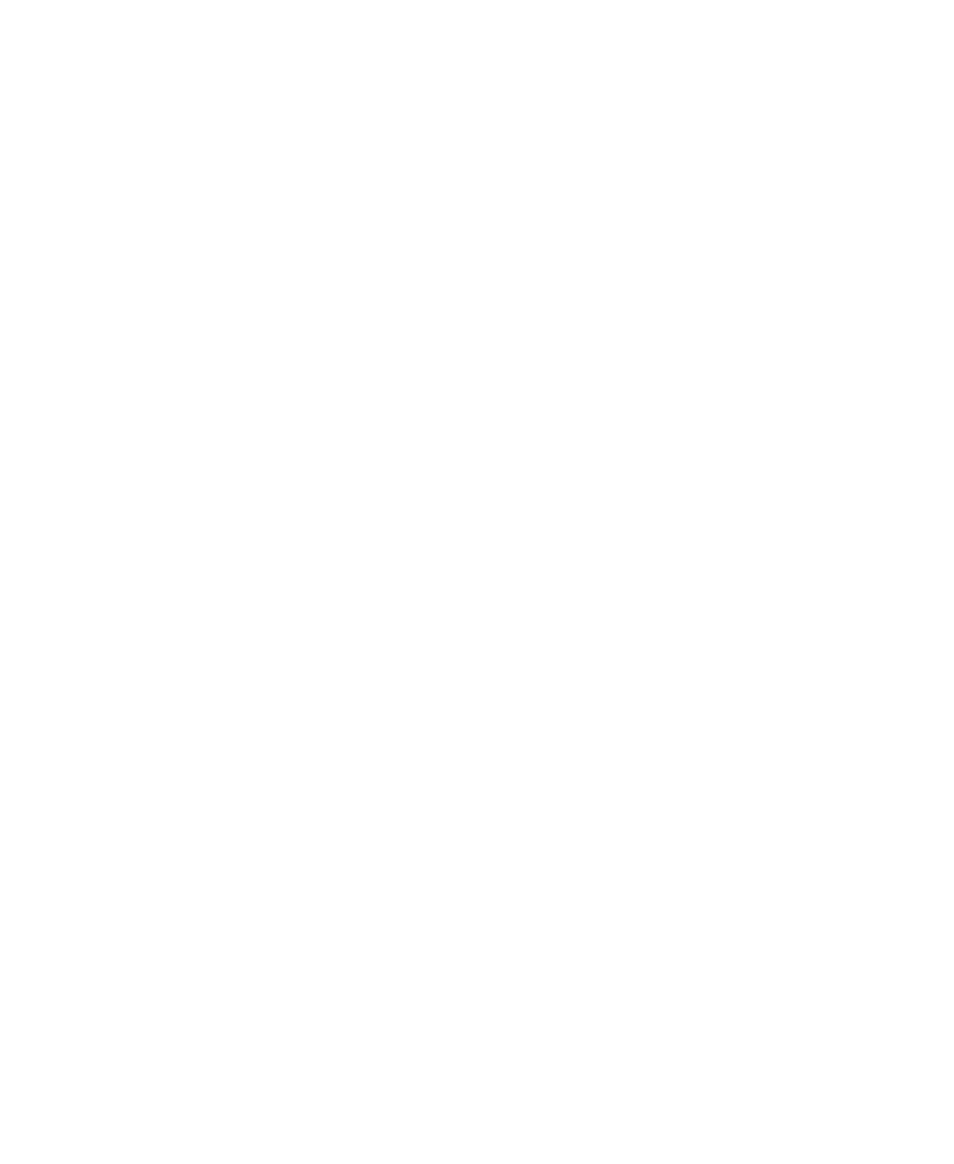
Chapter 9
556
Ascent Xtrata Pro User's Guide
• Re-classification – displays the classification result on the validation form,
making it possible to reclassify the document.
• Viewer – select floating to float the panel as a separate window and to move
it anywhere on the screen, or select Left, Right, Top or Bottom to dock the
window at top or bottom, or sides of the Validation user interface.
• InPlace Editor – select floating to float the panel as a separate window and to
move it anywhere on the screen, or select Top or Bottom to dock the window
at top or bottom of the Validation user interface.
• Reset Window Positions – resets the position of the Viewer and InPlace
Editor so that the panels are displayed floating on only the first monitor in a
dual monitor system.
The Folder menu:
• Create Child Folder – creates a child folder in the current folder.
• Change Folder Class – changes the folder class of the selected folder.
• First – navigates to the first folder in the batch.
• Previous – navigates to the previous folder in the batch.
• Next – navigates to the next folder in the batch.
• Last – navigates to the last folder in the batch.
The Document menu:
• Combine – combines the selected documents into one document.
• Create Folder – creates a new folder and moves the currently selected
document to the new folder.
• Reject – rejects the currently selected document. Reject is only displayed in
the menu when you have selected a document in the Batch Content panel that
is unrejected.
• Unreject – unrejects the currently selected document. Unreject is only
displayed in the menu if you have selected a document in the Batch Content
panel that is rejected.
• Make Available for Online Learning – marks the currently selected
document for online learning.
• First – navigates to the first document in the batch.
