Kofax Getting Started with Ascent Xtrata Pro User Manual
Page 273
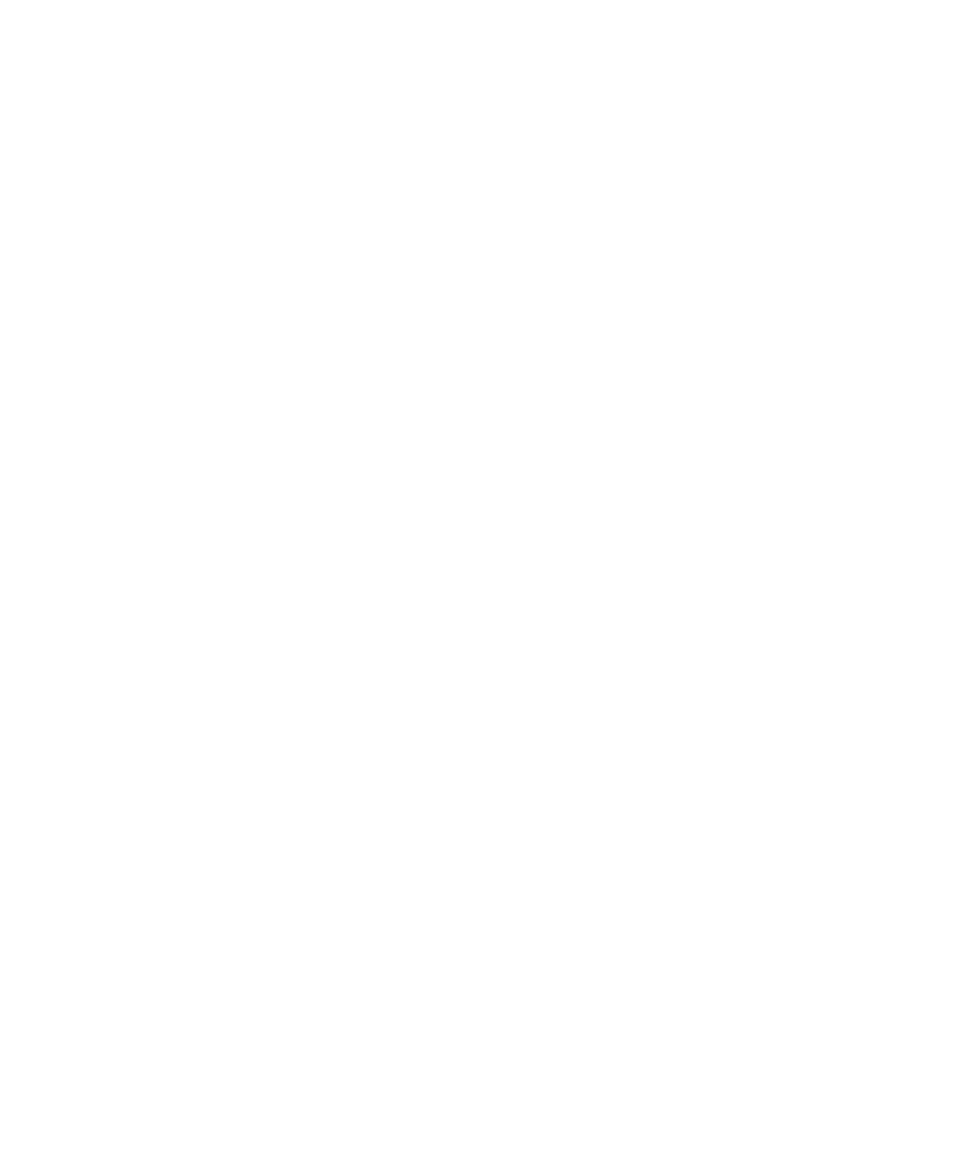
Chapter 6
254
Ascent Xtrata Pro User's Guide
• Save Project as – displays the Save Project As dialog box so the project can be
saved with a different project name or in a different location.
• Recent Projects – gives quick access to the most recently used projects.
• Validate Project – validates the project.
• License Utility – validates the license to check whether the features used
within the project are licensed. The validation process may check for any one
of the following types of licenses;
3
a license file (*.llc)
3
an Ascent Capture hardware key
• Properties – displays the
Projects Properties
dialog box to add a description or to
apply passwords to the project.
• Open Test Folder – displays the Open Test Folder dialog box that is used to
select the location and type of files to display in the Test Folder list.
• Recent Test Folder - gives quick access to the most recently used test folders.
• Exit – Closes Project Builder.
The View menu:
• Show Classification Results / Extraction Results / Classification Design /
Extraction Design / Validation Design / Result Matrix – switches to the
selected mode.
• Test Folder / Training Set (Classification) / Training Set (Extraction) /
Selection List / New Samples – gives access to different sets of files (test folder,
training set, file selection, knowledge base).
• Show Document Viewer – displays the Document Viewer with the currently
selected document.
• Show Script – displays the Project Script Code editing window, where you can
edit or create scripts.
• Choose Details – lets you choose the columns to show in the Project panel for
Ascent Xtrata Pro standard projects. This menu item is not available for invoice
projects. The following columns are available:
3
Script – displays an icon if a script is defined for the class.
3
Validation Form – displays an icon if a validation form is defined for a
class, otherwise it inherits the form of the base class.
