User interface elements – Kofax Getting Started with Ascent Xtrata Pro User Manual
Page 253
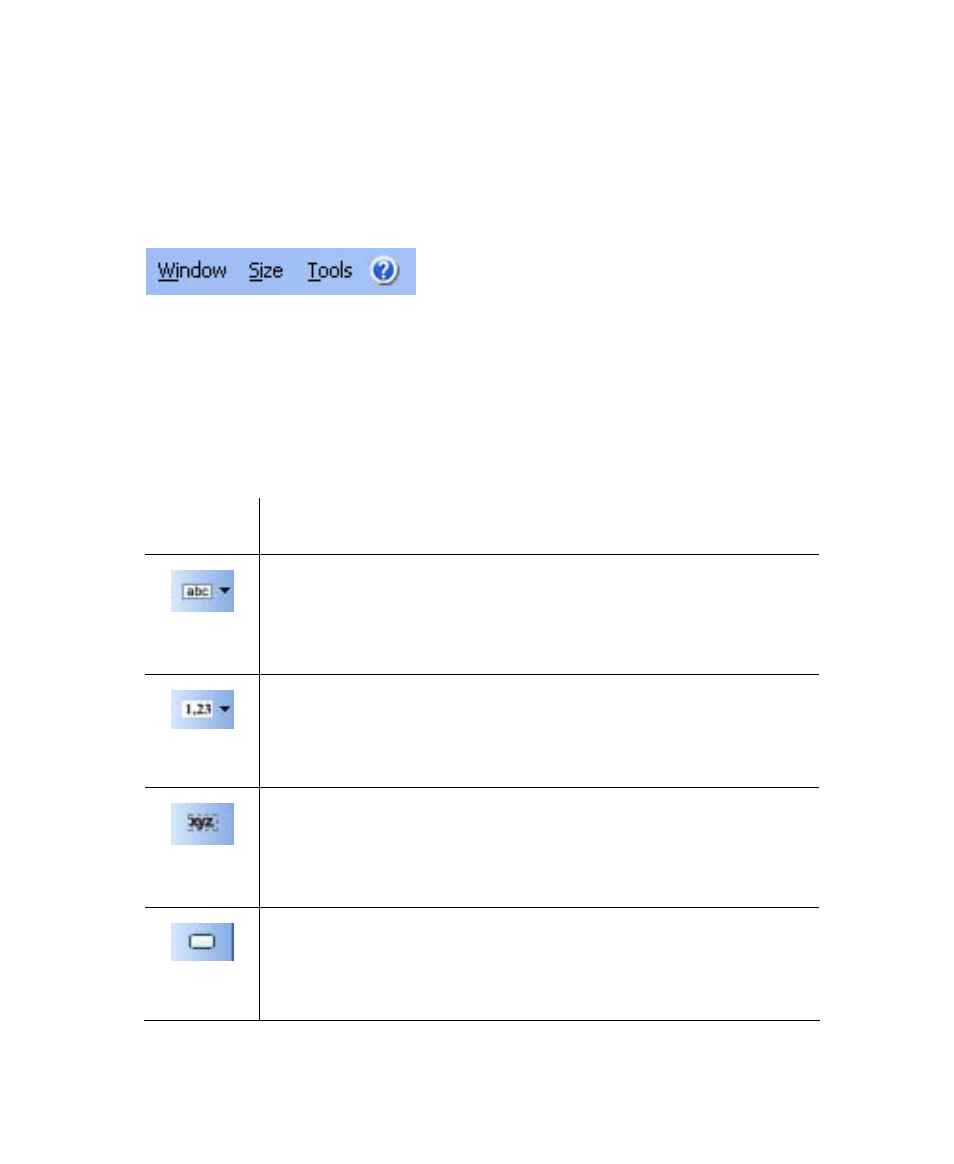
Chapter 5
234
Ascent Xtrata Pro User's Guide
User Interface Elements
Menu Bar
The Validation Design Panel supports a standard, Windows-style menu bar.
Figure 5-13. Menu Bar
Toolbar
The toolbar provides shortcuts to many menu items and gives you quick access to all
important features.
Buttons Description
Add Field.
When you click the down arrow, a list of all available fields in the
class is shown. Choose a field from the list to insert it on the form.
To change the font for the field, click Font Settings from the toolbar.
Add Viewer.
When you click the down arrow button to the right beside the icon,
a list of all available field viewers is shown. Choose an item from
the list to insert it on the form.
Add Label.
Click this button to insert a label on the form. To change the label’s
text, select the Properties tab on the right side.
To change the font for the label, click Font Settings from the toolbar.
Add Button.
Click this button to insert a button on the form. To change the
caption and name for the button, set the properties on the right
side.
