Project settings dialog box – profiles tab, Tton to vi – Kofax Getting Started with Ascent Xtrata Pro User Manual
Page 360
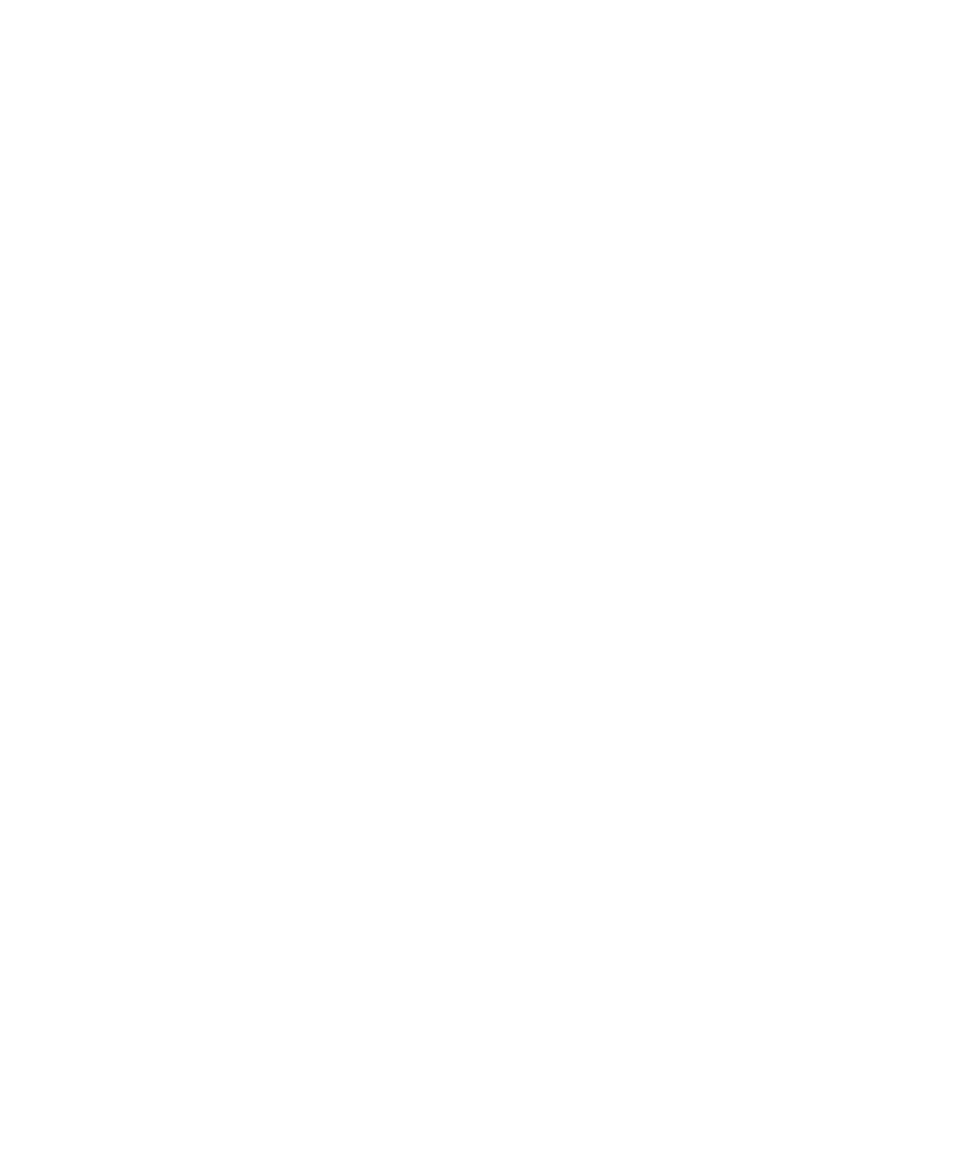
Project Builder User Interface
Ascent Xtrata Pro User's Guide
341
The available views are listed by name. Double–clicking an entry displays a
properties dialog box, if one is available. Some classification types do not have an
associated properties dialog box.
Buttons
Add
Click this button to display the Add Classification View dialog box.
Delete
Click this button to delete the currently selected view.
Rename
Click this button to change the name of the currently selected view.
Properties
Click this button to open the Properties dialog box on page 381. Properties are
only available for the layout and adaptive feature classifications. You can also
double-click a view to open the Properties dialog box.
Project Settings Dialog Box – Profiles Tab
Use the Profiles tab to to manage OCR and OMR profiles for full text OCR, zonal
OCR, and OMR. You can save the settings for the different recognition parameters as
a profile. Profiles are managed on a project level, which means they are part of the
project settings. They can thus be reused at various locations within the project.
Each profile can be modified in a properties dialog box that shows the properties for
the currently selected profile’s recognition engine. For more details about the
Finereader, Kadmos or OMR engines see Recognition Engine’s Property Dialog Box.
