Templates – Kofax Getting Started with Ascent Xtrata Pro User Manual
Page 60
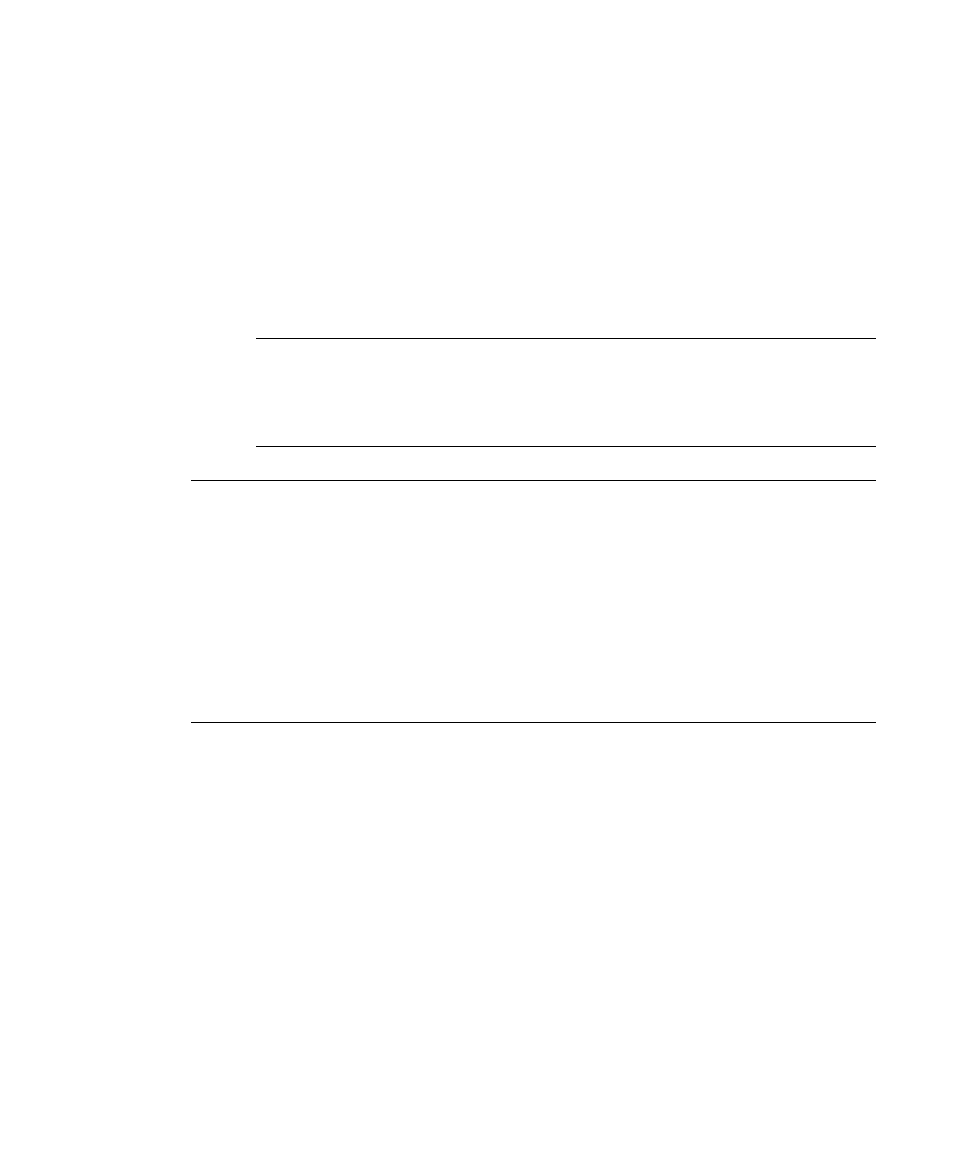
Project Builder
Ascent Xtrata Pro User's Guide
41
5
Train all the fields on the document by selecting a field on the left and then
selecting the corresponding data on the document image.
6
Click Add to Training Folder. The document will be saved to the default
training folder and will appear in the list of files in the Training Set
(Extraction) panel.
If desired, you can add additional training folders to better organize your
training sets. Note that you need to set a training folder as the default folder
before you can add new training documents.
Note
After adding a document to the training set, all group locators are
updated immediately. There is no need to train the complete project again.
However, after modifying or deleting a document in the training set you
have to retrain the complete project by selecting Process | Train Project.
Note
You can add also training documents for templates. By default field group
locators are inherited from the base class. So, for example, if you want to train an
order group locator to use different validation rules during extraction, then you need
to add a new trainable locator (either an Amount Group, an Order Group, or an
Invoice Group Locator) to this template first. To do this, change to Extraction Design
and define a new order group locator for this template, and finally assign the new
locator to the fields. To train these fields, select the template from the Templates
panel, select the document from the Test Folder and click F10 to change to the Edit
Document dialog box. Only those fields that have the new group locator assigned are
able to be trained. All other fields are disabled and must be trained for the base class.
Templates
For invoice projects, a simplified class hierarchy is created that consists of a base class
and an optional sub-class level, called “Templates.” Invoice projects use layout
classification when attempting to match a document to a template.
You can change a template’s properties, rename or delete the template, and edit the
template to train fields.
X
To add a template
1
Start the Ascent Xtrata Pro Project Builder and create or open an invoice
project.
