Kofax Getting Started with Ascent Xtrata Pro User Manual
Page 256
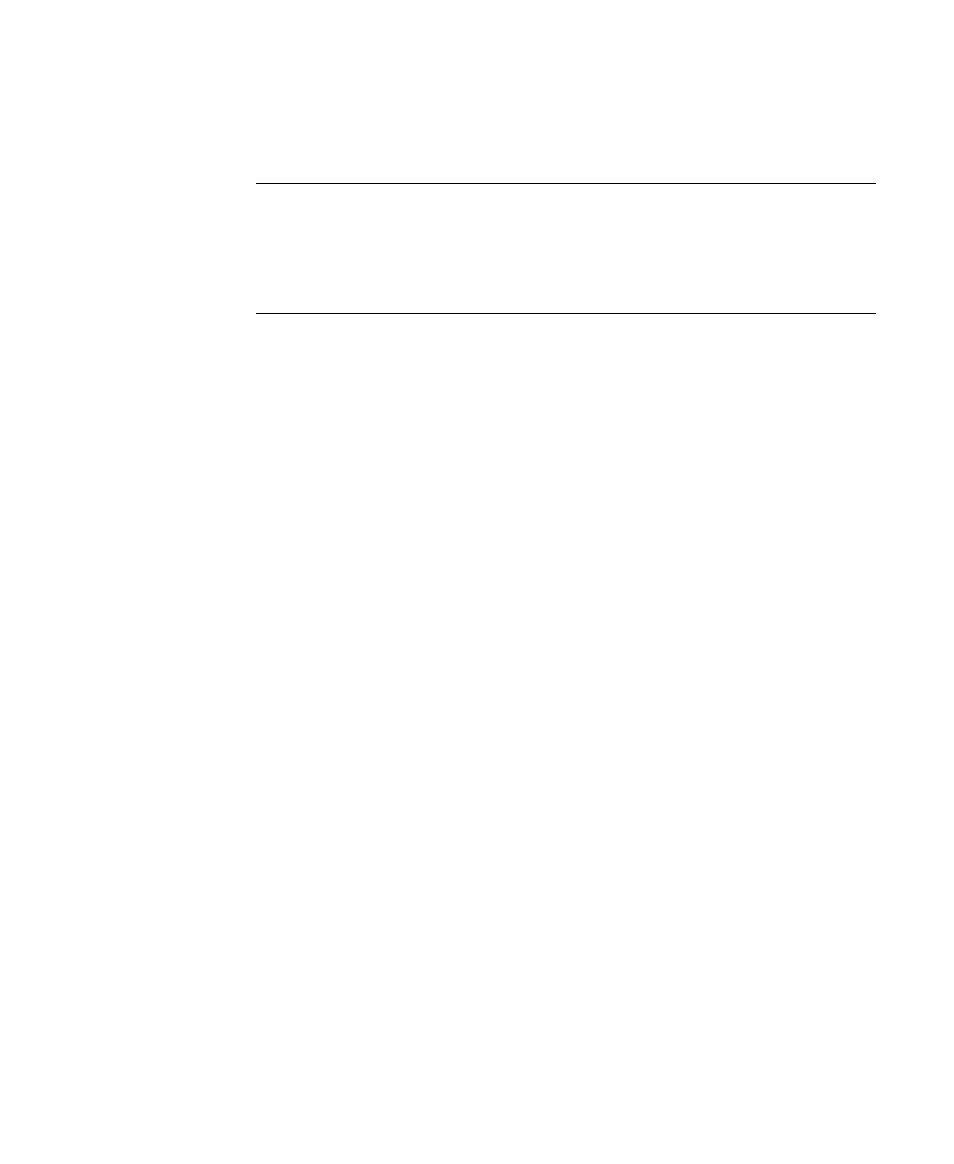
Set Up Validation
Ascent Xtrata Pro User's Guide
237
they contain a field to be filled. To set the behavior, open the properties and
set the group behavior.
Note
You cannot insert a group and fill other fields with the drag-and-drop
method. You can insert the group, select it, and then insert fields to it. Or,
you can select the items that should be grouped and select Group Selection
from the context menu. Select a single element by clicking it. Use Ctrl+left-
click to select several elements.
Document Viewer
The Document Viewer is a panel that shows the currently processed document in
validation and highlights the currently selected field. The viewer is optional, but is
useful for showing the document to be validated. You can have the viewer floating or
docked to any side of the Classification and Extraction Field panel.
InPlace Editor
The InPlace editor shows a field viewer and the Current Error panel that displays an
error description for the selected field. The InPlace editor is optional, and if it is not
displayed then the Current Error panel is displayed beneath the Classification and
Extraction Field panel. It is useful for showing the document that is validated. You
can have the editor floating or docked to any side of the Classification and Extraction
Field panel.
Validation Form and Form Elements Properties
The Properties panel is located at the right of the Validation Design interface. It can
displayed in either fixed or Auto Hide mode.
