Importing/exporting batch classes, Synchronize project with batch class – Kofax Getting Started with Ascent Xtrata Pro User Manual
Page 540
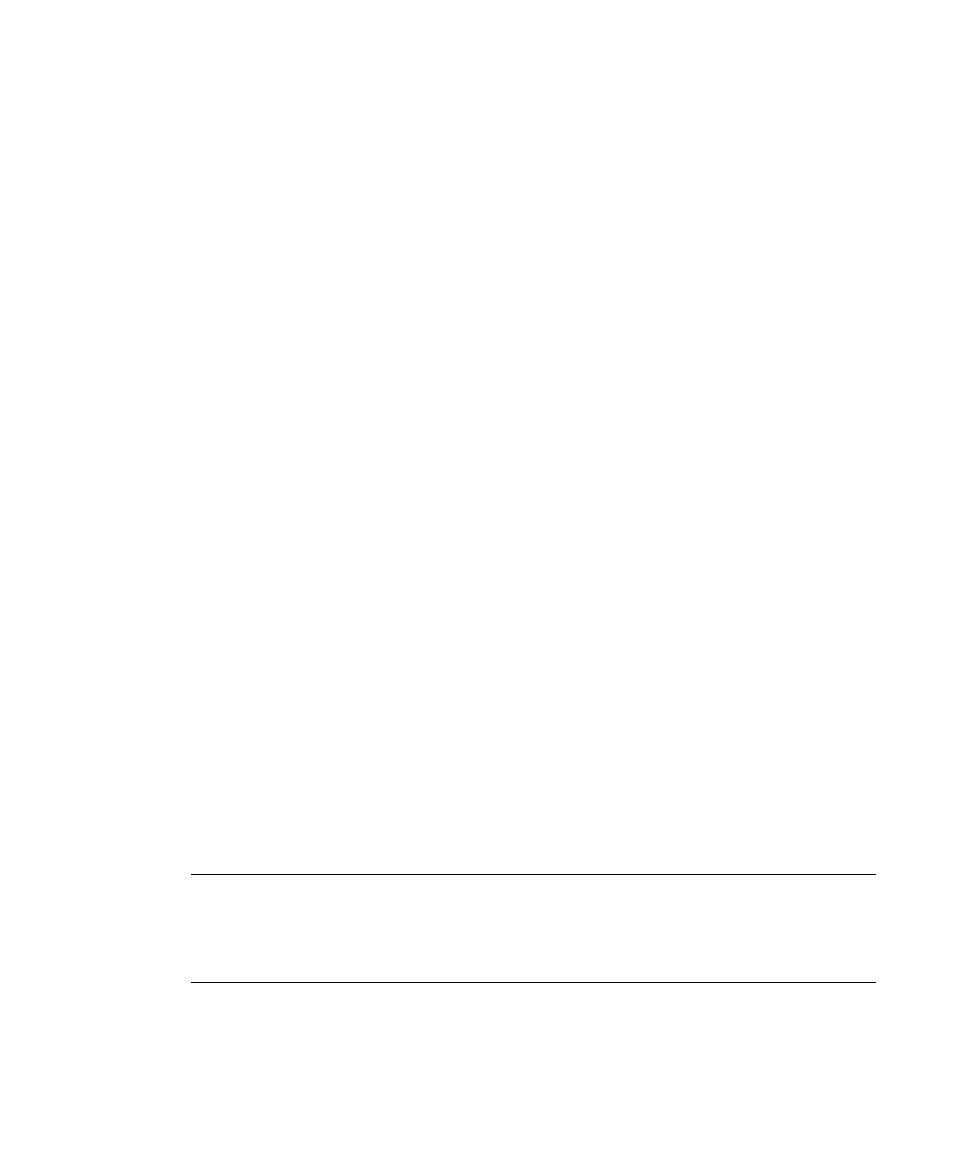
Setup a Batch Class in Ascent Capture
Ascent Xtrata Pro User’s Guide
521
Importing/Exporting Batch Classes
Batch classes that include Ascent Xtrata Pro modules can be exported with the
Ascent Capture Import/Export feature. If you import an exported batch class that
includes Ascent Xtrata Pro Server, you must synchronize the project with the batch
class again as otherwise special flags are missing that are needed when you publish
the batch.
In case that synchronization has already been performed for this batch class, you can
reuse existing mappings when you start the synchronization again. For details see
section Open Synchronization Tool on page 522.
Synchronize Project with Batch Class
After a project is set up and saved using Ascent Xtrata Pro Project Builder and a
batch class created in the Ascent Capture Administration module, you are ready to
synchronize the project with Ascent Capture.
Synchronization is performed in the following steps:
• Assign Ascent Xtrata Pro class nodes to Ascent Capture form types.
• For each document class, optionally assign the available Ascent Xtrata Pro
fields to Ascent Capture index fields.
• Start the synchronization step that stores the settings to the Ascent Capture
database.
• Some additional settings may be assigned to allow batch editing and online
learning in validation as well as ACI Server.
The Ascent Xtrata Pro Synchronization tool is essentially a wizard that guides you
through the synchronization process.
Warning
Ascent Capture object names are limited to 32 characters. If you try to
synchronize a class or field with a name that exceeds the 32 character limit, the
resulting document class, form type, and index fields are truncated, and if necessary
a consecutive number is added at the end.
