Create new class and table locator dialog box – Kofax Getting Started with Ascent Xtrata Pro User Manual
Page 320
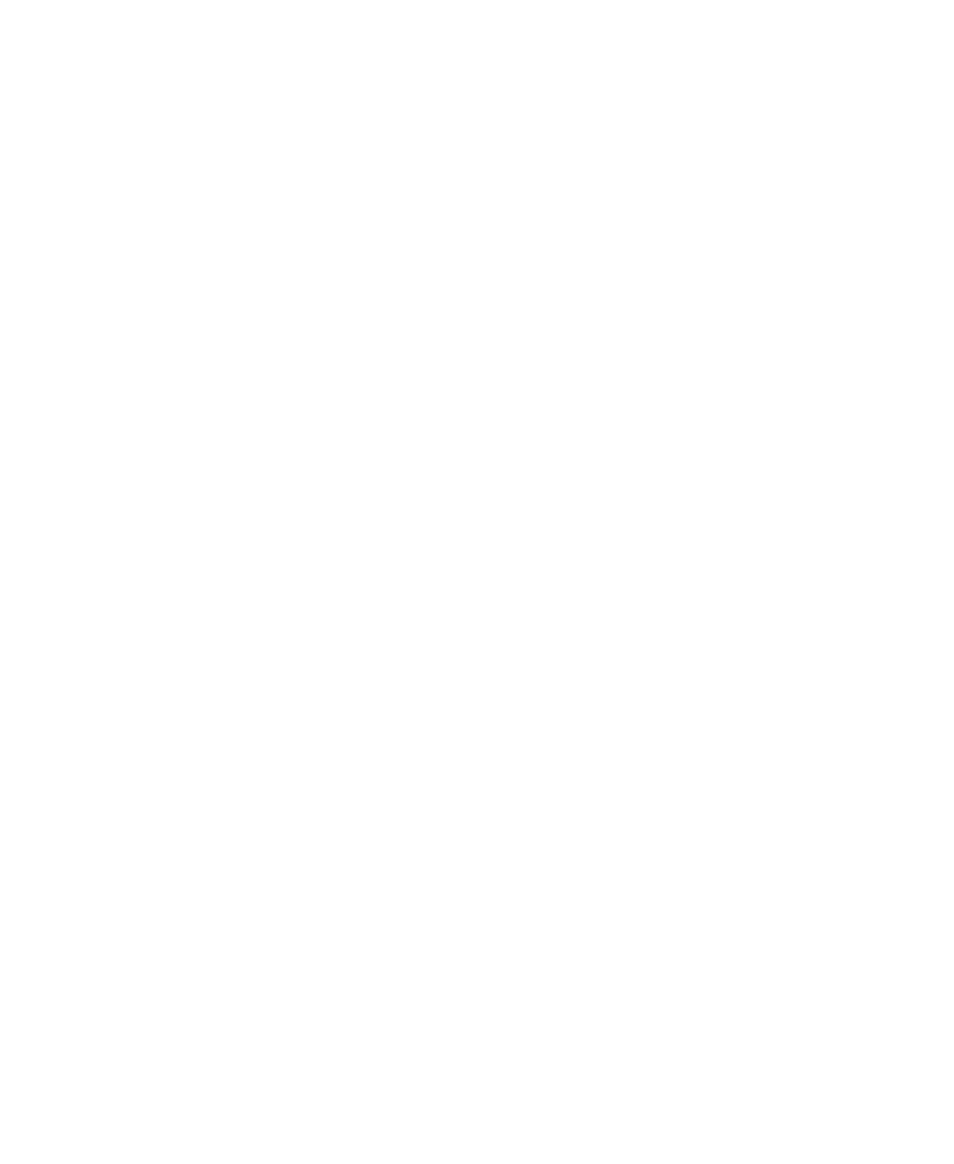
Project Builder User Interface
Ascent Xtrata Pro User's Guide
301
Select
For a last page, it works the same way, except that the document is closed after
the page was added and a new document is started for the next processed page
of the multi-page document.
OCR
Select an existing OCR profile from the list to apply an OCR profile to the currently
selected class, or click “OCR Profiles” to display the
OCR Profiles
tab of the
Project
Settings
dialog box in order to define a new OCR profile, to import an existing profile,
or to change the settings of a profile. For further details see Quick Tour of User
Interface - Project Settings Dialog Box – Profiles Tab .
Buttons
OK
Click this button to save your settings.
Cancel
Click this button to close the dialog box and discard any changes you made.
Help
Click this button to view the online Help topic for this dialog box.
Create new class and table locator Dialog Box
Use this dialog box to create a new class and table locator.
