Kofax Getting Started with Ascent Xtrata Pro User Manual
Page 128
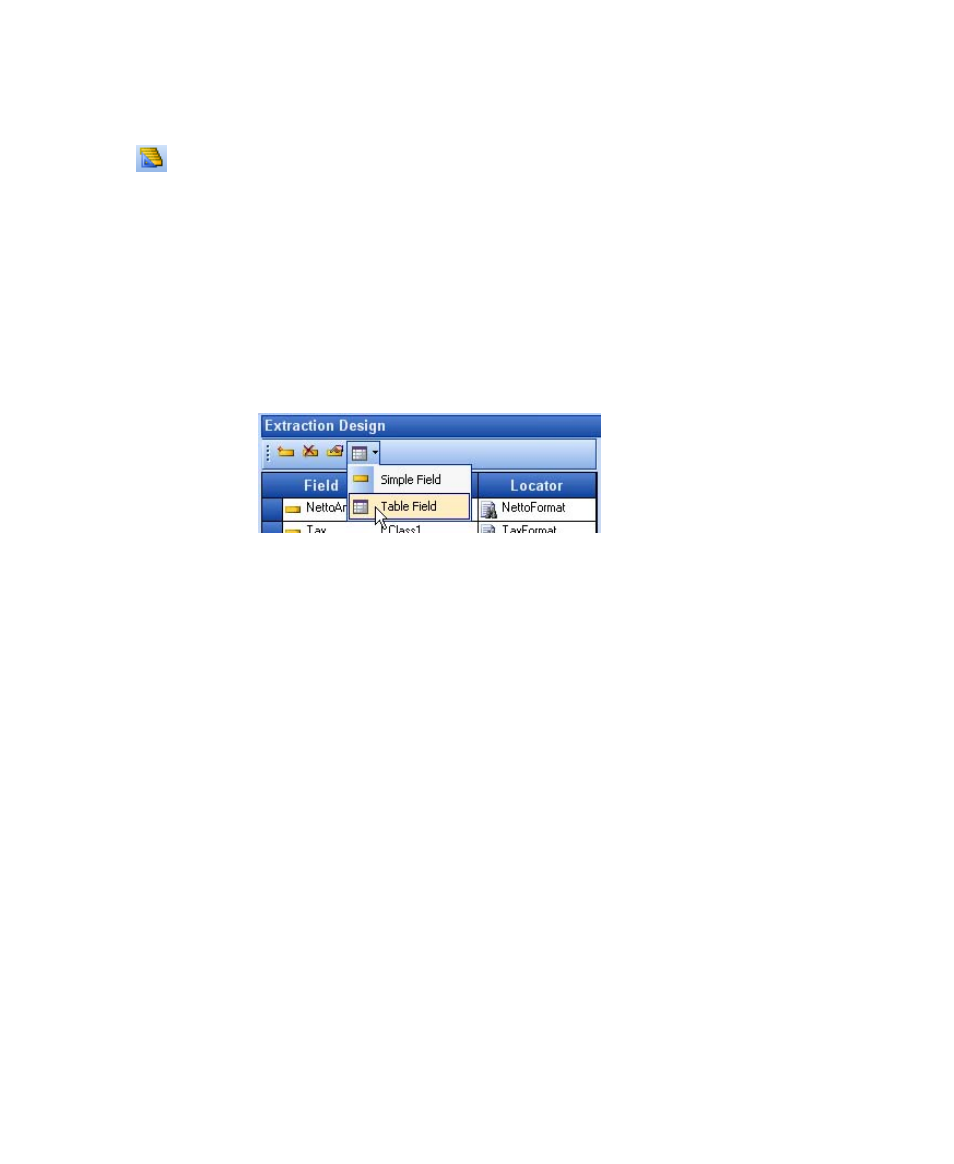
Extraction
Ascent Xtrata Pro User's Guide
109
X
To add a table field
1
Select Show Extraction Design from the Mode toolbar.
2
Select a class from the project hierarchy.
3
Click Add Field from the Extraction Design toolbar.
4
Rename the field to a meaningful name as desired.
5
Change the field type to Table Field. To do so, select the row of the field that
you want to specify as a table field, click the drop-down arrow next to the
Field Type button in the Extraction Design toolbar, and select Table Field
from the list. The icon in front of the field name changes to indicate that the
field is a table field.
Figure 4-2. Change Field Type
To access the properties for a field you can:
• Right-click a field and select Field Properties from the context menu.
• Double-click a field.
• Select a field and click Field Properties on the Extraction Design toolbar.
To delete a field:
• Right-click the row for a field and select Delete Field from the context menu.
• Select the row for a field and click Delete Field on the Extraction Design
toolbar.
When prompted to confirm the deletion, click Yes.
To rename a field:
• Click in the name of the field and edit in place.
