Kofax Getting Started with Ascent Xtrata Pro User Manual
Page 408
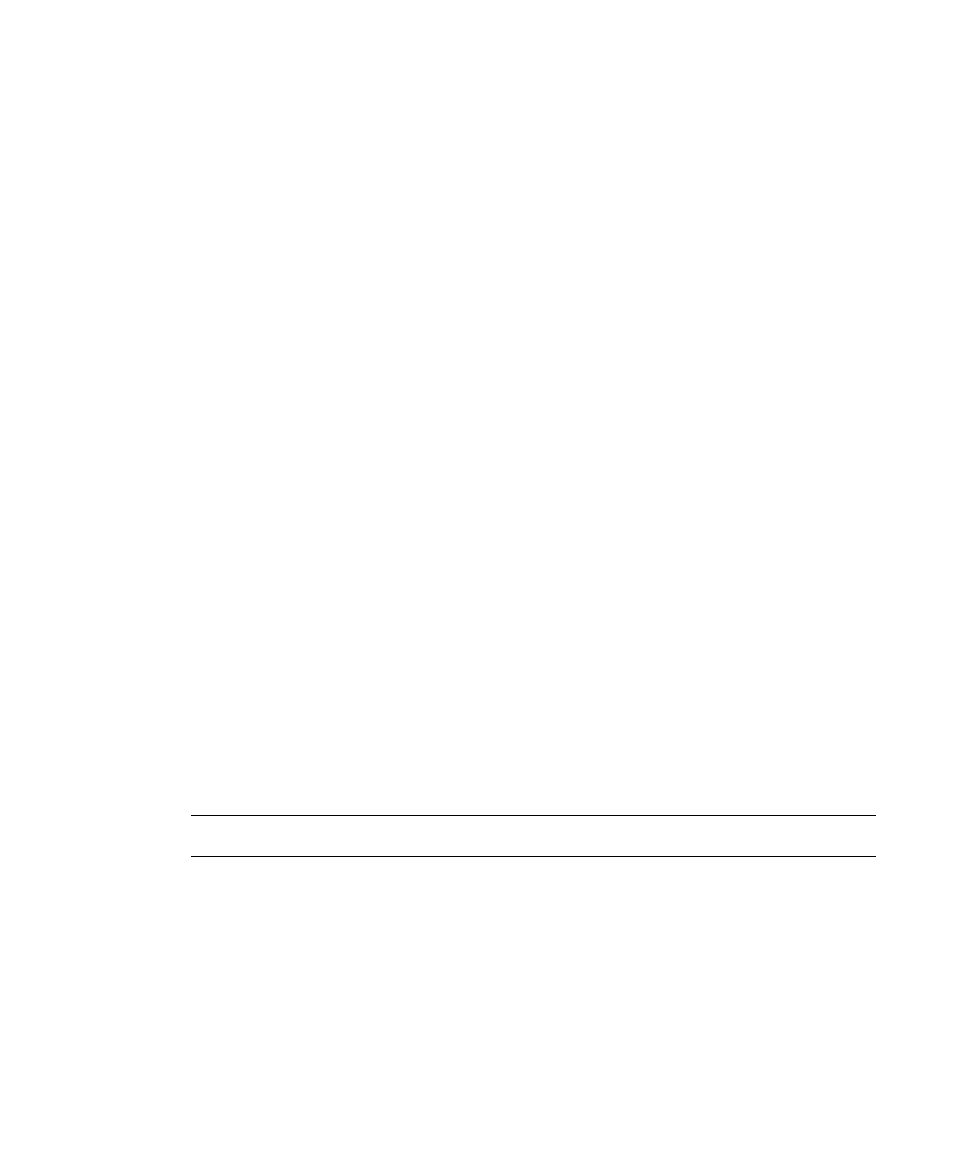
Project Builder User Interface
Ascent Xtrata Pro User's Guide
389
• Rotation – By default 0° is selected. If you want to rotate the image in the
viewer, select the appropriate amount. The result is shown within the viewer
area.
• Name - You can provide a new name for the zone.
• Page - You can specify the page to which the zone should be applied by
selecting a value from the list.
• Type – Select Text or OMR to specify the type of content expected within the
zone.
Background Removal
Background removal can only be performed when you have added four sample
documents in addition to the reference document. Once this has been done, you can
select and test this feature. Click Test to show the result of the background removal
within the viewer area.
Dynamic Zone Adjustment
Select Left, Top, Right or Bottom to specify which dynamic zone adjustment should
be performed. Multiple selections are possible. Click Test to show the result of the
adjustment within the viewer area.
OCR
The list shows the currently selected profile. To edit the currently selected profile,
click the properties button. To create a new profile, click the adjacent Add button.
Blank Out Regions
To add a blank out region, either draw a rectangle in the viewer area or click the Add
button. You can adjust the size of a region by directly resizing the rectangle in the
viewer or editing the values for Left, Top, Width and Height in the list.
Note
Blank out regions can only be defined for text zones.
Recognition Test
Click Test to process the OCR according to the settings. The recognition result is
shown in the viewer Recognition Test panel.
Buttons
