Database locator, Concept, Setting up a database – Kofax Getting Started with Ascent Xtrata Pro User Manual
Page 172: The object drop-down list contai, N werden
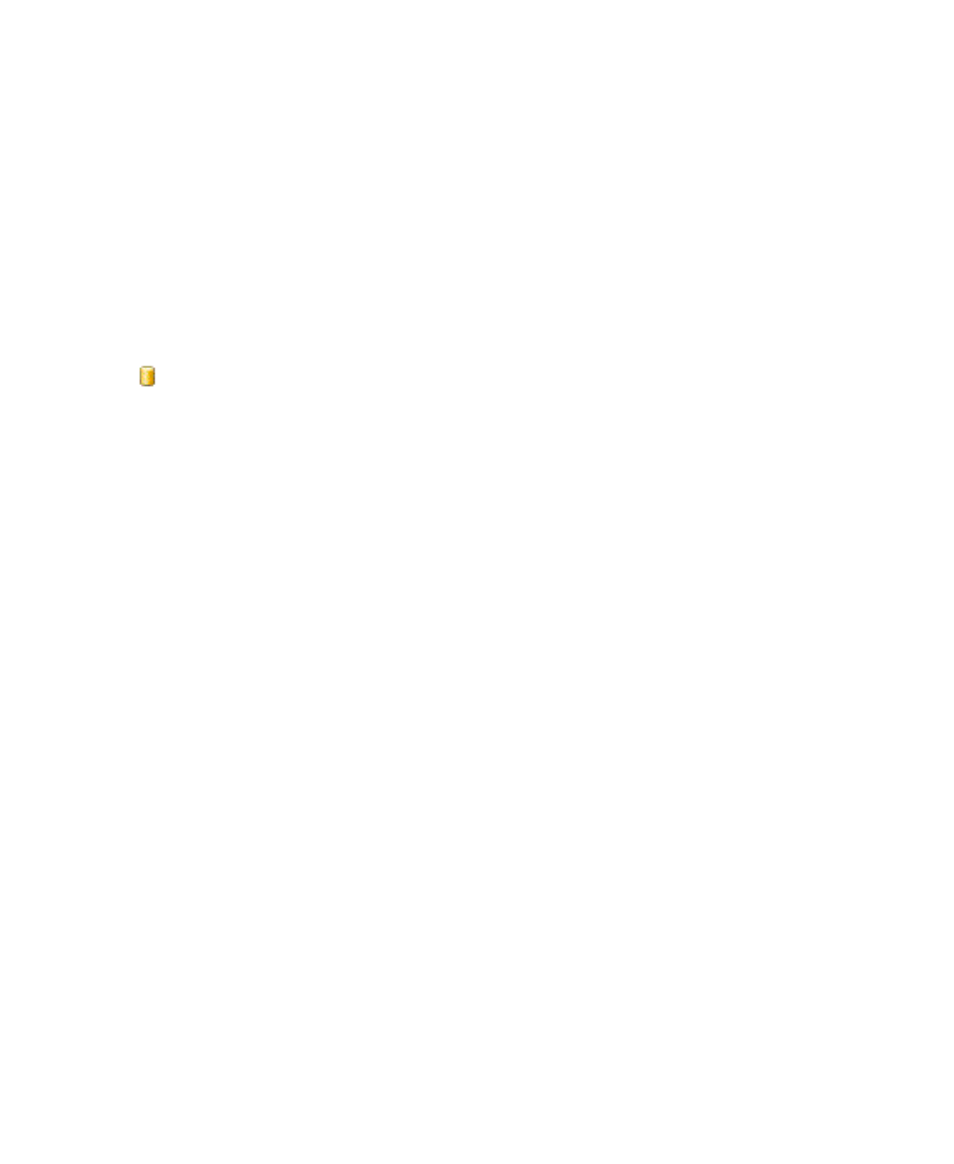
Extraction
Ascent Xtrata Pro User's Guide
153
be reached. Depending on the validation threshold settings the extraction
field status is set to valid or invalid.
Database Locator
The following sections describe the concept of the Database Locator and show how to
add and set up the locator.
Concept
The Database Locator matches the document with any record in a database. Since
the matching algorithm uses direct access to an index, all items in the documents can
be compared with all database records in a reasonable amount of time.
Typically, the Database Locator is used to identify the customer that sent the
document by using your own customer database. Since the Database Locator
searches for the database fields on the entire document, the account number or
customer identification number need not be located near the address. On the other
hand, if the customer identification number is available on the document, the address
can be retrieved from the database, and need not be available on the document.
Databases are loaded once per project and can be configured in the Project Settings
dialog box using the Database tab. For a detailed description of the Database Locator
properties dialog box, see Project Builder User Interface – Database Locator Properties
Dialog Box.
Setting Up a Database
A database is created from a structured input file. The input file must be available as
a text file or CSV file. The fields in the input file must be separated within a record by
a separator character, which by default, is a semi-colon ( ; ). Each record has to be on
its own line. The first line can contain a column header specifying the field names.
X
To add a database
1
Select Project | Project Settings from the main menu and select the Databases
tab to display the list of databases.
