Kofax Getting Started with Ascent Xtrata Pro User Manual
Page 272
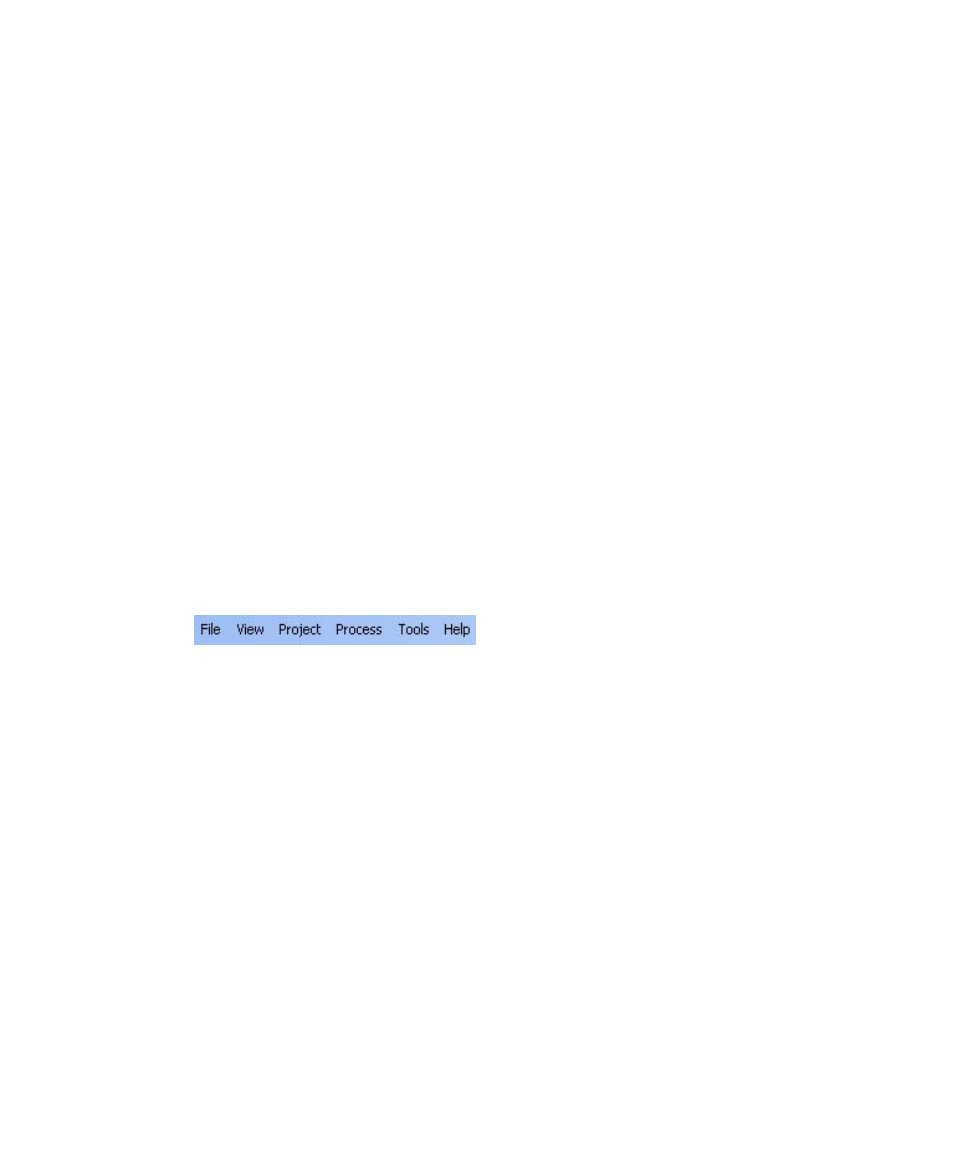
Project Builder User Interface
Ascent Xtrata Pro User's Guide
253
3
Extraction Results – used to show the extraction result for a processed
document
3
Classification Design – used to set up the Instruction Classifier
3
Extraction Design – used to manage fields and locators
3
Validation Design – used to set up validation rules.
The following file lists are available:
3
Test Folder
3
Training Set (Classification)
3
Training Set (Extraction)
3
Selection List
3
New Samples
Each working mode and file list has its own toolbar, from which specific tasks
can be performed.
Main Menu Bar
Ascent Xtrata Pro Project Builder supports a standard, Windows-style menu bar,
from which you can perform various operations.
Figure 6-2. Main Menu Bar
The main menu bar offers access to several menus:
The File menu:
• New Project – displays the New Project dialog box, so you can create a new
project (*.fpr)
• New Invoice Project – displays the New Invoice Project dialog box, allowing
you to create a new invoice project. This menu item is not always available and
depends on the licensing.
• Open Project – displays the Open Project dialog box, allowing you to open an
existing project.
• Save Project – saves the project.
