Highlighting and selection – Kofax Getting Started with Ascent Xtrata Pro User Manual
Page 545
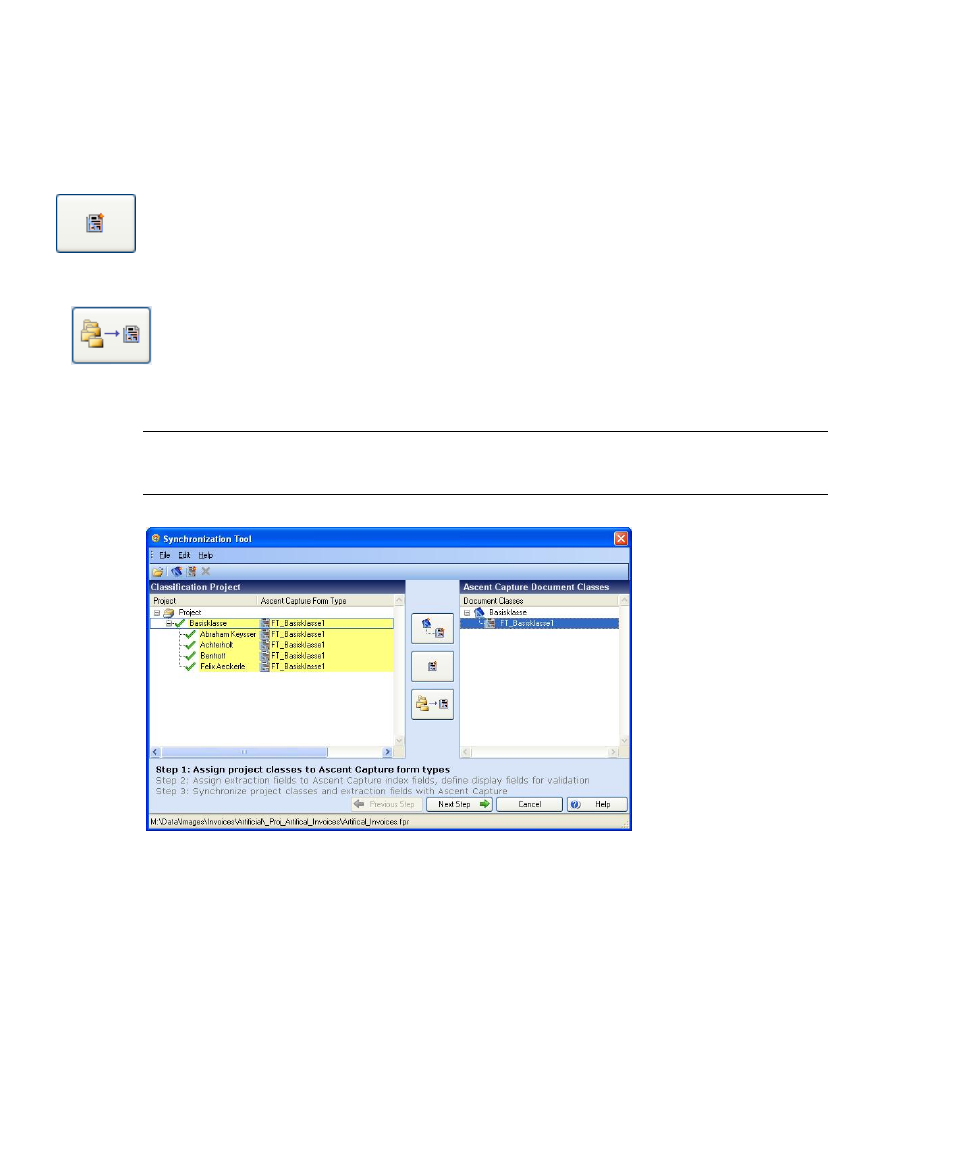
Chapter 7
526
Ascent Xtrata Pro User’s Guide
relationship between Ascent Xtrata Pro classes and Ascent Capture document
class/form type pairs.
• Create Form Type for each selected class: For each selected class, a new form
type is created for the document class that is currently selected in the right
panel. If no document class is available or selected, the button is disabled.
This establishes a one-to-one relationship between Ascent Xtrata Pro classes
and Ascent Capture form types.
• Assign selected classes to form type: Assigns all classes selected in the left
panel to the form type selected in the right panel. This establishes a many-to-
one relationship between Ascent Xtrata Pro classes and an Ascent Capture
form type: more than one class can be assigned to a form type.
Once classes are assigned, they are marked with green check marks.
Note
Classes that are not mapped to an Ascent Capture form type will be processed,
but the results are not returned to Ascent Capture.
Figure 7-3. Synchronization Tool – Existing Project
Highlighting and Selection
Items can be selected in both lists: The item selected in the currently active list is
highlighted in solid blue, while the most recently selected item in the inactive list is
marked by a light blue border.
