Using the release script – Kofax Getting Started with Ascent Xtrata Pro User Manual
Page 558
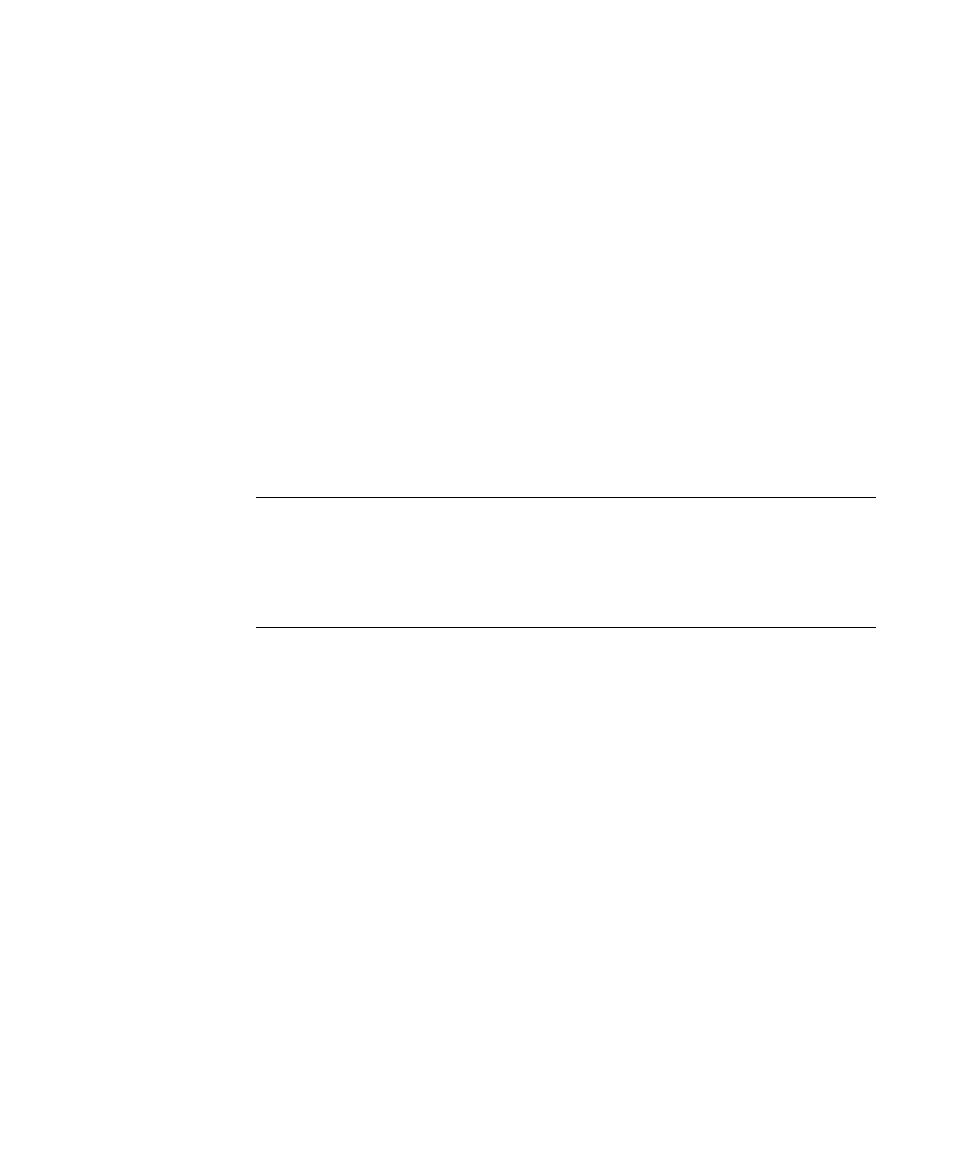
Setup a Batch Class in Ascent Capture
Ascent Xtrata Pro User’s Guide
539
The procedure below describes how to add Ascent Xtrata Pro Validation to an
existing batch class. Refer to your Ascent Capture documentation for details about
creating batch classes.
X
To add Ascent Xtrata Pro Validation to an existing batch class
1
From the Administration module’s Definitions panel, select the Batch tab.
2
Right-click the batch class to which you want to add Ascent Xtrata Pro
Validation.
3
From the context menu, select Properties to display the Batch Class
Properties dialog box.
4
Select the Queues tab.
5
Select Xtrata Pro Validation from the list of Available Queues and click Add
to move it to the list of Selected Queues. Make certain that Xtrata Pro Server
appears in the list before Xtrata Pro Validation.
Note
Ascent Xtrata Pro custom modules are registered during installation. If
they are installed but not in the list of Available Queues for the batch class,
the registration might have failed. You can try to register them manually
using the Ascent Capture Custom Module Manager. See the Installation Guide
for Ascent Xtrata Pro for details.
6
Click Apply, to save your settings without closing the Batch Class Properties
dialog box. Click OK, to save your settings and close the dialog box.
Using the Release Script
The Ascent Xtrata Pro release script is necessary to configure online learning and the
gathering of statistical information.
During the installation of Ascent Xtrata Pro, the release script is installed, registered
and appears in the list of available Ascent Capture release scripts.
If for any reason, the registration of the Ascent Xtrata Pro release script has failed,
you can register it manually if you selected the ”Statistics” and ”Release script for
