Kofax Getting Started with Ascent Xtrata Pro User Manual
Page 411
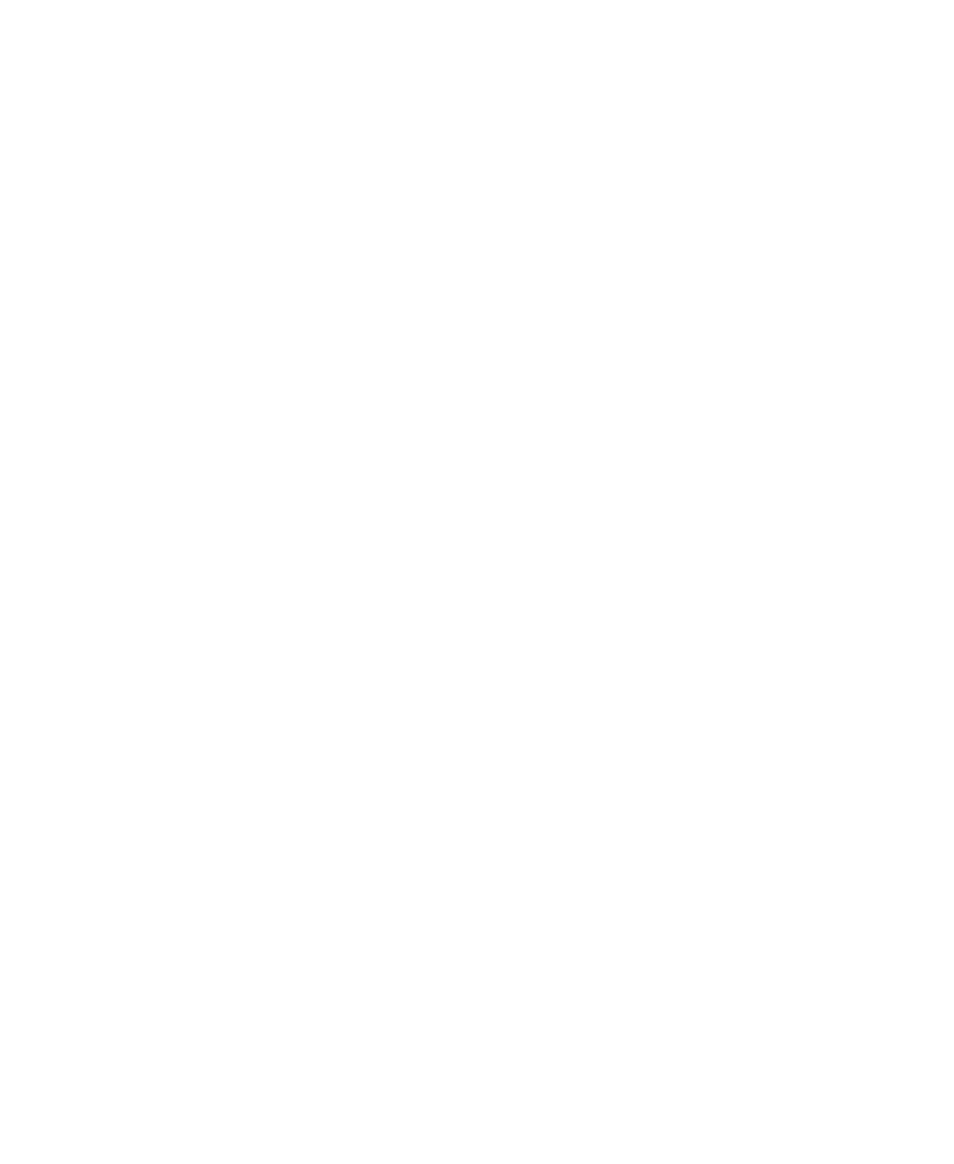
Chapter 6
392
Ascent Xtrata Pro User's Guide
General
• To change the position or size of the zone, change Left, Top, Width or Height
using the up and down buttons or by directly entering the values.
• Rotation – By default 0° is selected. If you want to rotate the image in the
viewer, select the appropriate amount. The result is shown within the viewer
area.
• Name - You can provide a new name for the zone.
• Page - You can specify the page to which the zone should be applied by
selecting a value from the list.
• Type – Select Text or OMR to specify the type of content expected within the
zone.
Background Removal
Background removal can only be performed when you have added four sample
documents in addition to the reference document. Once this has been done, you can
select and test this feature. Click Test to show the result of the background removal
within the viewer area.
Dynamic Zone Adjustment
Select Left, Top, Right or Bottom to specify which dynamic zone adjustment should
be performed. Multiple selections are possible. Click Test to show the result of the
adjustment within the viewer area.
OMR
Click the button to show the OMR settings. You can change the minimum and
maximum value for a marked or an unmarked zone by using the corresponding
sliders or setting the value directly or with the arrow buttons.
Blank Out Regions
Blank out regions can only be defined for text zones and therefore the panel is
disabled.
Recognition Test
Click Test to process OCR according to the defined settings. The recognition result is
shown within the viewer area of the Recognition Test panel.
Buttons
The following buttons are available for each properties dialog box:
