Kofax Getting Started with Ascent Xtrata Pro User Manual
Page 255
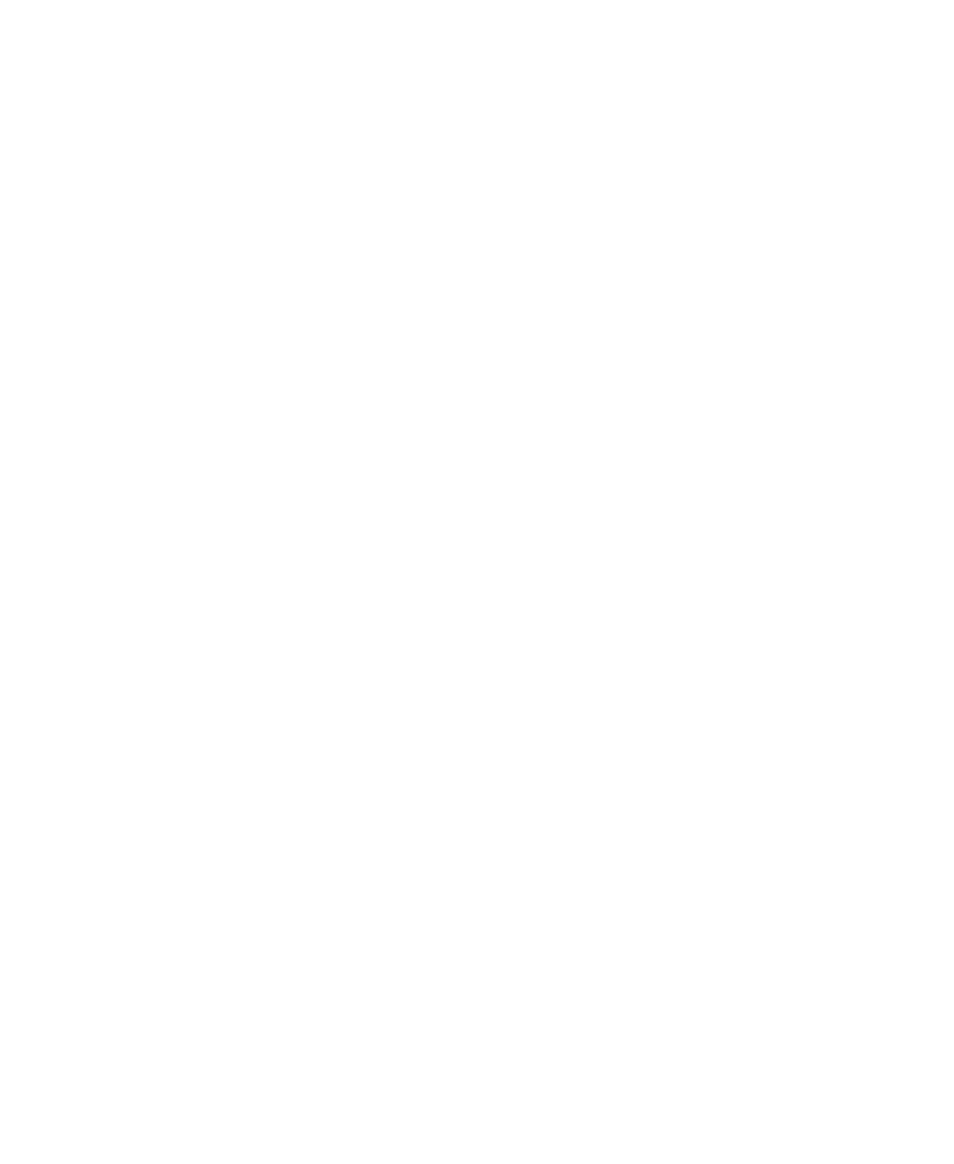
Chapter 5
236
Ascent Xtrata Pro User's Guide
Form Elements
The following validation form elements are available and can be added to a
validation form. When you select an item on the form then a properties panel is
shown on the right that allows you to set various settings. For further details about
the validation form and form element properties see General Properties.
• Fields
Fields can be displayed as text fields, combo boxes, or check boxes. To change
the style for a field, select the field properties and change the style In the Field
properties panel on the right
The combo box and check box styles have additional properties.
A combo box can have defined values, values from a dictionary, or can be
filled from a script.
To fill a check box, a Zone Locator is usually used. Note that the OCR result
of the Zone Locator is mapped to 0 (zero) or 1. Normally, 0 (zero) corresponds
to “unchecked.”
• Table Fields
A table field is shown in the form as a placeholder. Because tables differ from
document to document, the table size is automatically adjusted for each
document during production. For this reason, you must not place fields or
controls after a table field on the validation form.
• Field Viewers
There is only one mini viewer for each field.
• Labels
For labels, you can set different fonts for the label text.
• Buttons
Button handling must be implemented within the ButtonClick event. You can
assign shortcut key strokes (F6 – F12, Shift F6-ShiftF12, or Ctrl+Shift F6-
Ctrl+Shift F12) to a button from the properties dialog box by selecting an item
from the Shortcut list.
• Groups
Groups can have different behaviors. They can always be open or always be
closed. Or, they can be open when they contain an invalid field, or open when
