Kofax Getting Started with Ascent Xtrata Pro User Manual
Page 334
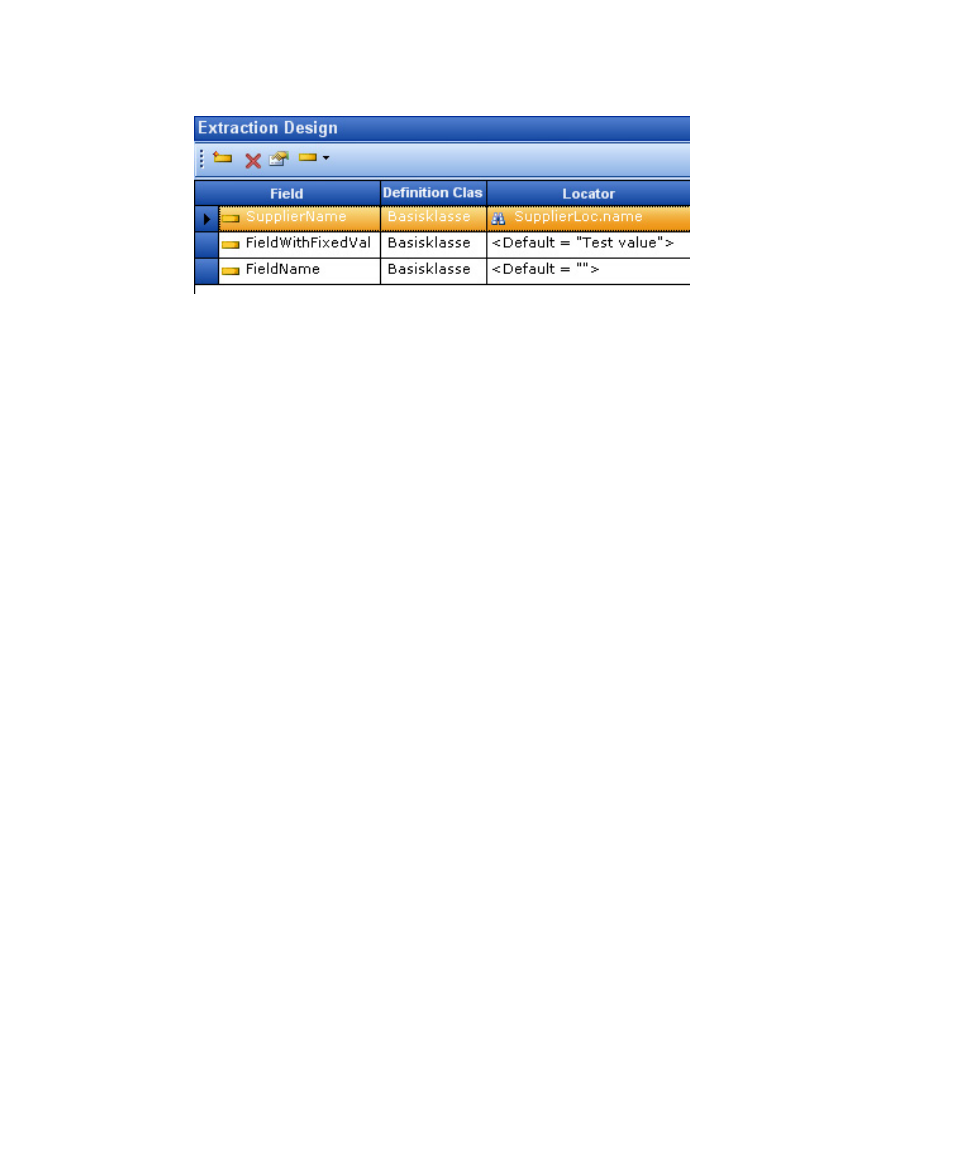
Project Builder User Interface
Ascent Xtrata Pro User's Guide
315
Figure 6-24. Field Mapping for Field with Fixed Value
If you set a field’s locator to
automatically selected. To insert the value itself, you have to open the Field
Properties dialog box and enter the value there.
If a fixed value is defined for the properties of a field, but you subsequently select a
locator, then the Fixed Value option is automatically turned off.
Formatting
Field formatters are recommended for all fields that are verified in the Validation
module. Select an existing format from the list or create a new format by clicking
Define.
Select ”Always CAPITAL letters” to restrict the result to upper case.
Both the case adjustment and the formatting are performed after extraction, as well
as for manual input in the Validation module.
Define
Click this button to open the Project Settings dialog box – Formatting tab where
you can create a new formatter.
Display Options
Display Name and Group Name are used to add the fields and default labels on the
validation form. Once the validation form has been created, you can change the label
and group box using the validation form designer.
Locator Result Threshold
A locator’s best alternative is assigned to the field when the minimum confidence
reaches at least this value. The default value is 10%.
Validation Threshold
