Optimize project – Kofax Getting Started with Ascent Xtrata Pro User Manual
Page 54
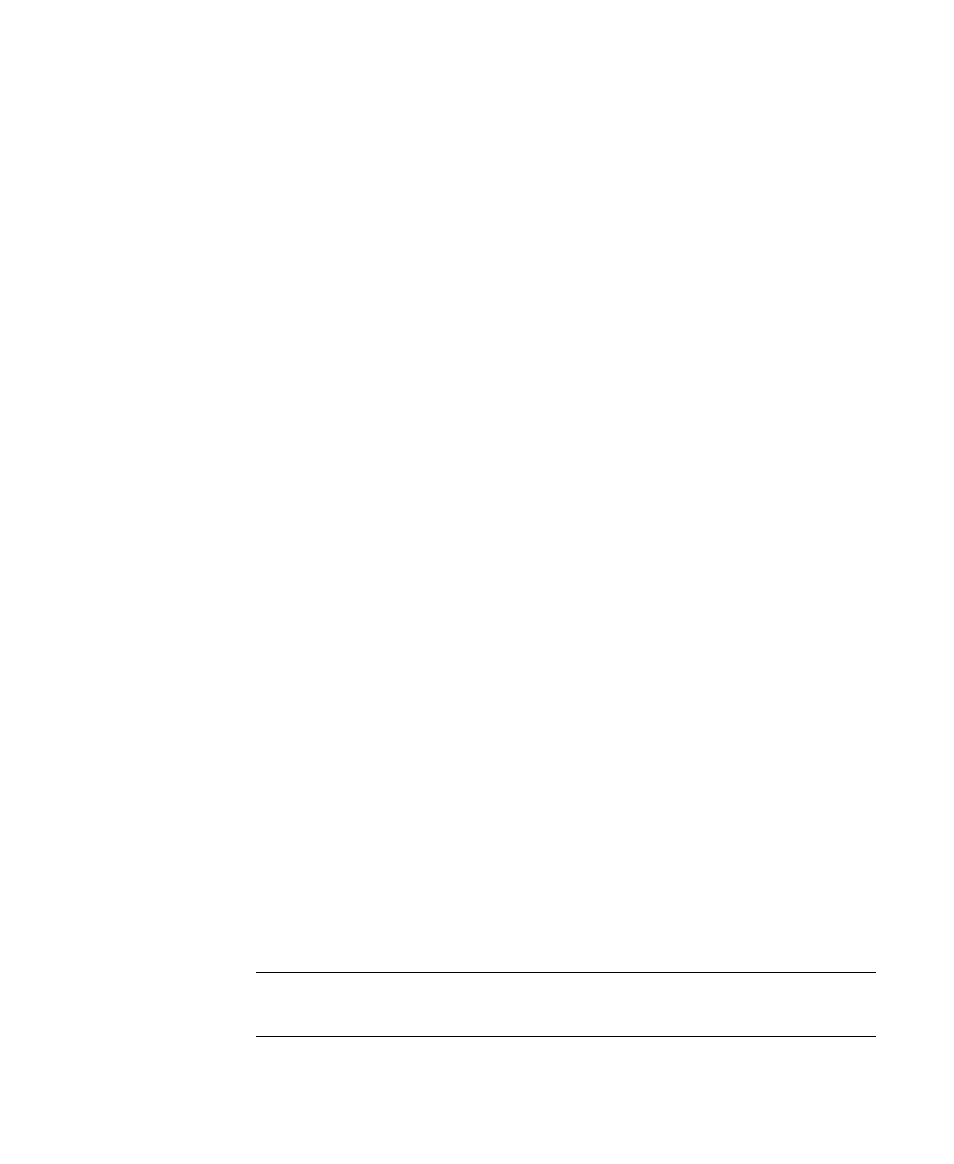
Project Builder
Ascent Xtrata Pro User's Guide
35
Optimize Project
To optimize a project, you can:
• Test classification for a selected document using one of the following
methods:
3
Select Process | Classify Document from the main menu.
3
Click Classify Document from the main toolbar.
3
Press F5.
• Test classification for the selected test folder using one of the following
methods:
3
Select Process | Classify Folder from the main menu.
3
Click Classify Folder from the toolbar.
3
Press Ctrl + F5.
• Test extraction for a selected document separately using one of the following
methods:
3
Select Process | Extract Selected Document from the main menu.
3
Click Extract Selected Document from the toolbar.
3
Press F6.
• Test classification and extraction for a selected document using one of the
following methods:
3
Select Process | Process Selected Document from the main menu.
3
Click Process Selected Document from the toolbar.
3
Press F7.
• Change the class hierarchy by adding or deleting classes, and changing
settings for the class properties.
• Insert additional documents to the training set of the Layout Classifier or
Adaptive Feature Classifier.
• Insert additional instructions or change instructions for the Instruction
Classifier.
• Add additional fields or change settings for field properties for a class. For
more information about adding or working with fields, see Extraction.
Note
When you add, delete, or rename fields, you must resynchronize them
with the Ascent Capture index fields using the Synchronization tool.
