Testing content classification – Kofax Getting Started with Ascent Xtrata Pro User Manual
Page 121
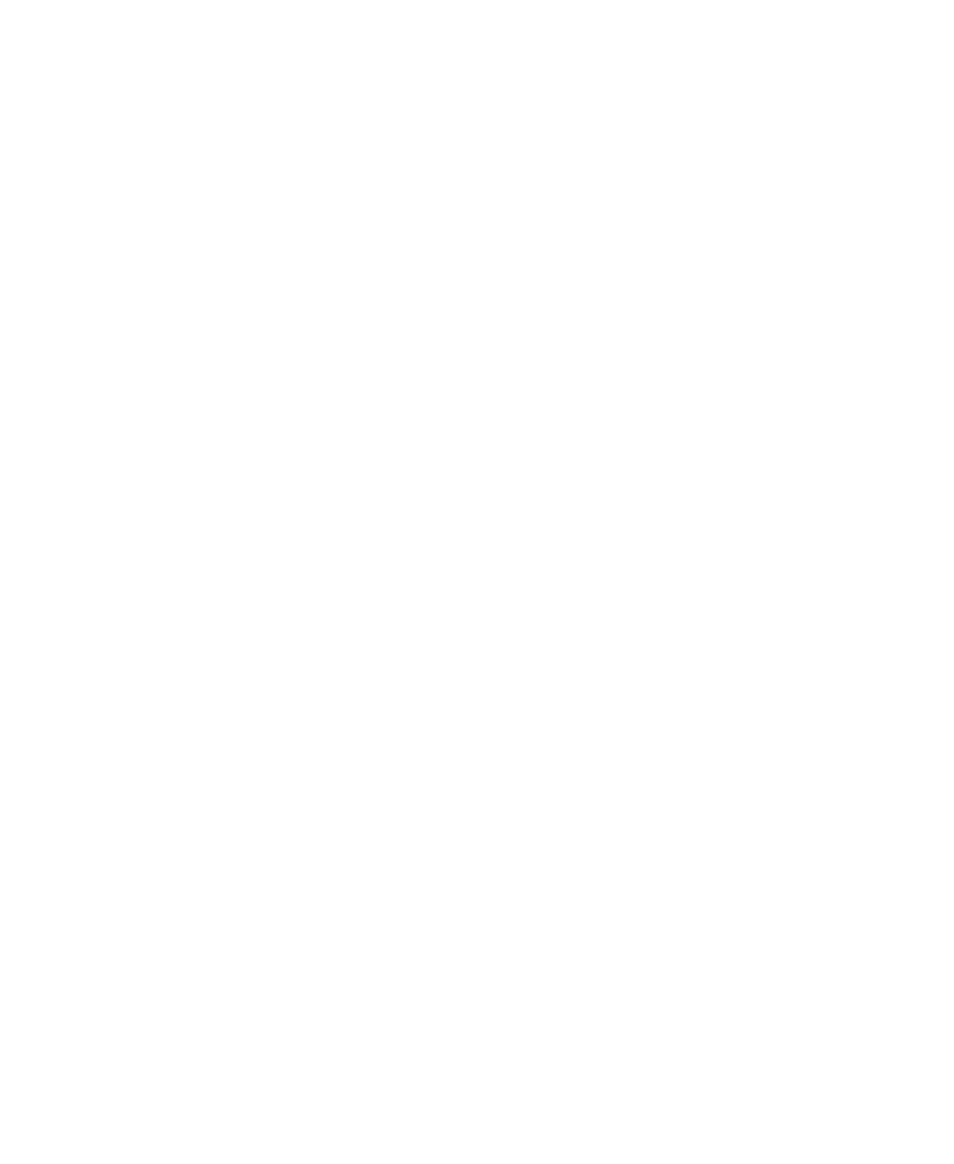
Chapter 3
102
Ascent Xtrata Pro User's Guide
Testing Content Classification
Content classification can be tested and analyzed using the functionality provided by
the Document Viewer. A context menu in the text display of the viewer allows
classifying selected text and each line of the current page.
X
To classify the selected text in the Document Viewer
1
Open the Document Viewer for a document.
2
Click Show Text to switch to the text viewer.
3
Select the text that should be classified.
4
Right-click in the area of the text viewer.
5
Select Classify Selection from the context menu. The menu item is disabled if
no text is selected. A Classification Result window opens and displays the
classification results for the selected text.
X
To classify the lines of the current page
1
Open the Document Viewer for a document.
2
Click Show Text to switch to the text viewer.
3
Right-click into the area of the text viewer.
4
Select Classify Lines from the context menu. Each line is classified. If there is a
classification result for a line, the font color changes to a class-specific color.
5
Move the mouse pointer over the single lines. For each line, a tool tip shows
the class used as the classification result.
