When creating an oracle rac 11g environment -25 – HP Hitachi Dynamic Link Manager Software Licenses User Manual
Page 91
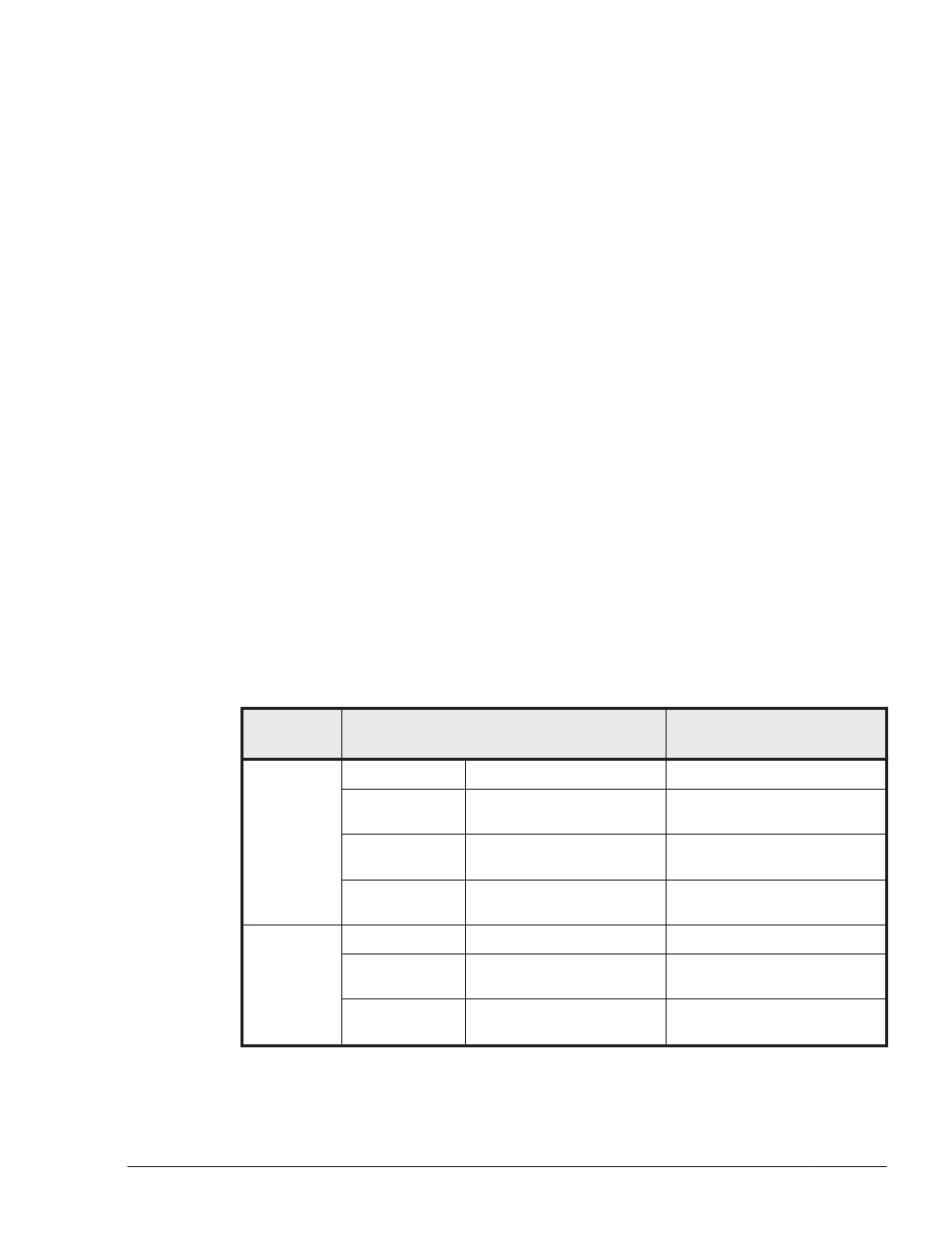
c
.
For the created alias device file, set the owner, group, and access
permission mode by using the following command. The owner, group,
and access permission mode to be set differs depending on the usage
purpose of Oracle RAC 10g corresponding to that device. For details
on this point, refer to the Oracle documentation.
# chmod mode /dev/alias-device-file
# chown owner:group /dev/alias-device-file
Execution example:
# chmod 640 /dev/crs_ocr1
# chown root:oinstall /dev/crs_ocr1
#
d
.
Execute the following command for the created alias device file and
check that the major number, minor number, owner, group, and
access permission mode is properly set:
# ls -l /dev/alias-device-file
Execution example:
# ls -l /dev/crs_ocr1
crw-r----- 1 root oinstall 307, 1608 date/time /dev/crs_ocr1
#
When Creating an Oracle RAC 11g Environment
Required programs
The following table lists programs required to create an Oracle RAC 11g
environment.
Table 3-14 Programs required to create an Oracle RAC 11g environment
(For Solaris 10 or Solaris 11)
Configurati
on
Program
Remarks
Configuratio
n 1
OS
Solaris 10
--
Oracle RAC 11g Oracle 11g Database
11.1.0.6.0
--
Cluster
Oracle Clusterware
11.1.0.6.0
--
Volume
Manager
None (Specify an HDLM
raw device)
--
Configuratio
n 2
OS
Solaris 10
--
Oracle RAC 11g Oracle 11g Database
11.1.0.6.0
--
Cluster
Oracle Clusterware
11.1.0.6.0
--
Creating an HDLM Environment
3-25
Hitachi Dynamic Link Manager (for Solaris) User Guide
