HP Hitachi Dynamic Link Manager Software Licenses User Manual
Page 109
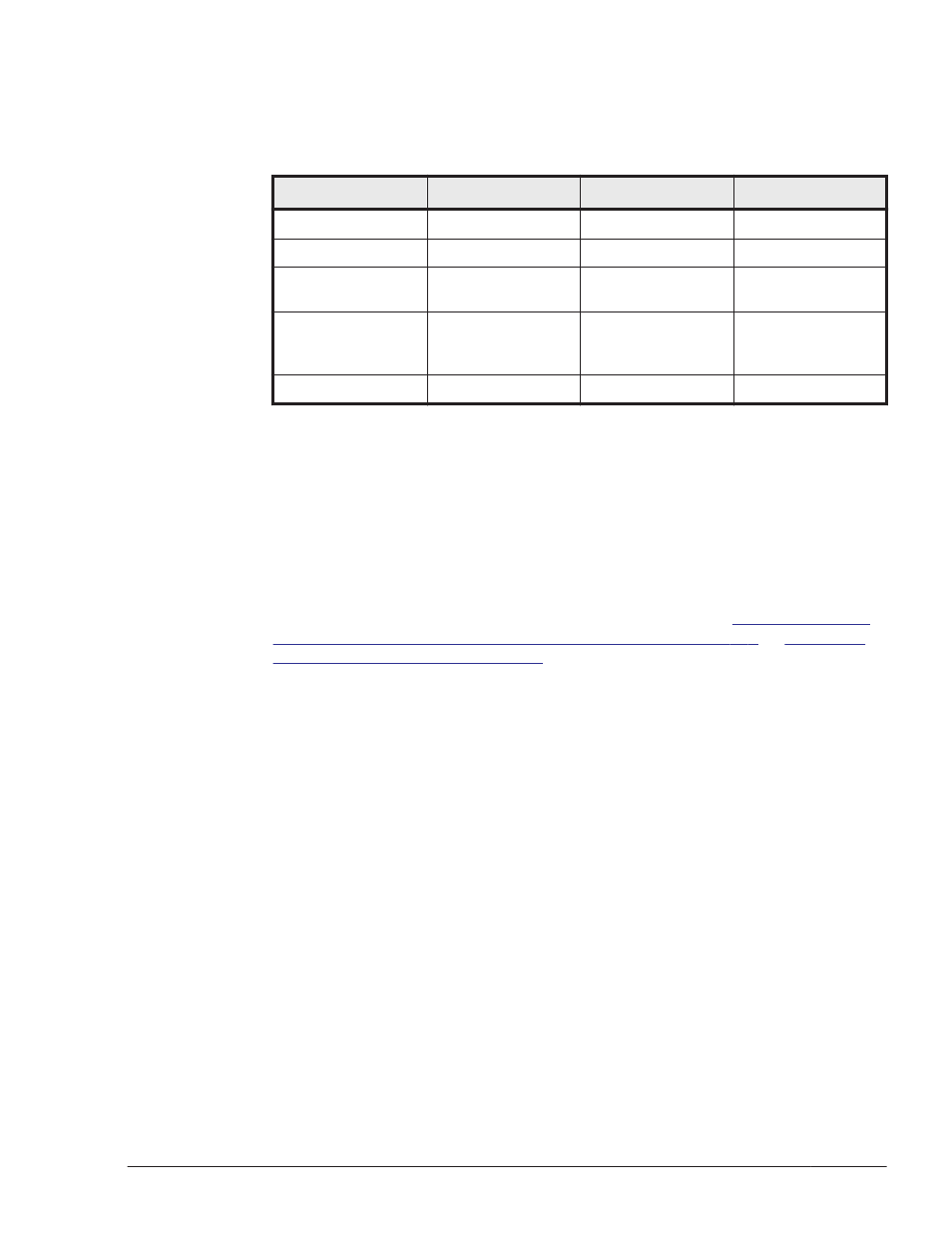
For details about the commands, refer to Solaris 10 or Solaris 11
documentation. The following table shows Solaris zones supported in
HDLM.
Table 3-20 Support for the Solaris zones
Item
Global zone
Non-global zone
Remarks
Installing HDLM
Supported
Not supported
--
Path operations
Supported
Not supported
--
Displaying path
statuses
Supported
Not supported
--
Accessing HDLM
devices
Supported
Supported
The devices must
be allocated to the
relevant zone.
Removing HDLM
Supported
Not supported
--
•
When performing a new installation or upgrade installation of HDLM using
the installhdlm utility, respond as follows when the message output by
the installhdlm utility prompts you to enter information:
¢
When you want to continue the installation, respond to all prompts by
entering y.
¢
When you want to interrupt or stop the installation, respond by
entering q.
•
Before you perform the following operations in an environment whose run
level is less than 2, execute the procedure described in
When the Host Is Started in Single-User Mode on page 4-4
in Single-User Mode on page 4-4
:
¢
Installing HDLM
¢
Configuring a boot disk environment
¢
Setting up HDLM functions
¢
Setting up an integrated trace
#
¢
Creating a file system
¢
Executing an HDLM command
¢
Using an HDLM device
¢
Changing the configuration of the HDLM operating environment
¢
Applying an HDLM service pack
#
In single-user mode, HDLM command activity is not logged to
integrated trace files.
•
When you install HDLM while the 32-bit kernel mode is being used, only
the 32-bit version of HDLM will be installed. When you install HDLM while
the 64-bit kernel mode is being used, both the 32-bit and 64-bit versions
of HDLM will be installed. Before installing HDLM, decide which kernel
mode you will use to operate Solaris and, if needed, change to the
Creating an HDLM Environment
3-43
Hitachi Dynamic Link Manager (for Solaris) User Guide
