HP Hitachi Dynamic Link Manager Software Licenses User Manual
Page 169
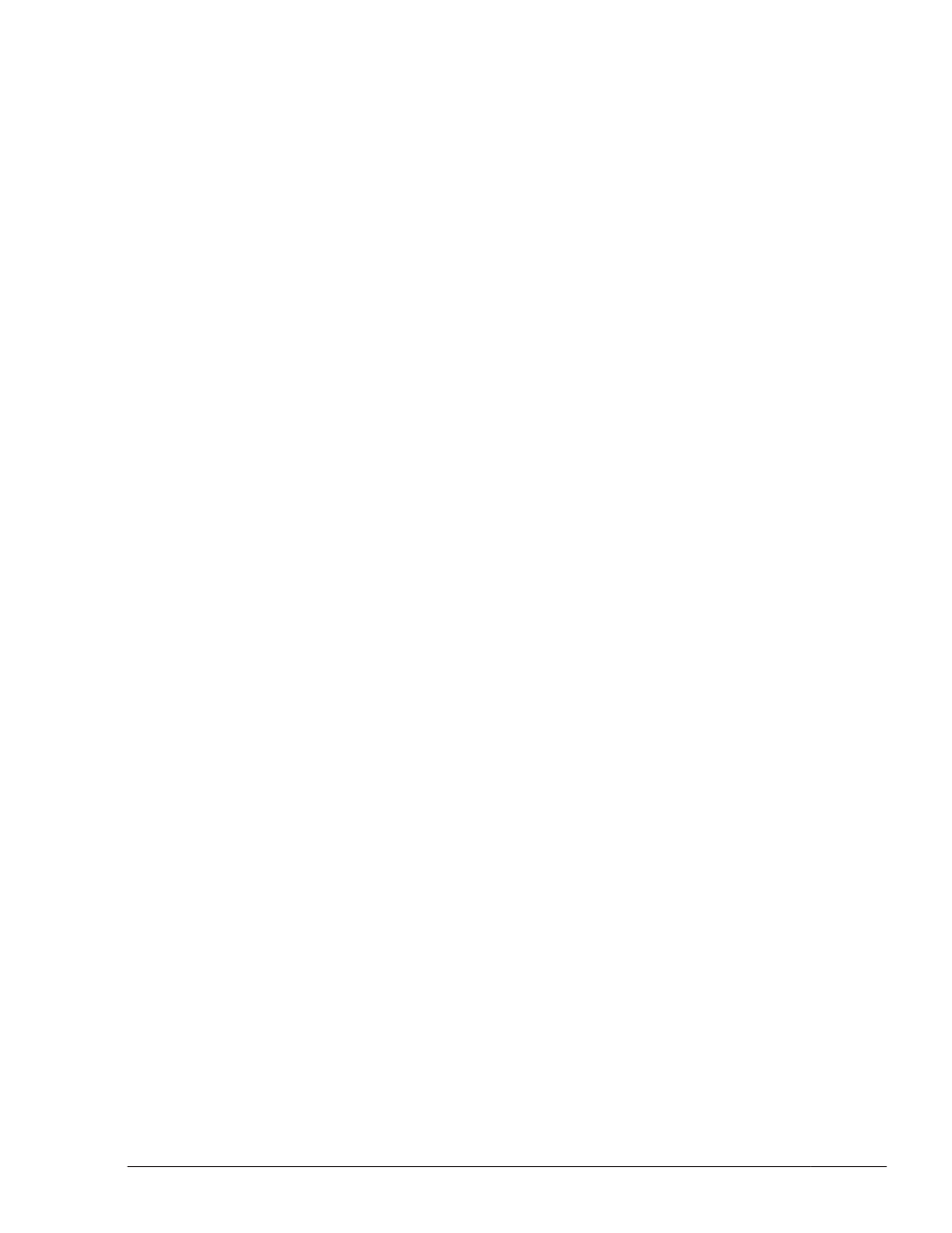
# zpool create hdlmpool /dev/dsk/c6t50060E8010027A80d7s0
2
.
Execute the zpool status command and make sure that the root pool
has been created correctly.
# zpool status hdlmpool
pool: hdlmpool
state: ONLINE
scan: none requested
config:
NAME STATE READ WRITE CKSUM
hdlmpool ONLINE 0 0 0
c6t50060E8010027A80d7s0 ONLINE 0 0 0
3
.
Execute the installboot command to copy the boot block so that you
can boot the OS from the ZFS boot disk environment.
# installboot -F zfs /usr/platform/`uname -i`/lib/fs/zfs/bootblk
post-replacement-HDLM-device
#
#
The post-replacement HDLM device is a raw device.
The following is an example when the post-replacement HDLM device is
c6t50060E8010027A80d7s0:
# installboot -F zfs /usr/platform/`uname -i`/lib/fs/zfs/bootblk
/dev/rdsk/c6t50060E8010027A80d7s0
4
.
Execute the beadm command to create a ZFS boot disk environment.
# beadm create -p root-pool-name -a new-ZFS-boot-environment-name
The following is an example assuming that the root pool name is
hdlmpool, and the ZFS boot disk environment name is hdlmboot.
# beadm create -p hdlmpool -a hdlmboot
5
.
Execute the beadm list command to make sure the ZFS boot disk
environment was created.
Make sure R is shown in the Active column of the hdlmboot row for the
ZFS boot disk environment you created.
# beadm list
BE Active Mountpoint Space Policy Created
-- ------ ---------- ----- ------ -------
hdlmboot R - 2.06G static 2011-12-06 11:37
solaris NR / 2.93G static 2011-11-29 14:42
6
.
Execute the eeprom command to check the current boot device.
# eeprom boot-device
boot-device=disk0
In this example, disk0 (internal disk) is set as the boot device.
7
.
Execute the eeprom command to configure a device after the migration as
the boot device.
Creating an HDLM Environment
3-103
Hitachi Dynamic Link Manager (for Solaris) User Guide
