Remove vxvm settings -189, Remove sds settings -189, Remove sds – HP Hitachi Dynamic Link Manager Software Licenses User Manual
Page 255
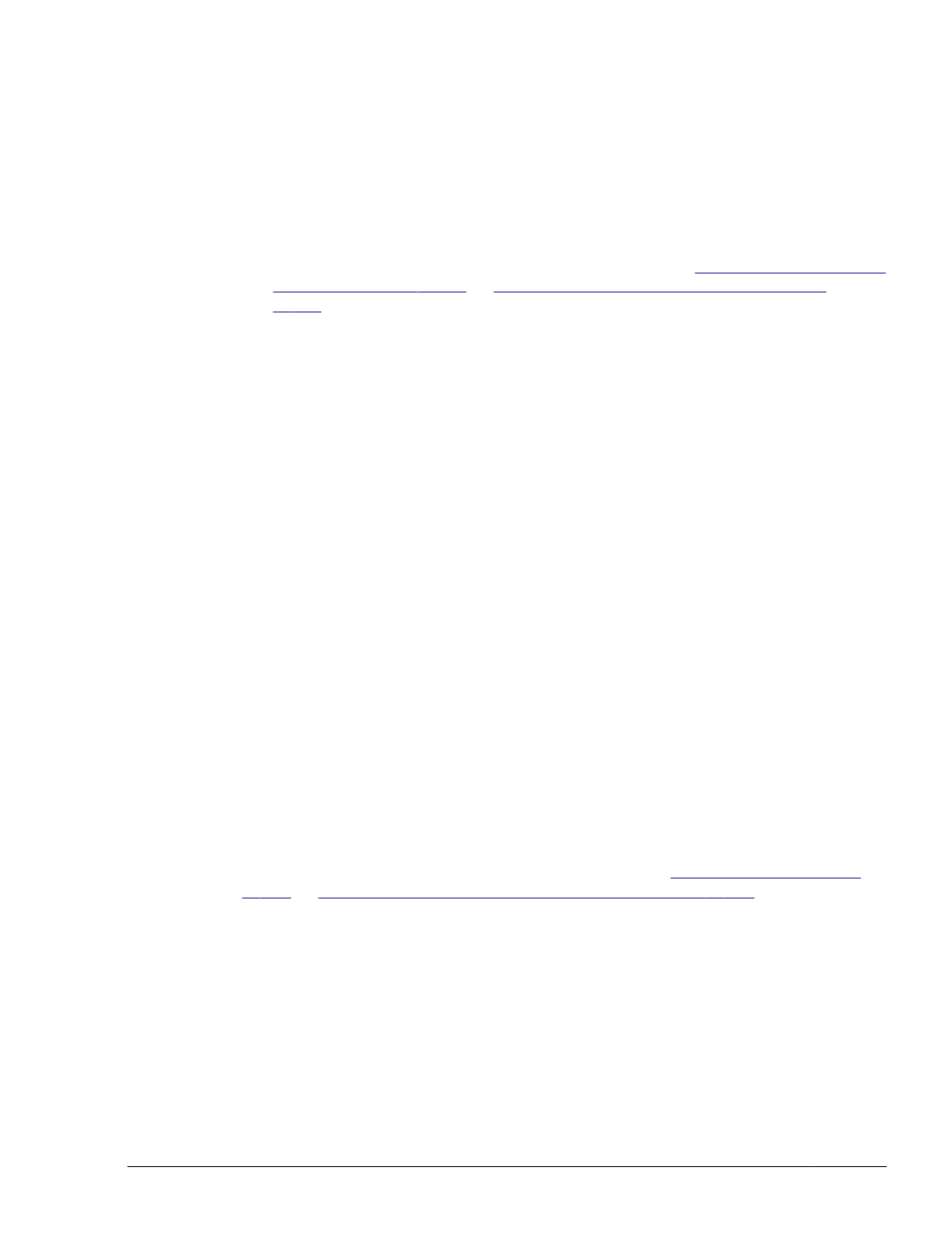
For details on how to remove the VCS settings, refer to the VCS
documentation.
Remove VxVM Settings
If you are using both HDLM and VxVM on the same host, before you remove
HDLM, perform the following to delete the HDLM devices from VxVM.
Note
If you are using Sun Cluster, before deleting HDLM devices from VxVM,
remove the settings for the disk device group (see
of
Preparations for HDLM Removal on page
For HDLM version 04-01 or earlier:
1
.
Execute the following command to unmount the file systems on which the
VxVM volumes are mounted:
# umount mount-point
2
.
Execute the following command to delete all VxVM volumes:
# vxedit -r -f rm volume-name
3
.
Execute the following command to delete all disk groups:
# vxdg destroy disk-group-name
4
.
Execute the following command to delete all HDLM devices:
# vxdisk rm chWtXdYsZ
For HDLM version 05-00 or later
1
.
Execute the following command to deactivate all volumes used in VxVM:
# vxvol -g disk-group-name stopall
The deactivated volumes become unavailable.
2
.
When there is already a created disk group, execute the following
command to deport the disk group:
# vxdg deport disk-group-name
3
.
To enable VxVM management, delete the entries for sd or ssd devices and
the entries for HDLM devices from the /etc/vx/vxvm.exclude file.
After removing HDLM, the VxVM volumes that were used with HDLM devices
can be used with sd or ssd devices. For details, see
Settings Needed After HDLM Removal on page 3-198
Remove SDS Settings
If you are using SDS, before you remove HDLM, perform the following to
delete the registration of HDLM devices from SDS.
Note
Deleting a metadevice deletes data in the metadevice. Make sure that you
first back up the data.
Creating an HDLM Environment
3-189
Hitachi Dynamic Link Manager (for Solaris) User Guide
