HP Hitachi Dynamic Link Manager Software Licenses User Manual
Page 333
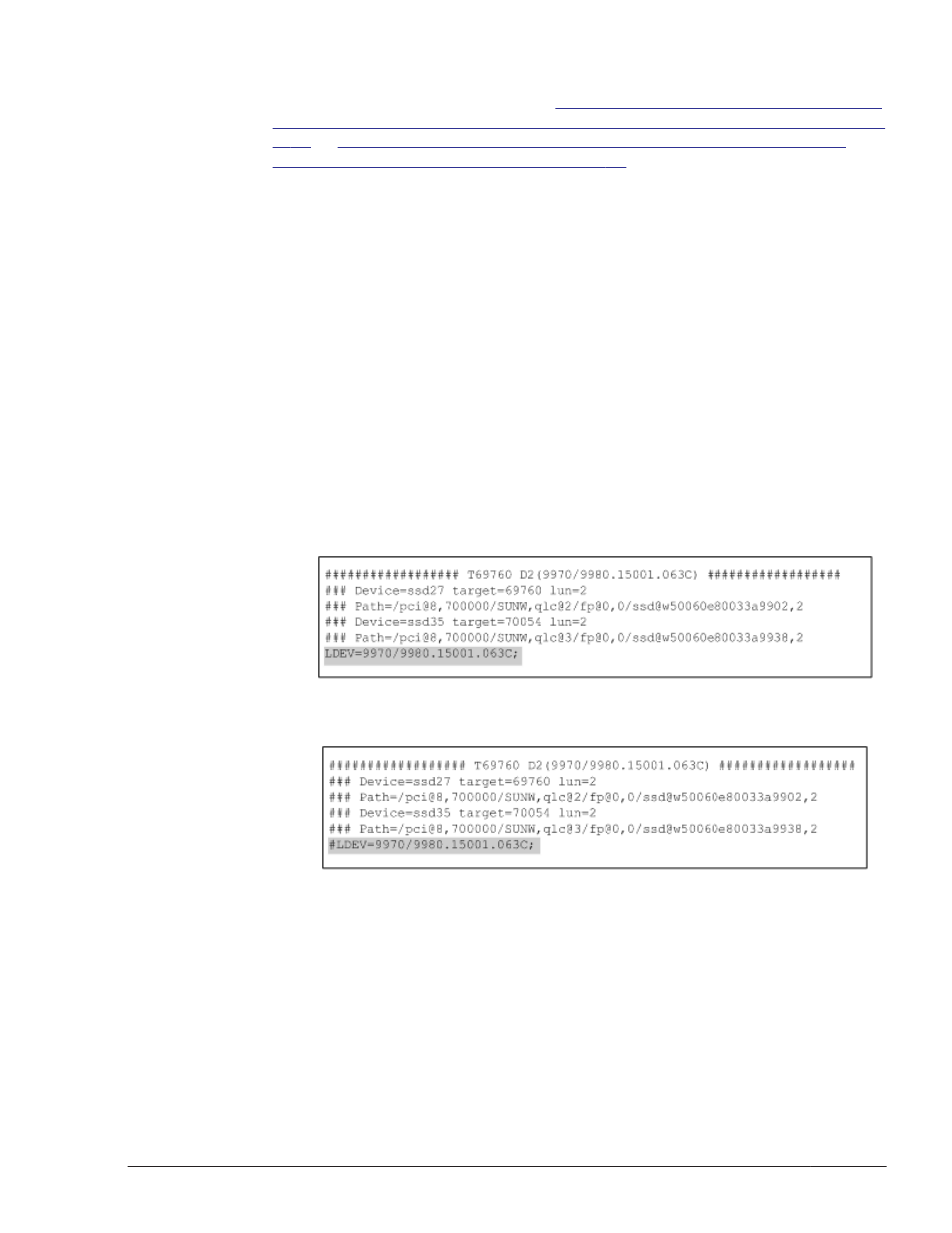
If the key is displayed, place the LU under HDLM management by
following the steps from step 5 of
Changing a Non-HDLM-Managed Device
to an HDLM-Managed Device (When the Node Must Be Restarted) on page
in
Specifying Whether a Logical Unit Is To Be Managed by HDLM
(When Using Solaris Cluster) on page 4-52
. Even when you release the
setup for Quorum devices and disk device groups, since the key used for
disk reservation will remain registered, you will need to restart the node
in non-cluster mode and unregister the key.
If the key is not displayed, perform the steps beginning with step 5.
5
.
Edit the HDLM driver unconfiguration definition file (/opt/
DynamicLinkManager/config/dlmfdrv.unconf).
Using a text editor, edit the definitions in the HDLM driver unconfiguration
definition file (/opt/DynamicLinkManager/config/dlmfdrv.unconf) for
the LU to be managed by HDLM. Based on the path information of the LU
to be managed by HDLM checked in step 2 (shaded portion), find the
correct LU in the HDLM driver unconfiguration definition file (/opt/
DynamicLinkManager/config/dlmfdrv.unconf), and add a hash mark
(#) in front of the LDEV property line corresponding to the LU. Adding the
hash mark specifies that the LU indicated by that LDEV attribute is to be
managed by HDLM.
The following figures show examples of editing the HDLM driver
unconfiguration definition file (/opt/DynamicLinkManager/config/
dlmfdrv.unconf).
Figure 4-17 The /opt/DynamicLinkManager/config/dlmfdrv.unconf
file (before editing)
Figure 4-18 The /opt/DynamicLinkManager/config/dlmfdrv.unconf
file (after editing)
The shaded portion indicates the text to be edited.
Note
Do not make any modifications other than adding or deleting the hash
mark (#) in front of the LDEV property line corresponding to the LU.
HDLM Operation
4-65
Hitachi Dynamic Link Manager (for Solaris) User Guide
