HP Hitachi Dynamic Link Manager Software Licenses User Manual
Page 177
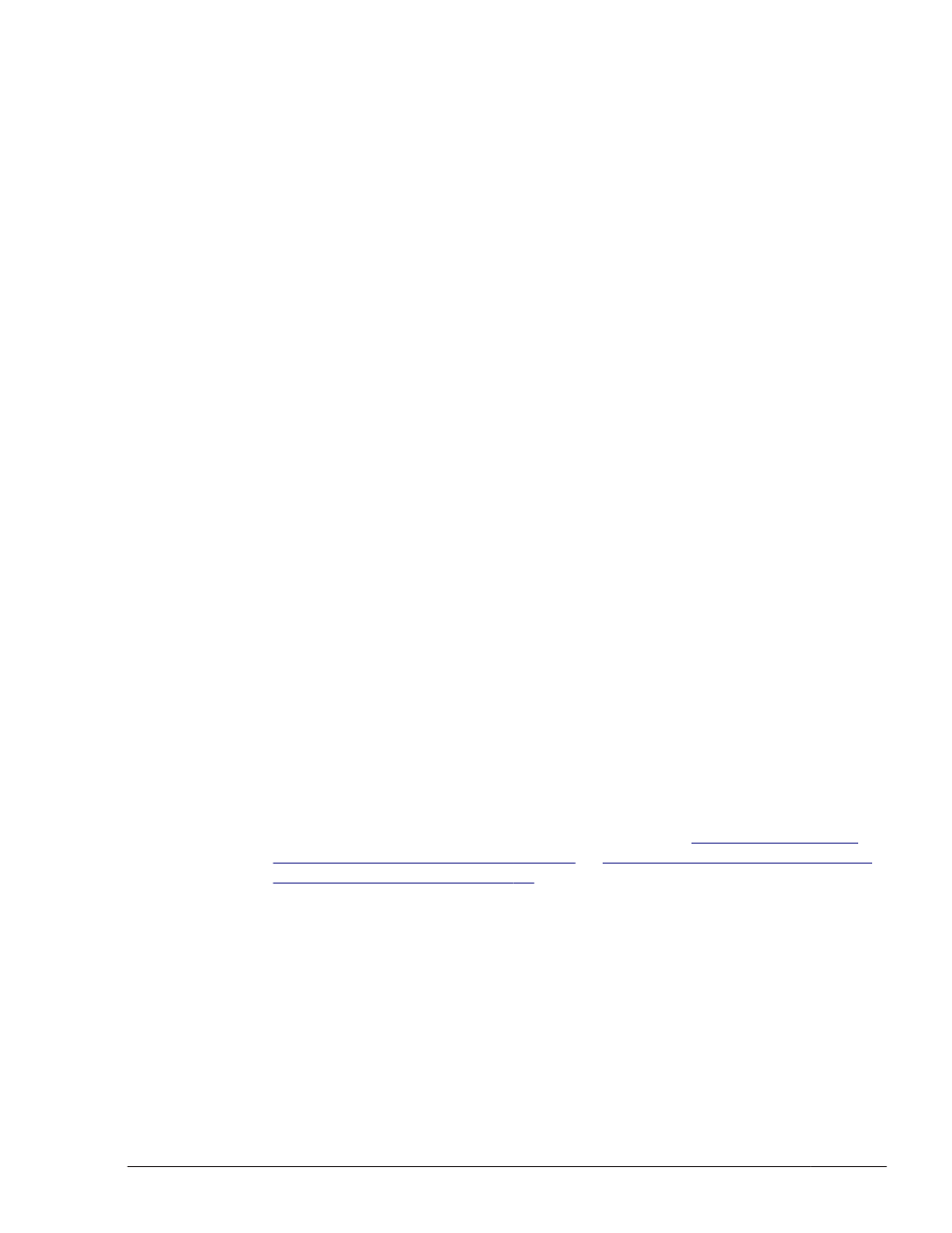
2
.
Execute the zpool status command to check whether replacement is
complete.
# zpool status hdlmpool
pool: hdlmpool
state: ONLINE
scan: resilvered 12.3G in 0h2m with 0 errors on Fri Dec 13
16:35:25 2013
config:
NAME STATE READ WRITE CKSUM
hdlmpool ONLINE 0 0 0
c6t50060E8010027A80d7s0 ONLINE 0 0 0
errors: No known data errors
If replacement is complete, the following message appears:
scan: resilvered XXX in XhYm with 0 errors
XhYm indicates the amount of time that elapsed before replacement
completion.
If the message above does not appear, wait for a while, and then re-
execute the command to check whether replacement is complete.
3
.
Execute the installboot command to specify the LU of the replacement
destination as the ZFS boot disk environment. Execute the following
command to allow the system to boot in a new boot disk environment:
# installboot -F zfs /usr/platform/`uname -i`/lib/fs/zfs/bootblk
post-replacement-HDLM-device
#
#
The post-replacement HDLM device is a raw device.
The following is an example when the post-replacement HDLM device is
c6t50060E8010027A80d7s0:
# installboot -F zfs /usr/platform/`uname -i`/lib/fs/zfs/bootblk
/dev/rdsk/c6t50060E8010027A80d7s0
4
.
Execute the eeprom command to specify a post-migration device as the
boot device.
# eeprom boot-device=/pci@7c0/pci@0/pci@1/pci@0,2/SUNW,qlc@2,1/
fp@0,0/disk@w50060e8010027a80,7:a
For how to set a boot device name, see step 11 in
Migration Environment on page 3-91
Procedure for Configuring a Boot
.
For how to obtain a device name to be set for OBP, see the
documentation of the HBA you are using.
5
.
Execute the init command to restart the host.
# init 6
Do not use the reboot command to restart the host.
Creating an HDLM Environment
3-111
Hitachi Dynamic Link Manager (for Solaris) User Guide
