HP Hitachi Dynamic Link Manager Software Licenses User Manual
Page 124
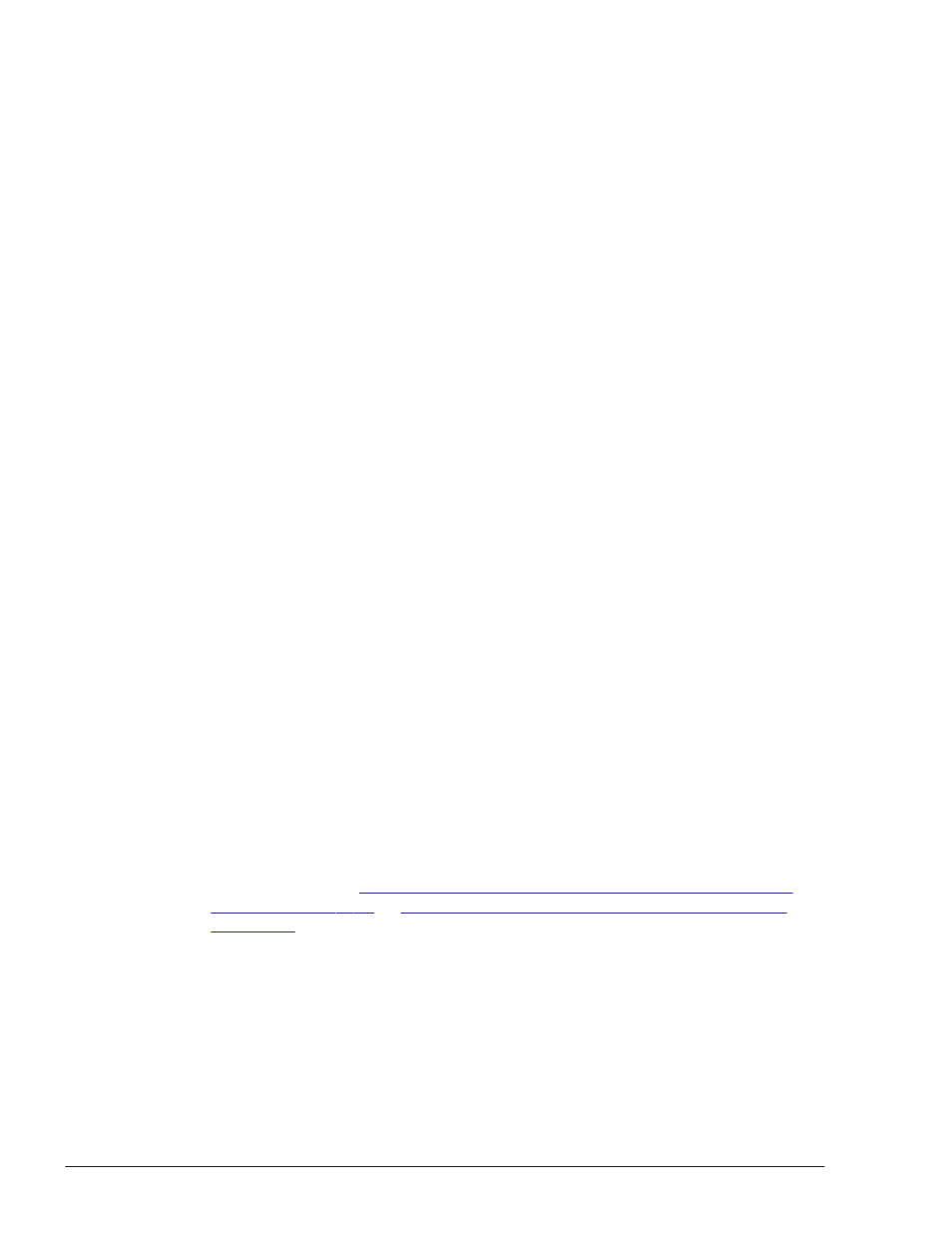
# rm -rf /var/opt/DynamicLinkManager
8
.
Execute the following command to check whether HDLM has been
installed successfully:
For Solaris 8, Solaris 9, or Solaris 10
# pkginfo -l DLManager
PKGINST: DLManager
NAME: Dynamic Link Manager
CATEGORY: system
ARCH: sparc
VERSION: xx.x.x.xxxx
BASEDIR: /
VENDOR:
...
#
If xx.x.x.xxxx is displayed for VERSION, then the correct version of
HDLM is installed. The installed version of HDLM is shown for
xx.x.x.xxxx.
For Solaris 11
# pkg info DLManager
Name: DLManager
Summary: Dynamic Link Manager
State: Installed
Publisher: Hitachi
Version: x.x.x.x
Build Release: 5.11
...
#
If x.x.x.x is displayed for VERSION, then the correct version of HDLM is
installed. The installed version of HDLM is shown for x.x.x.x.
9
.
Make sure that the logical device file of the sd or ssd device is backed up.
After you execute the dlmsetconf utility for creating the HDLM driver
configuration definition file in the next step(s) (either step 10, or steps 10
and 11) and restart the host with the reconfiguration option specified, the
logical device files of the sd or ssd devices to be managed by HDLM will
be erased. Before you execute the dlmsetconf utility and restart the
host, confirm that these files have been backed up. For details on how to
Performing Operations on Devices to Be Managed by
in
Preparations for a New Installation of HDLM on
10
.
Execute the dlmsetconf utility as follows to create the HDLM driver
configuration definition file (/kernel/drv/dlmfdrv.conf) and the HDLM
driver unconfiguration definition file (/opt/DynamicLinkManager/config/
dlmfdrv.unconf).
# /opt/DynamicLinkManager/bin/dlmsetconf
3-58
Creating an HDLM Environment
Hitachi Dynamic Link Manager (for Solaris) User Guide
