Solaris 10) -109 – HP Hitachi Dynamic Link Manager Software Licenses User Manual
Page 175
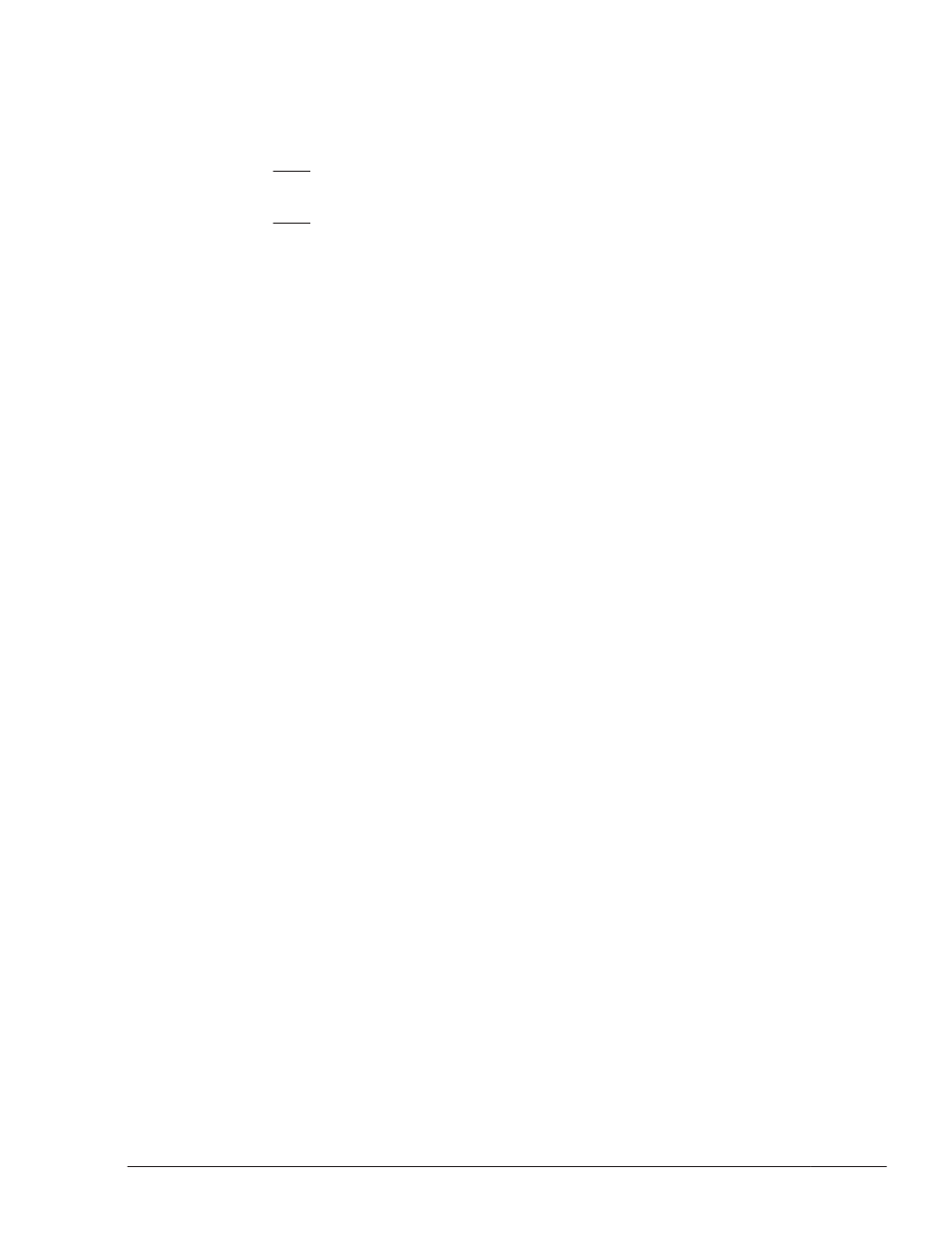
PathID PathName
DskName iLU
ChaPort Status Type IO-Count IO-Errors DNum HDevName
000000 0000.0000.0000000000641000.000B HITACHI .DF600F .
85011299 0008 0A Online Own
8840 0 - c6t50060E8010027A80d8
000001 0000.0000.0000000000641400.000B HITACHI .DF600F .
85011299 0008 1A Online Own
1506 0 - c6t50060E8010027A80d8
...
#
Make sure the number of I/Os are counted for the HDLM device (the
underlined part of c6t50060E8010027A80d8) specified as the boot device.
Migrating from a ZFS Boot Disk Environment to the Local Boot Disk
Environment (for Solaris 10)
This section explains how to migrate from a ZFS boot disk environment to the
local boot disk environment.
1
.
Set the disk slices for LU#0 and LU#1.
Set the disk slices for an LU as follows:
¢
Slice 0: All disk areas are allocated.
¢
Slice 2: All disk areas are allocated.
Other slices are not used.
2
.
Execute the zpool create command to create a root pool on a built-in
disk.
# zpool create root-pool-name slice-0-of-internal-disk
In the following example, the root pool name is rpool3 and the name of
the device on the built-in disk is c1t0d0s0.
# zpool create rpool3 c1t0d0s0
3
.
Execute the lucreate command to copy the ZFS boot disk environment
to LU#0.
# lucreate -n new-boot-environment-name -p root-pool-name
In the following example, the boot disk environment name is zfsBE2 and
the root pool name is rpool3.
# lucreate -n zfsBE2 -p rpool3
When the command terminates normally, the boot disk is copied to
rpool3.
4
.
Execute the following to allow the system to boot in the ZFS boot disk
environment.
# luactivate boot-environment-name
# installboot -F zfs /usr/platform/`uname -i`/lib/fs/zfs/
bootblk internal-disk-device-(raw-device)
Note that the device on the built-in disk specified for the installboot
command must be a raw device.
Creating an HDLM Environment
3-109
Hitachi Dynamic Link Manager (for Solaris) User Guide
