Execute the procedures described in, Creating file systems for hdlm – HP Hitachi Dynamic Link Manager Software Licenses User Manual
Page 222
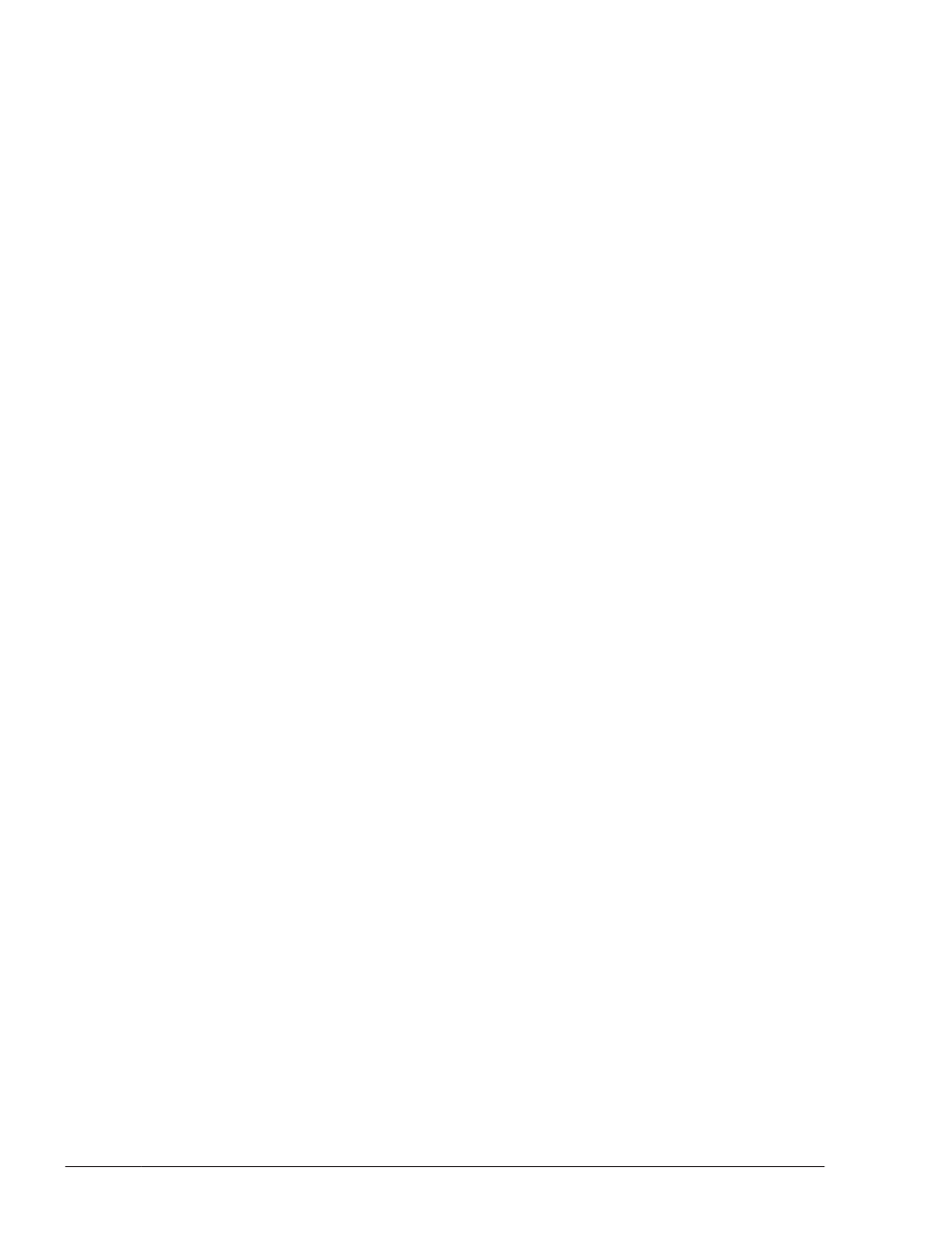
# /opt/hitachi/HNTRLib2/bin/hntr2mon -d &
7
.
Start the programs stopped in step 3.
If you stopped programs other than HDLM in step 3, start them.
Creating File Systems for HDLM (When Volume Management
Software Is Not Used)
When volume management software is not used, the file system directly uses
HDLM devices.
This section explains how to mount an HDLM-managed device as a UFS file
system by specifying the name of the logical device file for an HDLM device.
If you want to use an HDLM device as a ZFS file system, you can create a
ZFS file system by executing a ZFS command with an HDLM logical device file
name specified.
After installing HDLM, the ZFS file system that was exported before the
installation can be imported for use.
To mount the HDLM-managed device as a file system:
1
.
Create a file system by using an HDLM device.
If the file system already exists, skip to step 2.
The following shows an example of the command that is used to create a
file system:
# newfs /dev/rdsk/c2t7d16s0
2
.
Create a directory on which to mount the file system.
Execute a command such as the following:
# mkdir mount-point
3
.
Mount the file system.
Execute a command such as the following:
# mount -F ufs /dev/dsk/c2t7d16s0 mount-point
4
.
Enable automatic mounting.
To automatically mount the HDLM-managed device when the host starts,
edit the /etc/vfstab file.
Execute the following command to display the current setting:
# mount -p
The following figure is an example of the command output.
3-156
Creating an HDLM Environment
Hitachi Dynamic Link Manager (for Solaris) User Guide
