Note, Note -43 – HP Hitachi Dynamic Link Manager Software Licenses User Manual
Page 473
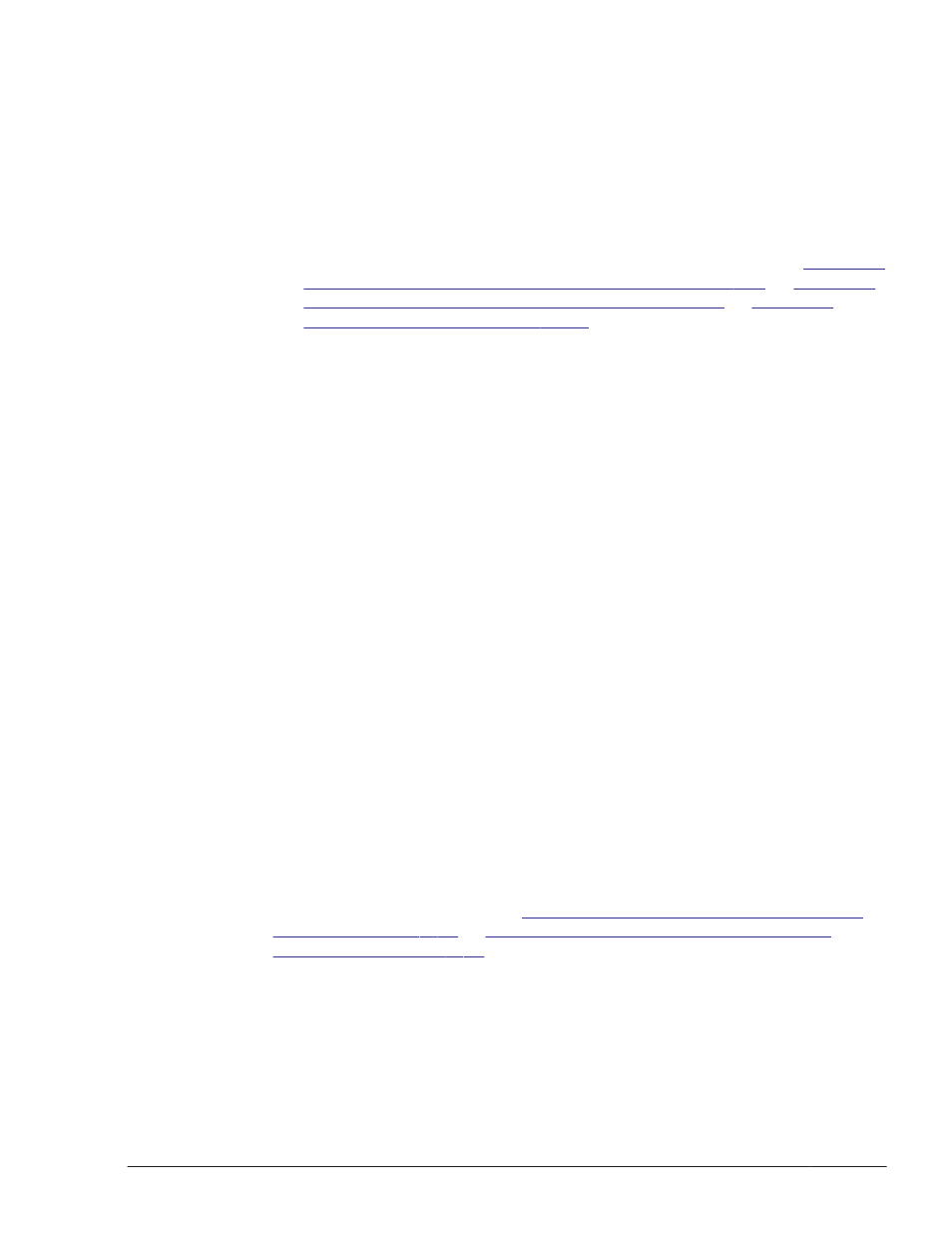
Note
•
If VxVM is installed on the host, do not use the -r option or the -t option.
Perform the installation without specifying any options.
After the installation has finished, perform the following steps to configure
the HDLM device:
¢
Execute the following dlmsetconf utility:
# /opt/DynamicLinkManager/bin/dlmsetconf
¢
To disable devices in VxVM, follow the procedure outlined in
Devices from VxVM on a Controller Basis on page 3-162
Devices From VxVM on a Path Basis on page 3-166
Devices from VxVM on page 3-160
.
¢
To activate the settings and to make the host recognize HDLM
devices, restart the host with the reconfiguration option specified.
Execute one of the following commands:
# reboot -- -r
At the ok prompt, execute the following:
boot -r
•
If HDLM devices are used in a cluster (such as VCS or Sun Cluster (Oracle
Solaris Cluster)), do not use the -r option or the -t option.
Perform the installation without specifying any options.
After the installation has finished, perform the following steps to configure
the HDLM device:
¢
Execute the following dlmsetconf utility:
# /opt/DynamicLinkManager/bin/dlmsetconf
¢
To activate the settings and to make the host recognize HDLM
devices, restart the host with the reconfiguration option specified.
Execute one of the following commands:
# reboot -- -r
At the ok prompt, execute the following:
boot -r
•
If HDLM devices are used in ZFS or in SVM, do not use the -r option or
the -t option.
Perform the installation without specifying any options.
After the installation has finished, perform the following steps to configure
the HDLM device:
See the procedure outlined in
Changing the Configuration by Restarting
Configuration Changes Such as Deleting a
. Then, stop the use of HDLM devices before
executing the dlmstart utility.
Utility Reference
7-43
Hitachi Dynamic Link Manager (for Solaris) User Guide
